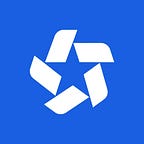Below is a how-to on the process of organizing an event. Your manual involvement is minimal since you would only have to provide general information about the event, add staff, and share the link to the event page hosted on Ultie.org with the team captains/managers.
Ultie.org Event Support will take care of everything else. If you have any problems, don’t hesitate to contact us via WhatsApp, Telegram, or Instagram.
Follow the steps described below, and everything will be fine:
Event Creating
To create an event, fill out the form on the website: https://ultie.org/create-event
If you do not yet know which divisions will play, or at what venue, you can add this information later.
Do not forget to add your contacts so that we can get in touch to confirm and clarify all the details and totally assist you with the event.
Check full docs — How to Create Event
Team Registration Form
You can add custom fields to the team registration form, e.g team arrival time, team skill level, etc.
Team name, division, coordinator name, and contact email and phone are already being collected from each team in their respective applications. So you do not need to add these fields yourself.
Check full docs — Extended Team Registration Form
Player Registration Form and Liability Waiver
You can add custom fields to the player registration, such as National Federation ID, WFDF ID, graduation date, etc. If players have previously provided this data for other tournaments, Ultie will propagate it in the respective fields.
If you need to collect waivers, the platform can help you do it without hassle-free. An electronic waiver is as good as a paper one.
Toggle the setting in the advanced team registration form and fill in the waiver details. Subsequently, the team managers will see a notification that they need to have each player participating in the tournament sign the waiver as they submit the roster.
Summary information about signed waivers can be found in the team rosters, you can also mark the waiver as “Hand-signed at the tournament” if someone failed to do it before the event start.
Check full docs — Extended Player Registration Form and Liability Waiver
Manage Fees
Fill in the fee amounts and your bank details. Once you do this, the detailed totals will appear in the team manager’s application form.
The fees are automatically calculated based on the roster size and your fees. At this stage, we are only notifying team managers of their outstanding fees, and giving you the opportunity to mark and track the fees paid.
Online Fee Payments and Sliding Scale Fees will be available on Ultie.org shortly. Follow our updates on Instagram and Facebook.
Check full docs — Fees Management
Registration Opening
Once you add all the fields to the team/players registration form, you can open the registration.
Click the toggle in the Dashboard and share the event link with team managers so they can apply for your event.
Accepting Team Applications
Ultie is designed so that you do not need to manually add teams and players. Instead, it is the teams that submit applications and fill out rosters themselves.
Send team managers the short Ultie.org Managers Manual to avoid any problems. The documentation is also available at Ultie.org Docs portal.
Once a team has created the roster, joining tournaments on Ultie.org is very simple: (1) submit application, (2) select players for the roster, and (3) you are done! Enjoy your personal statistics and schedule.
Applications will appear in the Dashboard. Click “Accept” once and the team will be registered.
Read full docs — Accepting Team Applications
Team Rosters Control
You need to monitor teams to ensure their rosters submitted timely. The deadline to submit rosters may be edited in the settings, or you can enable and disable it manually in the Dashboard.
There are several ways to see if a team has an outstanding roster: it will be displayed in the Dashboard and you will receive an in-app notification.
If a team accidentally forgets to submit their roster, the system will notify you by email a few days before the tournament.
Read full docs — Edit Rosters
Staff Management
Our system provides online game management and statistics. We call folks that operate it during tournaments — Staffs. You decide who will be your Staffs, and add the roles in the console.
Staffs can run/manage games during your event, and thereafter bug teams to complete SOTG/MVP reports.
Note: added Administrators will receive full access to the Control Panel.
Read full docs — Staff Management
Registration Closing
Registration will automatically close on the date you set in the tournament settings. You can also manually close or open registration in the Dashboard.
Schedule Creation
This module is currently in closed beta testing, but it already perfectly creates schedules based on more than fifty parameters. We will make it available to the general public soon.
Meanwhile, we take care of all the steps to creating the schedule, you just need to tell us your wishes.
After creating the schedule, you will be able to change the game rules and regulations in the settings. Shortly, you will be able to change the seeding and rearrange the games yourself using the schedule creation assistance wizard.
Read full docs — Bracket and Schedule
Game Management
No special skills are required to manage games. Our system provides hints to the Staffs at any given moment: game timer, number of timeouts left for each team, upcoming halftimes, game duration, notifications 5, 3, and 1 minutes before the end of the game, and much more.
All game data is automatically calculated following each game, so you do not need to do anything. Ultie recalculates group exits and the progress through the bracket.
All games from the bracket and schedule are duplicated in the team profiles, so teams always know who do they play next and when.
Read full docs — Game Management
Spirit/MVP Monitoring
Following each game, teams will be reminded to complete the Spirit of the Game and MVP (if this nomination is included).
You will need to control the progress of filling it out. It is wise to delegate this work to the Staffs, as they will have an item “Need SOTG” in their menu, where they will be able to see a list of teams that have not filled out the protocols and bug them.
It is better to do this throughout the tournament rather than collect SOTG/MVP data a few minutes before the awards ceremony.
Read full docs — SOTG Monitoring
Ending an Event
Check the dashboard to make sure that all pertinent protocols are filled out. Once all the work is done, you need to click the “End Event” button.
The opened window will show you who took the SOTG and you will need to choose the best player. We show the players with the number of nominations and their place in the tournament. It’s up to you to decide who is The Best, since you can do it not only based on the submitted protocols, but also, for example, on the statistics, or choose the best only from the top 4 teams.
Read full docs — Ending an Event