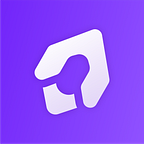We’ve prepared a few tips and tricks to perfect your UX/UI designs to help you create better designs that people love to use and interact with. This is part 2 so if you haven’t seen part 1 go check it out.
1. Use text over images the right way
When designing components that contain text over a background image, it’s important to consider component legibility when it’s to be used at scale. For example, light text over a darker background image might look legible, but will it look legible when a lighter background image is used? Different scenarios should be considered, especially when dealing with user-generated content, to ensure that the component works well regardless of the background used. Assuming that you want the text to remain visible and legible against any image used, there are a few options you can employ. You can either place an overlay with a layer blur that compliments the image’s tone or use a background blur.
2. Create more engaging lists
Think outside the box to create the best possible user experience. Your lists can be visually exciting while still providing a great experience for users. In some cases, being too creative can actually hinder the user experience, so make sure that you’re not being overly creative.
3. Design password fields the right way
When designing a component with password input, allow users to see the password they entered. You can place an eye icon to the right of the password and set the password to be revealed when the user clicks on it. Not allowing users to see the password is an irritating user experience, especially on mobile, and may increase the number of reset password requests.
4. Empty states are important too
Empty states are sometimes neglected in ux/ui design, but they may deliver significant commercial benefits and, when done well, lead to a more engaging user experience. Use creativity and strategic thinking when designing empty states and avoid dead-end empty states. Instead, give users advice, recommendations, or a call to action. You can include illustrations and icons as well, to complement your message and make use of the white space that is available.
5. Understand the difference between checkboxes, radio buttons, and toggles.
Checkboxes vs radio buttons vs toggle switches. These are the three common types of selectors you can use in your ux/ui design. Radio buttons are used when only one option can be selected from a set of alternatives, while checkboxes are used when more than one option can be selected from a set of alternatives. Toggle switches are used when only one of two possible states (On/Off) can be selected.
There you have it. Implementing those small adjustments into your designs will improve user satisfaction with your product. When designing a user interface a good practice is to test your designs with your end users. You can do A/B testing to test your different design ideas and see how they compare. By doing that you might discover some new ux/ui design tricks and tips on your own.
Want to learn more?
Join thousands of students in the UX/UI Design Masterclass course and become a UX/UI Design Master.