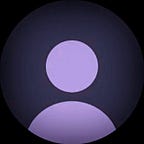Integrating SIP in Flutter Applications: A Comprehensive Guide #1
In this series of articles, we’re diving into the integration of SIP (Session Initiation Protocol) within Flutter applications. Whether you’re building mobile, desktop, or web apps, understanding how to utilize SIP can open up a world of possibilities for adding voice, video calls, and messaging features to your projects.
What is SIP?
SIP, or Session Initiation Protocol, is a technology that enables voice and video calls, messaging, and video conferencing over the internet. It’s a key component in many communication platforms, making it possible to initiate, manage, and terminate sessions with ease.
What is WebRTC?
WebRTC, or Web Real-Time Communication, is another vital technology that allows audio, video, and data sharing directly between web browsers and mobile applications. The beauty of WebRTC is that it doesn’t require any plugins or external software, making it incredibly versatile and user-friendly.
Introducing the sip_ua Plugin
To bring SIP into your Flutter application, we’ll be using the sip_ua plugin, maintained by the flutter-webrtc team. This plugin provides a comprehensive solution for integrating SIP over WebSocket, supporting various platforms including mobile, desktop, and web.
Overview of sip_ua:
The sip_ua plugin enables real SIP functionalities with pure Dart code, including audio and video calls through the flutter_webrtc package and instant messaging. It’s compatible with standard SIP servers like OpenSIPS, Kamailio, Asterisk, and FreeSWITCH. Additionally, it supports DTMF (Dual-Tone Multi-Frequency) signaling via RFC2833 or INFO methods, making it a robust choice for SIP-based communication needs.
Setting Up Your SIP Server
Before we dive into the code, ensure you have a SIP server running. If you don’t have a server, you can easily set up an Asterisk server locally:
1. Install Docker: Make sure Docker is installed on your machine.
2. Clone the Repository: Clone this repository to your local environment: [GitHub — flutter-webrtc/dockers](https://github.com/flutter-webrtc/dockers/tree/main)
3. Run the Server: Navigate to the /dockers/asterisk directory and run the make command.
This setup will give you a local Asterisk server with two default accounts (400 and 500) for development purposes.
Connecting to the SIP Server with SIPUAHelper
To communicate with the SIP server, we’ll use the SIPUAHelper class, which provides useful methods for managing the connection and SIP sessions.
Here’s an example of how to connect to your SIP server:
final UaSettings uaSettings = UaSettings()
..webSocketUrl = "wss://your_ip:8089/ws"
..password = 400
..userAgent = 400
..transportType = TransportType.WS
..webSocketSettings.allowBadCertificate = true
..uri = "${param.username}@your_ip"
..displayName = param.displayName;
await _sipuaHelper.start(uaSettings);Breaking Down the Code:
- UaSettings Initialization:
We start by creating an instance of UaSettings, where we’ll define the necessary parameters for our SIP connection.
2. WebSocket URL:
The webSocketUrl specifies where the SIP server is running. We’re using a secure WebSocket connection wss
3. Credentials:
password: This is the password for your SIP account.
userAgent: This typically represents the extension or user ID for your SIP account.
4. Transport Type:
transportType: We’re using WebSocket WS as the transport protocol, which is common for SIP communication over the internet.
5. Security Settings:
Setting allowBadCertificate = true allows the connection even if the SSL certificate is invalid or self-signed. This is useful during development or in specific scenarios where the certificate can’t be verified.
6. URI and Display Name:
uri: This sets the SIP URI, combining the username and the server’s IP address.
displayName: This is the name that others will see during the SIP session.
7. Starting the SIP Helper:
Finally, we call the start() method of the SIPUAHelper to initiate the SIP session with the configured settings. This establishes a connection to the SIP server, enabling voice or video calls and messaging.
Conclusion
In this article, we’ve covered the basics of SIP and WebRTC, set up a local Asterisk server, and established a connection using the sip_ua plugin in Flutter. With these foundations in place, you’re now ready to explore more advanced features, like making audio and video calls, which we’ll cover in the next article of this series.
Stay tuned for the next article, where we’ll dive into implementing call functionlaity!
Thanks for reading this article ❤
If I got something wrong? Let me know in the comments. I would love to improve.
Until then Bye-Bye.