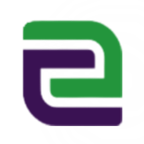To recover lost videos from a USB disk, you will need to follow a systematic approach to try and restore the missing data. Below is a step-by-step guide on how to proceed:
1.Check the Recycle Bin (Windows) or Trash (macOS)
If you accidentally deleted the videos from the USB disk, they might have been moved to the Recycle Bin on Windows or Trash on macOS. Check these locations first and if you find your videos, you can restore them from there.
2. Try a Different Computer or USB Port
Sometimes, the issue might be with the computer’s USB port or the system itself. Try plugging the USB disk into a different USB port or another computer to see if it reads the data correctly.
3. Show Hidden Files
Ensure the videos aren’t simply hidden on the USB disk by enabling the option to view hidden files:
Windows:
In File Explorer, go to the “View” tab, and check “Hidden items”.
macOS:
Open Finder, press Command + Shift + . (dot) to toggle hidden files and folders.
4. Use CMD to Recover Hidden Files (Windows)
If the files are hidden and you can’t see them even after enabling hidden items, you can use CMD:
Press Win + R, type cmd and press Enter, then type attrib -h -r -s /s /d X:*.* (replace X with the drive letter of the USB disk) and hit Enter.
5. Check Disk for Errors
There might be errors on the USB disk that prevent access to files:
Windows:
Right-click the USB drive in File Explorer, select “Properties” > “Tools” > “Check” under Error checking.
macOS:
Go to “Disk Utility”, select the USB disk, and click on “First Aid”.
6. Data Recovery Software
If none of the above steps work, you may need the help of specialized data recovery software. Tools like Recuva, EaseUS Data Recovery Wizard, Disk Drill, or Stellar Data Recovery can scan the USB disk and often recover deleted or lost files. Here’s a general process:
*Download and install the data recovery software. (Be cautious when installing software and ensure it’s from a reputable source.)
*Open the program and select the USB disk for scanning.
*Run the scan. These programs usually offer a ‘quick scan’ and ‘deep scan’ option — a deep scan takes longer but may find more files.
*Preview the found files (if the software supports it) and identify the videos you want to recover.
Follow the instructions to recover the files to a safe location on your computer’s hard drive rather than back to the USB disk to prevent data overwrite.
7. Consider Professional iDATAPP Data Recovery Services
If the videos are extremely important and you are unable to recover them using iDATAPP Data Recovery software, professional data recovery services might be your last resort. These services can be expensive but are often effective in data recovery even when software fails.
Related:More steps details to recover lost videos on usb flash drive
Important Tips:
Do not write new data to the USB disk after you have realized that files are missing — this can overwrite the lost files and make recovery impossible.
Always eject USB disks safely to avoid file corruption.
Keep backups of important data in multiple locations, such as cloud storage or an external hard drive.
Remember, the success of the recovery process depends on many factors, including the condition of the USB disk, whether the data has been overwritten, and the type of file system damage that may have occurred.
Video Guide