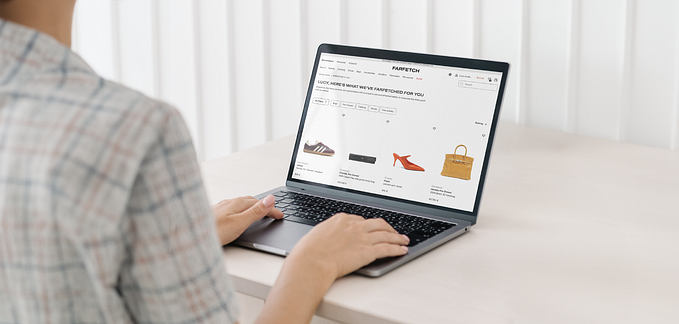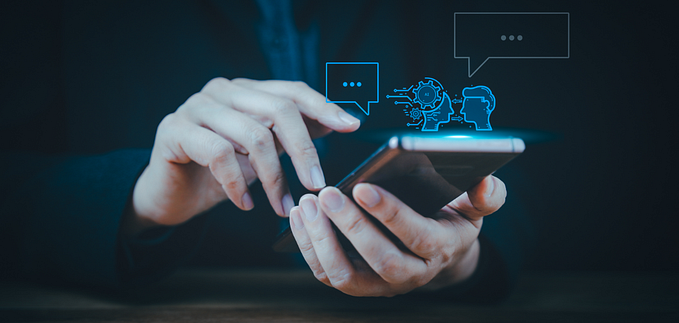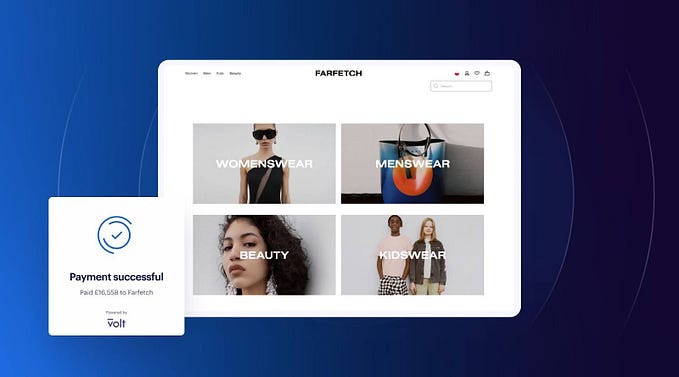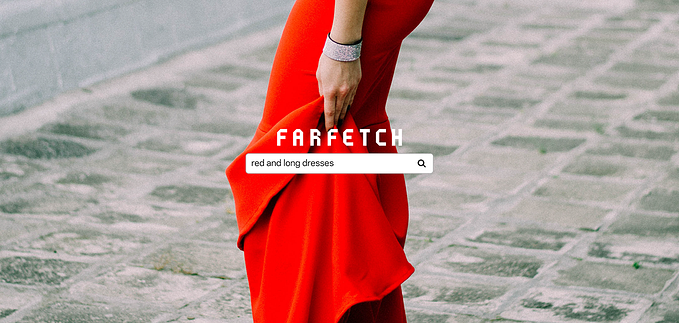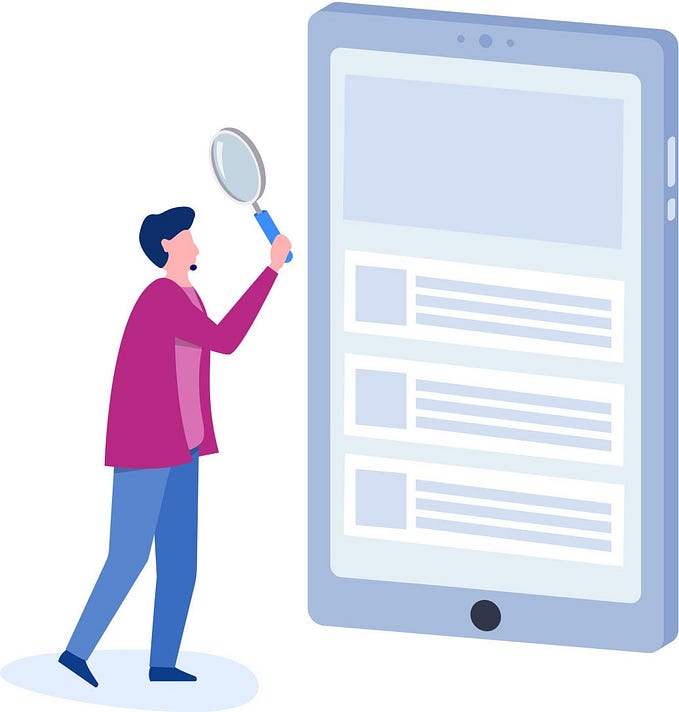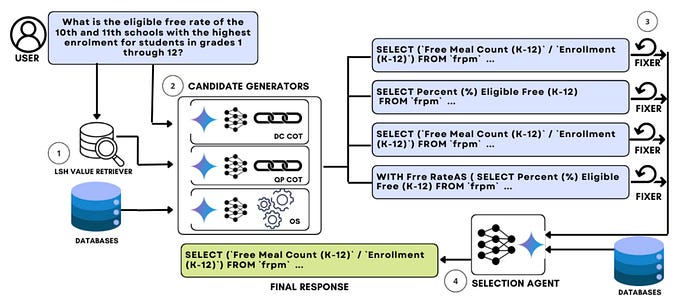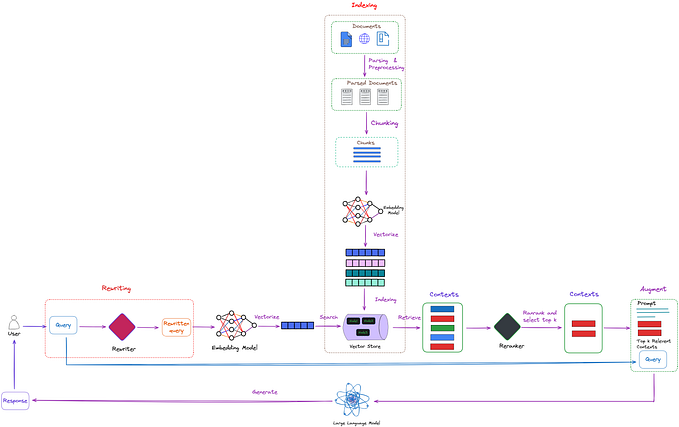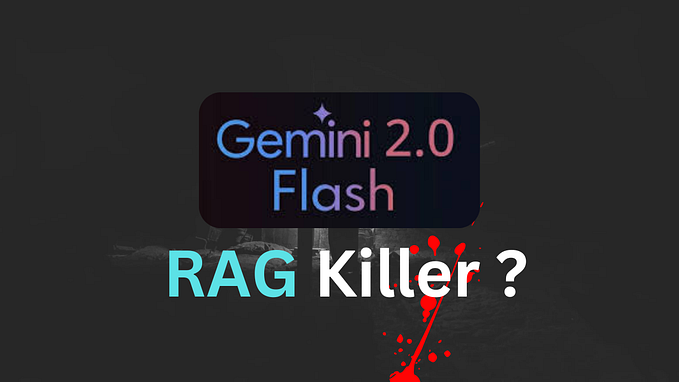Using ChatGPT to Create Well-Defined JIRA Tickets

In the world of project management and software development, creating clear and comprehensive JIRA tickets is a crucial step towards achieving project success. A well-defined JIRA ticket provides a roadmap for teams, outlining tasks, requirements, and expectations. However, crafting these tickets can sometimes be a time-consuming and challenging task. But fear not, for we have a powerful ally in the form of ChatGPT, which can help streamline this process. In this article, we’ll explore how you can leverage ChatGPT to effortlessly create well-defined JIRA tickets.
The Power of ChatGPT
ChatGPT, a cutting-edge language model developed by OpenAI, can assist project managers, developers, and teams in generating precise and concise JIRA tickets. With ChatGPT’s natural language processing capabilities, you can easily communicate your project requirements and receive refined ticket descriptions and titles. Let’s walk through an example to see how it works.
Example: Enhancing an iOS App
Currently, we’re working on an iOS app, and we need to create a JIRA ticket to implement a new feature for displaying sales tax percentages and editing sales tax. Here’s how we can use ChatGPT to assist us:
Step 1: Task Explanation
Begin by providing ChatGPT with a clear and detailed explanation of the task you want to create a JIRA ticket for. Your explanation should include:
- A description of the current state of the app.
- The specific changes required.
- Any design or UI details.
- Any additional functionality or user flows.
Step 2: Request Ticket Details
Once ChatGPT has a clear understanding of your task, ask it to provide you with an appropriate title and a well-defined description for the JIRA ticket.
In our case, we want to enhance the app’s pre-order screen to display the tax percentage and enable users to edit it.
So we have structured our request like this:
I want to create a JIRA ticket for a task for my iOS app.
I want you to provide me appropriate title.
I want you to provide me a well-defined description along with design links.
The task details and links are explained below.
- My iOS app has a pre-order screen.
- The pre-order screen contains a price summary section.
- In a price summary section we show sales tax amounts; like this: "Tax 99.00 USD"
- Now we need to calculate and show how much % tax is applied; like this: "Tax (25 %) 99.00 USD"
- Tax % calculation needs to be done on the app side using the total amount and tax amount provided by the backend.
- Also we need to show the edit pencil icon/button beside "Tax (25 %)"
- Design for updated pre-order screen: https://www.figma.com
- Tapping on the edit tax button will initiate the edit sales tax percentage flow.
- The first this will happen is an alert will be shown.
- Alert will have the following text and yes and no buttons.
- Are you sure you want to edit the sales tax as this might have some implications from the tax authority?
- Alert design: https://www.figma.com
- Tapping on the No button on the alert will dismiss the alert/
- Tapping on the yes button on the alert will dismiss the alert and will navigate from pre-order screen to a new screen to edit the tax percentage
- New edit tax screen design: https://www.figma.com
- This new edit tax screen has a "New tax" text field and an "Update tax" button.
- The "update tax" button is disabled initially
- It gets enabled only after entering a value in the "new tax" text field
- Tapping on the "update tax" button makes a request to the backend to update tax and shows a loader while the request is in progress.
- The loader design is as follows: https://www.figma.com
- After the request is done loader gets hidden and we show either an error alert or a success alert.
- Error alert design: https://www.figma.com
- Success alert design: https://www.figma.com
- Tapping on the Close button on the error alert dismisses the error alert
- Tapping on the OKay button on the success alert dismisses the error alert and navigates back to the pre-order screen.
- On coming back to the pre-order screen, pre-order details are fetched again to get the new tax amount, which automatically updates the price summary in the pre-order screen.Step 3: Use Result to Create JIRA Ticket
As you can see the results are amazing. All we now need to do is copy-paste the results and create our JIRA ticket.
**Title:**
Implement Sales Tax Percentage Display and Edit Functionality
**Description:**
**Task Details:**
Our iOS app currently features a pre-order screen that includes a price summary section. Within this price summary section, we display sales tax amounts in the following format: "Tax 99.00 USD." We now need to enhance this section to include the percentage of tax applied, like this: "Tax (25 %) 99.00 USD." This percentage calculation should be done within the app itself, utilizing the total amount and tax amount provided by the backend.
**Design Links:**
- Updated Pre-order Screen Design: [Figma Link](https://www.figma.com)
**Additional Functionality:**
1. A clickable edit pencil icon/button must be added next to "Tax (25 %)."
2. Tapping on the edit tax button should initiate the sales tax percentage editing flow. This begins with the display of an alert containing the following text and "Yes" and "No" buttons:
"Are you sure you want to edit the sales tax percentage, as this may have implications from the tax authority?"
**Alert Design:** [Figma Link](https://www.figma.com)
3. Selecting "No" on the alert should dismiss it, while selecting "Yes" should dismiss the alert and navigate to a new screen for editing the tax percentage.
4. The new edit tax screen should include a "New tax" text field and an initially disabled "Update tax" button. The button becomes enabled only after a value is entered in the "New tax" text field.
5. Tapping on the "Update tax" button initiates a request to the backend to update the tax percentage and displays a loader while the request is in progress.
**Loader Design:** [Figma Link](https://www.figma.com)
6. After the request is completed, the loader is hidden, and either an error alert or a success alert is displayed, depending on the outcome.
**Error Alert Design:** [Figma Link](https://www.figma.com)
**Success Alert Design:** [Figma Link](https://www.figma.com)
7. Tapping the "Close" button on the error alert should dismiss it, and tapping "OK" on the success alert should dismiss it and navigate back to the pre-order screen.
8. Upon returning to the pre-order screen, retrieve pre-order details to obtain the new tax amount, which should automatically update the price summary.Conclusion
Now, with your well-defined JIRA ticket in hand, you can seamlessly communicate your project requirements to your team, ensuring a smoother development process and better project outcomes. Harness the power of ChatGPT to simplify your project management tasks and keep your projects on track.
Thanks 🙏
Thank you for exploring the possibilities of ChatGPT in enhancing your project management workflow. May your JIRA tickets be clear, and concise, and your projects a resounding success!