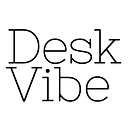Listing Your Workspace
So — you have extra desks, offices or meeting rooms that you want to fill? You’ve come to the right place! Easily list your empty seats and start welcoming new coworkers, here’s how:
Step 1: Create a profile
Step 2: Register your Space
Fill in the basics for the Space — name and location.
Step 3: Add Space details
This information is key for users looking at your Space. It will give them an overview and a idea for they types of profiles they can connect with in your space
Be sure to fill out the Experts Found There and Skills and Industries of Coworkers as thoroughly as possible. In addition to location based filters, users will be able to use these criteria to search spaces too.
Step 3: Select Payment Details
Contact Only: This will list your space/community only without having any pricing or booking features.
You must also define your VAT criteria.
VAT Excluded: VAT is not included in the listed price of your office
VAT Included: VAT is included in the listed price of your office
-
Charge VAT for professional use: Only users who have registered as a business will be charged VAT — individuals will not.
Charge VAT for personal and professional use: All users — no matter their professional / personal standing will be charged VAT.
Step 4: Connect Stripe
All payments are processed through the online payment system Stripe. For security purposes, no user payment information is stored on our platform.
Note: Your Space will NOT be listed live on the site until your Stripe account is added.
Step 5: Licensing Agreement / Contract
We provide a standard licensing contract for use of the space. It is based on the standard Norwegian leasing agreement. This is the default agreement that is included for any booking. If your space requires different terms, you can easily upload your contract that will supersede that of DeskVibe.
Congrats! You’ve finished listing details about your space.
ADDING AN OFFICE
Once you have completed your Space registration, you can start adding offices. Offices are a service — membership — desk type that you offer your visitors. Examples are flex desks, offices, & meeting rooms.
Step 1: Images
The images you loaded for the main Space will automatically get added to your offices. If you choose to add new ones for this specific space, you can do so here.
Step 2: Office Details
Type of Seat: Select the type of seat that is most relevant for what your are offering.
Custom Name: Specify the type of membership and/or seat that you may be in-line with your community.
Bookable Seats: How many of this type of seat are available?
Details: Specific information about the workspace or membership that is being offered.
The final product will look like the listing below.
Step 2: Prices & Amenities
Pricing: Easily input the pricing for your space. Select the appropriate period (rating) ranging from Daily, Weekly, and Monthly. To another pricing figure click the pink + next to prices. Input the appropriate price and fee that you have allocated for that price (10% minimum).
Amenities: Should the office/membership include any specific services apart from those available in the overall space, this is your chance to include them.
Step 3: Save
Here you have to choice to Save & Preview the final space for listing OR Save & Continue adding more offices (Repeat Steps 1–3 ADDING AN OFFICE).
Happy Coworking :)