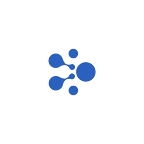Tutorial: aelf Web Wallet — How to Get Connected and Manage Your Assets(Chrome)
aelf Web Wallet helps manage your assets in aelf ecosystem
As a key component of aelf’s ecosystem, aelf Web Wallet enables users to manage their on-chain assets and initiate transactions. The wallet supports multiple aelf networks including MainChain, SideChains, and stores different types of tokens, from the native token ELF to all sorts of resource tokens for development purposes.
aelf Web Wallet is frequently used together with NightELF extension wallet (hereinafter referred to as NightELF) so that users can have a smooth user experience while interacting with various applications. They are both used on Chrome, yet cater to different needs.
- aelf Web Wallet is often used when you want to manage your aelf wallet and assets in it (like initiating transfers).
- NightELF is often used when you visit a site that requires you to log in with your aelf address.
For the sake of convenience, you are recommended to register your aelf wallet through NightELF first and connect it to aelf Web Wallet. If you haven’t downloaded or don’t know how to use the NightELF extension, please read this tutorial.
Step-by-step instruction on how to use aelf Web Wallet
Connect to NightELF Extension
You can connect your NightELF to aelf Web Wallet through this portal. Click [Browser Extension] to connect and you will automatically enter the homepage of your Web Wallet.
Asset Management (Add A Token)
- When you are logged in to your aelf Web Wallet, the homepage presents an overview of your assets. To add a token to your wallet, click the green [+] button and select the token you want to add by switching it on.
- After you have added a token, it will appear on the homepage.
Asset Management (Send)
- Choose the token you want to manage on the homepage and click [Send] to initiate a transaction. Then, enter the required info including recipient address, amount to transfer, and a memo (if you like).
- Please note: Cross-chain transfer happens between the MainChain and SideChains and needs to be confirmed twice. After clicking [Send] to submit the transfer request, you need to wait for around one minute and go to [Settings]. Click [Unconfirmed cross-chain transactions] to view your transfer info and confirm to complete the transaction.
Asset Management (Receive)
- Click the token you want to manage on the homepage and select [Receive]. You can copy the address or scan the QR code for receiving.
Switch Networks
- Into [Settings] — [System Settings] — [Switch Chain].
- You can select the network you want to use, either MainChain AELF or SideChain tDVV.
Join us on TG or Discord to stay tuned and interact with aelf communities:
Telegram: https://t.me/aelfblockchain
Discord: https://discord.gg/bgysa9xjvD