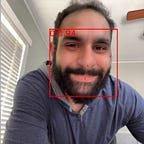Step 1: Agora.io Account
If you are not currently registered, head over to the Agora Dev Portal and sign up https://sso.agora.io/en/signup/ . If you are already have an account you can login using https://dashboard.agora.io
Step 2: App ID
Once you finish the sign-up process, you will be redirected to the Agora Console.
Open the Project Management tab within the Agora Console. Here you will see a list of all your projects, you can quickly access the AppID of an existing project or create a new project.
To create a new project and generate a new AppID, click the “Create” button in the upper left section of the screen.
Within the dialog box, you will be prompted to enter the Project Name and select your Authentication Mechanism.
The “Authentication Mechanism” options are very important, because your choice here will either (1) add the recommended layer of security needed when running your app in any environment beyond its initial “Proof of Concept” stage or (2) won’t add any security.
The second option is there to make it easier when testing Agora or building an initial “Proof of Concept” app. Once you have progressed from the testing phase of your project, Agora strongly recommends enabling Token Authentication.
For more information about Tokens, see Agora’s “Set up Authentication” Guide.
Step 3: Download the Agora SDK
Agora is available through dependency management tools (Cocoa Pods, JitPack, Swift Package, NPM, Pub.dev, Unity Asset Store) or you can manually download any of the Agora SDKs for whichever product and platform you are using from the Agora Downloads Page: https://docs.agora.io/en/Agora%20Platform/downloads
Build your app!
Follow the Agora documentation for each platform to get up and running.
Developer Resources
Check Out Agora’s Developer Resources page for examples on building basic video apps to advanced applications using Agora’s real-time engagement SDKS.
Other Resources
For more information about how to get started building Agora.io applications for specific platforms please checkout the platform specific Quick Start guides.
Quick Start Guides
Token Server Guids
I invite you to join the Agora Developer Slack community.