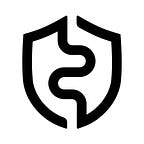AirGap Set-Up Guide
AirGap allows you to turn your spare device into a cold wallet. Follow this guide to setup the AirGap solution and create your first transaction. More information about AirGap can be found in our documentation.
Introduction to AirGap
AirGap allows you to turn your spare device into a cold wallet. With AirGap, you can create a secure environment for storing your seed phrases. This eliminates the need of any hardware wallet and thus, makes it a highly accessible solution for storing your digital assets.
Types of AirGap setups
There are 2 apps that you need to install for using the AirGap solution — AirGap Vault and AirGap Wallet. Both solutions are available on the Appstore, Android Play Store and GitHub. Airgap Vault takes care of your seed phrase and is responsible for signing the transactions. AirGap Wallet, on the other hand is a watch-only wallet. It shows you your balance and lets you create transactions, but you need the Vault to sign it. Besides the AirGap Wallet, you also connect your Vault with other wallets such as MetaMask, Rabby Wallet, and Spectre Wallet — find the full list and guides here.
Before you start setting up you should decide how you want to use the AirGap solution. If you plan on using it for all your funds or if you want to secure some of your spending money.
Highest security: Offline Approach: With this approach you will use two devices; your spare phone for AirGap Vault and your daily phone for AirGap Wallet. This setup gives you the highest security since it allows AirGap Vault to run completely offline with no connections to the outside world. Communication with a watch only wallet such as AirGap Wallet happens via transparent QR-Code scanning.
Mid Security: Same Device Approach — In this setup you will have both apps installed on the same device which is connected to the internet. Therefore it has not the highest security though the interaction is more comfortable. However AirGap makes use of the dedicated secure storage, the private key is saved in the secure enclave of the mobile device with biometric authentication. Communication between the two applications happens via App Switching.
Prerequisites
- Download the AirGap Vault from Play Store, App store or Github
- Download AirGap Wallet from Play Store, App store or Github
- If you have an Android enterprise recommended device and you want to setup AirGap Vault in a truly airgapped environment, you can opt in for AirGap Knox. AirGap Knox will disable all connections on a deep system level, making sure a true air gapped environment for the Vault to function. More details — https://airgap.it/airgap-knox/
How to setup AirGap Vault
In this guide we will explain the steps with an offline device setup. However the procedure is the same as with the Same Device Approach.
Before you start your journey, we recommend you factory reset the dedicated offline device. Then download either the Vault from the respective App store or side load it (download from Github and use an SD-Card or USB-Stick to inject the build file). Now make sure you set your device into Airplane Mode to stay offline.
Also, in this guide, we’ll be using the terms recovery phrase and secret interchangeably.
Step 1: Open the AirGap Vault. If you have opted in for Knox, in the overview screen select “Launch Vault”. Now, go through the onboarding and select “Read Disclaimer” at the end. Read the T&Cs and accept them.
Step 2: Then, AirGap Vault will prompt you to choose your desired setup. In our case, we will choose the offline setup because it’s the most secure setup as your private keys are away from any kind of connection. Read the instructions carefully so that you know how you can store your seed phrase securely. Tap Skip when done.
Step 3: Now, Tap on ‘Generate” to create a new secret. AirGap uses a unique secret generation method that not only uses the Random Number Generator (RNG) chip of your device, it also adds additional entropy via video, microphone, gyroscope, and touch input. This adds an additional layer of security. Note that you can create multiple secrets with AirGap which is a key advantage over other cold wallets.
Advanced Entropy Generation: AirGap also allows users to generate their Secret Phrase via Coin flip and Dice Rolls. This advanced feature can be activated in the “Secret Setup” screen under “Advanced Entrop Generation”. More information about this can be found here.
Step 4: Grant permission for your microphone and camera to create the a secure Secret Phrase. Now, move your phone around and keep drawing until you reach 100% mark on all parameters. Then, Tap continue.
Step 5: Read the instructions carefully and tick all of them one by one and finally click on “Understood”. Now your Secret Phrase is created, tap on the “Show Recovery Phrase” to reveal it. Carefully back up the Secret Phrase on a piece of paper or engrave it into metal to protect the secret phrase from external forces such as fire, water or acid. Get yourself a set of two stainless steel plates for under 30$ on the AirGap Shop and use the discount code AIRGAP10-OFF, to get 10% off + Free Shipping. Then, tap Next Step when done.
Step 6: Now you’ll need to verify your secret phrase to ensure you have it stored correctly. After you are done, tap continue. Since you can create multiple secrets with AirGap you need to give it a name. To increase your security, you can add an “Encryption Password” to the secret. Whenever you sign a transaction it will then ask you for this set password.
Tap confirm when done.
Step 7: Now select all the coins that you want to add in your Secret. You can also add more later on. (Can’t find your coin? Build it yourself with the help of Isolated modules). When having selected your coins, tap on “Create” to move on. On the next page you need to authenticate your PIN, Face ID or Fingerprint so that you can access your Secret. And Viola! You have successfully created a new secret with AirGap. You can now see your accounts in your secret.
How to setup AirGap Wallet
Now to see your balance and to initiate transactions we need to sync the AirGap Vault with the Wallet. To do so, follow these steps.
Step 1: Open the AirGap Wallet app. And choose the setup you have chosen. In our case we choose “Highest Security” since we have the Vault running on a separate offline device.
Step 2: As you have already setup AirGap Vault, tap on “Let’s Go”.
Step 3: From the Wallet’s home screen, tap the “Scan QRs” menu.
Step 4: Now take your dedicated offline device with the AirGap Vault installed and select your secret. Tap on the three dots in the right corner to sync all of the listed accounts and choose “Sync All Accounts With AirGap Wallet”. If you just want to sync a specific account, simply select it from the list.
Step 5: Select AirGap Wallet tab to get the sync-QR-Code. If you have a set up with MetaMask, BlueWallet or others choose the respective Wallet tab.
Step 6: Scan the QR code from the Wallet app. Now tap on the Import button and thats it! Congrats, you have successfully synced your account with the AirGap wallet.
On the home page you can see your balance. In case you want to hide your balance, click on the round arrow symbol (behind it you will find also a useful surprise).
Now make sure your move your funds from the exchange or from a mistrusted wallet to AirGap — to find your address select in the Wallet Account and click on “Receive” to see the full address.
Creating a transaction with AirGap
Step 1: Tap on the account with which you need to transact. Here, we’ll be using Tezos.
Step2: Tap the send button on the button of the screen.
Step 3: Enter the amount that you want to send and the recipient’s address. You can also scan the recipient’s QR. Next, choose the gas fees that you want to pay. If the transaction is urgent, you can move the slider to fast and expensive.
Step 4: When done, tap on the Create Transaction button.
Step 5: Now, it will provide you a QR code that you need to scan from AirGap Vault. Go to AirGap Vault and tap “Scan QR” code to scan it.
Step 6: Then, verify the transaction details on AirGap Vault and tap Sign transaction. It will prompt you to authenticate the transaction. You will see the signed transaction’s QR code like in the images below.
Step 7: Scan this QR code on AirGap Wallet and Tap Confirm. And viola, you made your first-ever transaction on AirGap.
Explore the features of AirGap
Here are some of the top features of AirGap :
- BIP-85
- Coin Flip and Dice Roll Entropy Collection
- Secure Key Generation
- BIP 39 Passphrase (Plausible Deniability)
- Multiple Wallet support (MetaMask, Rabby Wallet, Sparrow Wallet, and many more)
- Multiple Seedphrase support
- Secure Keyboard
- Social Recovery
- Tezos Sapling
- And many more
Go one step further with AirGap Knox
Unlock the full potential of your android enterprise-recommended devices with AirGap Knox. With Knox, you can disable all sorts of connectivity on your smartphone on a deep system level. This will create an absolute secure environment for the AirGap Vault to function. To learn more about AirGap Knox, you can refer to our website. You can also use the code AIRGAP10-OFF to get 10% off on AirGap Knox.
Download AirGap
AirGap Wallet
📱 iOS — App Store
📱 Android — Google Play (GitHub APK)
💻 macOS
💻 Windows
💻 Linux
AirGap Vault
📱 iOS — App Store
📱 Android — Google Play (GitHub APK)
Interested in AirGap? Stay in touch.