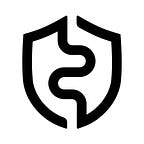AirGap supports Multi-sig on Ethereum with SAFE
Multisig wallets are smart contract-enabled wallets that have more than one owner. AirGap users can create multisig wallets through third-party providers. Here’s our guide on how you can create a Multisig wallet on Ethereum and make transactions with it.
How does a Multisig wallet work?
To understand the concept of a Multisig wallet, let’s take an example of a physical contract. Let’s say that the contract is between 5 shareholders who have to sign it for it to pass. A predefined condition is set according to which the contract requires all 5 signatures for it to be a valid contract. A multisig wallet is governed by a similar condition of multiple signatures.
In a normal wallet (or a single-key wallet), the assets in the wallet are solely owned by the private key holder. However, in the case of a Multisig wallet, the assets inside the wallet are owned by two or more entities. The number of signatures the wallet requires is predefined when creating a Multisig wallet.
How to create a Multisig Wallet with AirGap
AirGap users can create multisig wallets through third-party providers. Currently, AirGap supports multisig creation on Tezos and Ethereum blockchain only. However, AirGap is open to change. We are happy to work with developers together to make Multisig possible on other chains as well.
In this blog, we will focus on Multisig on Ethereum via Safe Wallet.
Note that you can create a multi-sig with AirGap only on the web version of the wallet.
SAFE is a self-custody wallet that allows users to create Multisig wallets on different blockchains. Previously known as Gnosis SAFE, SAFE is available on 14+ blockchains and is one of the most secure multisig wallets in web3.
The below-mentioned guides are for those who already have AirGap fully set up. If you are a first-time user, you can check out the setup guide here.
Create a Multisig wallet with AirGap on Ethereum
- Go to the Safe Wallet website on your browser.
- From the home screen, click on the connect wallet button.
3. From the list of wallets, select “Keystone”. This is because Keystone and AirGap use the same QR-Code technology for signing transactions. We are working on getting added to the list to improve the user experience.
4. Click “Sync Keystone”. The steps in the popup are specific for Keystone users and can be ignored. Your Camera will now be turned on to scan your AirGap Vault Sync QR-Code. If the camera does not turn on, make sure to allow it in the browser settings.
5. You will be required to scan a QR code from the Vault app. If you are new to AirGap Vault, follow the step-by-step guide.
Open the AirGap Vault and tap on your desired secret. Then, select an Ethereum account from the list. Now, tap on “Metamask” (both SafeWallet and MetaMask use the same QR-standard). The AirGap Vault will now show you a Sync QR code. Scan it with your PC.
6. When you are done scanning the QR, Click on “Scan Accounts”. Then, select your desired account from the list and click Connect.
7. Now, on the overview page, Click “Continue with Keystone”.
8. Now, set a name for your Multisig wallet. Make sure that you have selected Ethereum as your desired blockchain. Tap Next.
9. Here, you need to set the owners of the Multisig wallet. Click on Add new Owner to add multiple owners. You can add as many owners as you like. Carefully enter their addresses and set an Alias for each owner. Then, you need to select the threshold. The threshold of a Multisig wallet is the minimum number of signatures required to authorize a transaction or make changes to the wallet. When done, tap next.
10. Review the owners of the Multisig wallet and the threshold. Also, make sure that you have enough ETH to pay the gas fees required for this transaction. If you do not have enough ETH, you can buy it via Mt.Pelerin here.
11. After a few seconds, a popup with a QR code will pop up. Scan this QR code with your AirGap Vault app. Verify the transaction details and tap the “Sign transaction” button.
12. The AirGap Vault will now give you a QR code. Click “Scan Keystone” and then scan the QR code from Vault. SafeWallet will start validating the transaction. This might take a moment. When it’s done, you can start using your Multisig wallet.
13. That’s it, you have successfully created a Multisig wallet with AirGap on the Ethereum network. Now, you can add crypto to your multi-sig wallet and transact with it.
Download AirGap
AirGap Wallet
📱 iOS — App Store
📱 Android — Google Play (GitHub APK)
💻 macOS
💻 Windows
💻 Linux
AirGap Vault
📱 iOS — App Store
📱 Android — Google Play (GitHub APK)
Interested in AirGap? Stay in touch.