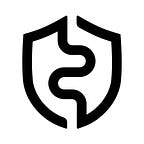Guide to Managing NFTs on Objkt with AirGap
One of the features we have been working on is the support of the Tezos ecosystem non-fungible Tokens (NFTs). The circle of development and testing takes time. In the meantime, while we are developing this feature, we show you the possibility of managing your NFTs with AirGap in conjunction with DApps.
In a previously released blog, we explained how you can manage your NFTs using HicEtNunc. which is one of the most well-known non-fungible token (NFT) marketplaces on the Tezos network.
There is a popular DApp called Objkt, which allows you to buy NFTs and transfer them as well to a different address. In this blog post, we’ll show you how to utilize AirGap to buy, and send NFTs from Objkt, whether you are an artist or a collector of NFTs.
Let’s get started
First you need to set up a Tezos (XTZ) account in AirGap. Please refer to this blog and scroll down to the section under “Add Account” for instructions on how to add an XTZ account.
After that, you’ll need to purchase XTZ, which is the native cryptocurrency of the tezos blockchain, on which Objkt is built. To purchase XTZ, you can refer to the following walk-through blogs, ChangeNow, Changelly, to use our built-in exchanges.
Following the completion of these two procedures, you can now begin to buy, mint, and send NFTs on the Tezos blockchain via objkt.com.
Sync Wallet with Objkt
Now it’s time to head over to Objkt to purchase an NFT.
- On the navbar, click the sync button (Image 1) then select AirGap Wallet (image 2).
- Open the AirGapWallet app, go to the Scan QRs tab and Scan the QR Code. (Image 3)
- After scanning the QR Code, you will see an “awaiting confirmation…” message at the top right corner, head over to the wallet, and confirm the permission request. Leave the default selected options and click the connect button. (Image 4)
- Click the “Continue” button to sign the payload in the vault. (Image 5)
- Select the device approach both in the wallet and vault and then proceed to sign the transaction.
- You’ve successfully connected and synced your wallet to the objkt platform.
Viewing and Sending NFTs
After you’ve successfully connected your wallet, you can now view and send your NFTs with AirGap in conjunction with Objkt.
- Click on the avatar at the top right corner of the website and select collection.
- All your NFTs will appear under the collections tab.
- To send any of your NFT, click the NFT you want to send. A dashboard will appear showing more details about it.
- Click the action tab on the right.
- On the action tab, you will see a section titled send.
- Insert the amount of the NFT and specify the receiving address.
- Open the wallet and click send.
- A loading animation will appear with a notification awaiting confirmation on the top right corner.
- Head over to the wallet and vault to sign and confirm the transaction.
- Click the continue button. Select the device approach. Sign the transaction in the vault. Select the device approach in the vault. Confirm the transaction.
A transaction successful message should now appear. You’ve successfully transferred your NFT.
Buying NFT
Buying NFTs on Objkt is as simple as two steps. Looking for your desired NFT and paying for it.
- Return to Objkt and search for your desired NFT, click it, then click the “buy…” button on the right side of the screen.
- Proceed to confirm the transaction just as shown for sending above.
- After the transaction broadcasted message you’ve successfully bought your desired NFT with AirGap.
Do you have further questions regarding AirGap?
Reach out to us via Discord or visit the AirGap help centre.
Download AirGap
AirGap Wallet
📱 iOS — App Store
📱 Android — Google Play (GitHub APK)
💻 macOS
💻 Windows
💻 Linux
AirGap Vault
📱 iOS — App Store
📱 Android — Google Play (GitHub APK)