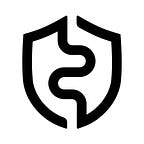How To Create A Complete Transaction With AirGap — Tutorial
This blogpost is for AirGap version 1. The mobile apps AirGap Vault & AirGap Wallet are in the new version 2 and will be shortly released. Stay tuned.
This is a step by step tutorial which should guide you to every step of the process to successfully complete a transaction to your air gapped machine.
¬ Install Mobile App & Signer
1 ¬ Download the AirGap Mobile App
Go to the App store of your choosing and download the mobile App to your phone.
2 ¬ Open The AirGap Mobile App
Open the AirGap Mobile App on your phone. You can see now the instruction slides. Before you can create a transaction you have to install the Signer on your air gapped machine. Click the GitHub Link in the first Slide or go to our GitHub page and clone the Signer from there.
3 ¬ Download The Signer
Web Signer ¬ The simplest and most straight forward way is to use the Web Signer which gives you a user interface in form of a website.
CLI Signer ¬ Use the CLI signer if you’re familiar with the console (terminal).
Signer Distro ¬ The Signer Distro is the most secure way. Create a bootable medium and start it on your airgapped machine.
4 ¬ Copy The Signer To A Secure Medium
In this Tutorial we’re going to take a closer look at one of the Signer options, the Web Signer. If you need installation instructions for the CLI Signer and the Signer Distro go to the respective GitHub pages.
After you have cloned or downloaded the Web Signer repository copy it to a secure medium:
CDROM ¬ use your favorite program to burn the ISO to CDROM. Nothing special. CDROMs are naturally read-only and tamper resistant.
USB ¬ If you don’t burn AirGap to a CDROM, writing AirGap to a USB stick with a hardware read-write toggle (e.g., Kanguru FlashBlu) is the next best thing.
5 ¬ Install & Run The Signer
You have created a medium with the Web Signer in the previous step and connected it to your air gapped machine. To run the Signer on your client you have to do the following:
1 ¬ COPY FILES — Copy the files from your medium to your local machine
2 ¬ INSTALL — Open a terminal and navigate to your directory:cd airgap-web-signer and run:npm install3 ¬ BUILD — Then build it:npm run build4 ¬ RUN — Go to your directory an open:index.html
After you have opened the index.html and accepting the disclaimer remarks you should see the Web Signer.
¬ CREATE A TRANSACTION
1 ¬ Input Wallet Address
After you have installed the Signer on your air gapped machine, get your mobile phone and open the AirGap App.
The App is needed for communicating with the blockchain. First for receiving information about gas price and nonce (number of transactions from this address). And Secondly for confirming your transaction and broadcasting it to the blockchain.
For creating a new transaction you have to enter the public address of your wallet into the App. There are two ways to do this:
2 ¬ Set Up The Transaction
Keep your phone close by and switch to your air gapped machine on which the AirGap Signer is running. Now we will create the transaction and fill out the following:
To Address ¬ this is the address where you want to send some Ethereum.
Amount To Send ¬ the amount of Ethereum you want to send.
Gas Price ¬ the more you pay for the transaction, the faster it will get confirmed
Nonce ¬ this is the amount of transactions from this address. Here you will need the information from your phone again.
3 ¬ Unlock Your Wallet
Before you can sign the transaction you have to prove that you have access to your wallet. This is where you need your private key, remember this all happens on your air gapped machine.
There are currently three ways to unlock your wallet. Choose the one that fits you:
Keystore File (UTC/JSON) ¬ upload the keystore file and if you have one enter your password.
Private Key ¬ enter your private key.
Mnemonic Phrase ¬ enter your mnemonic phrase and your password if you have one.
4 ¬ Generate & Sign Transaction
Now with the button “Generate and Sign” you will create a QR code, leave this window open. Remember, you can easily verify the addresses with their respective identicons
5 ¬ Confirm & Broadcast Transaction
For confirming and finally broadcasting your generated transaction to your air gapped machine you have to:
6 ¬ Transaction Confirmed
That’s it! Congratulation! You’ve done your first transaction to your air gapped machine with AirGap.