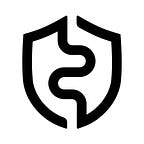Great news, the new Tezos DEFI exchange based on the Tezos Blockchain supports Beacon!
This is a short Guide on how to perform TZ → tzBTC/USDtz exchanges while using the Beacon and your AirGap wallet!
1.Step one head to https://app.dexter.exchange and connect your wallet.
2. Hit the connect to Beacon button
3. Open your AirGap wallet and scan the QR code
4. On Dexter you will see on the top left that now your beacon is connected
5. Now your beacon is connected and you can perform an exchange.
6. Choose the amount you want to exchange and respectively the currency (Step 1)
7. Subsequently hit Exchange (Step 2)
8. Now take your AirGap Wallet where you will automatically get an Operation request by Dexter, Hit continue.
9. Following you will have to interact with your AirGap Vault to Sign the transaction, depending on your setup choose adequately.
10. Once you’ve selected your setup, the device will display a QR code.
11. With your Vault scan the QR displayed on your Wallet and subsequently Sign the Transaction with the Vault.
12. Once you have Signed your transaction with your Vault, a QR code will be displayed on your Vault. This is the moment where you take your AirGap wallet and Scan the QR code. Once done so you will be prompted to confirm the Transaction.
13. Now take your wallet and confirm the Transaction
14.Enjoy your freshly exchanged tokens.
PS: Did you know you can also use your ledger with the Beacon extension as well as solely the Beacon extension.
Download
AirGap Wallet
💻 macOS
💻 Windows
💻 Linux
📱 iOS — App Store
📱 Android — Google Play (GitHub APK)
AirGap Vault
📱 iOS — App Store
📱 Android — Google Play (GitHub APK)
Beacon Extension