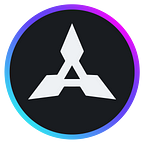Setting Up Your Game Center: A Step-by-Step Guide
Overview
The Game Center is a space that hosts arcade machines for players to play games. Each Game Center is represented by a unique ERC-721 token, similar to LAND tokens in other games.
You can purchase Game Centers either during the presale or through the marketplace.
There are three sizes available: large, medium, and small, each determining the number of arcade machines that can be installed. Larger Game Centers allow for more arcade machines to be installed, potentially maximizing the rewards that can be earned.
Each size of the Game Center has its own default price. As the size of the Game Center increases, the supply decreases. However, the extent of its premium may fluctuate based on its location on the map. Additionally, the price trend in the marketplace does not always correlate with larger Game Centers being priced higher.
You have the option to rent out the installation space to a third party and earn a rental fee based on the lease duration. Thus, it’s not always the case that being a Game Center owner means you’re also the owner of the Arcade Machines; there are opportunities to generate revenue even if you only own one of the two.
Game Centers features the following additional parameters:
Step-by-step guide:
- Log in to https://world-manager.akiverse.io and select “Game Center Manager” from the left sidebar.
2. In the Game Center Manager section, navigate to the “Showcase” tab and select the GC (Game Center) you wish to set up.
3. Once the overview screen of the GC is displayed, click on the “Prepare” button.
4. A confirmation popup screen for “Prepare” will appear. This process involves agreeing to transfer the GC held in your wallet to Akiverse. Select “Approve,” and when a confirmation screen appears from your wallet, choose “Approve” again.
5. Once the approval is complete, a confirmation screen for executing the Deposit will appear. This process transfers the GC from your wallet to Akiverse. Select “Deposit,” and when a confirmation screen appears from your wallet, choose “Deposit” again.
6. After the process is complete, the transfer of the GC to Akiverse is finished. To make the Arcade Machine available for rent, select “Rent out”.
7. When the confirmation screen appears, select “Rent out” again.
8. Once the rental process is finished, a completion popup will appear.
9. If the GC selection button currently shows “Stop renting,” then the setup is complete.
Congratulations! You have successfully completed the setup process for your Game Center on Akiverse.
If you have any further questions or need assistance, please feel free to reach out to our support team via any of the social media channels listed below. We’re here to help you enjoy your gaming experience to the fullest.
Happy gaming!
Akiverse Socials:
👀 Medium: https://medium.com/akiverse
📞 Discord: https://discord.gg/PrM6fuhgqC
🐤 Twitter(EN): https://twitter.com/Akiverse_io
🐤 Twitter(JP): https://twitter.com/AKIVERSE_JP
🌏 Telegram: https://t.me/Akiverse