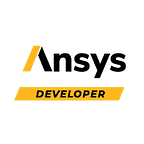Filter The Results of a dir Command
Today’s Script Tip comes from Pernelle Marone Hitz , Lead Applications Engineer at Ansys, and Vishnu Venkataraman, Sr. Applications Engineer at Ansys. In this tip we’ll go over how to filter the results of a dir command.
Pernelle: To check all available methods and properties of an object we often use the dir() command.
For example, to check what’s available for an object referenced by “connect”, we’ll use:
dir(connect)
If the returned list is long, it is very useful to filter it by some keywords that we’re interested in. For this, the filter() method can be used. For example, to get all methods and properties that have a “Geometry” keyword in their name, use:
filter(lambda x: ("Geometry" in x), dir(connect))
Vishnu: To create a button using what Pernelle mentioned above could be useful tool too.
All you need to do is import the button in mechanical to use this.
How to use:
- Click on an object in mechanical tree
- Click on this button
- Enter a keyword to search for methods and properties
- Returns list of all methods and properties available.
# Script:
import clr
clr.AddReference("Ans.Utilities")
clr.AddReference('Ans.UI.Toolkit')
clr.AddReference('Ans.UI.Toolkit.Base')
import Ansys.UI.Toolkit
import Ansys.UI.Toolkit.Base
a = ExtAPI.DataModel.Tree.ActiveObjects[0]
class Example1Window(Ansys.UI.Toolkit.Window):aLabel = None
aButton = None
aTextBox = None
mainPanel = Nonedef __init__(self):
self.Location = Ansys.UI.Toolkit.Drawing.Point(500,500)
self.Text = 'search string'
self.Size = Ansys.UI.Toolkit.Drawing.Size(500,500)
self.StatusBar.Visible = False
self.__BuildUI() #this will be defined later
self.BeforeClose += Ansys.UI.Toolkit.WindowCloseEventDelegate(self.Window_Close)def __BuildUI(self):
self.mainPanel = Ansys.UI.Toolkit.TableLayoutPanel()
self.Add(self.mainPanel)
self.mainPanel.Columns.Add(Ansys.UI.Toolkit.TableLayoutSizeType.Percent, 100)
self.mainPanel.Rows.Add(Ansys.UI.Toolkit.TableLayoutSizeType.Percent, 33)
self.mainPanel.Rows.Add(Ansys.UI.Toolkit.TableLayoutSizeType.Percent, 34)
self.mainPanel.Rows.Add(Ansys.UI.Toolkit.TableLayoutSizeType.Percent, 33)
self.aLabel = Ansys.UI.Toolkit.Label('String Below')
self.mainPanel.Controls.Add(self.aLabel, 0, 0)
self.aTextBox = Ansys.UI.Toolkit.TextBox()
self.aTextBox.Text = 'Search string'
self.mainPanel.Controls.Add(self.aTextBox, 1, 0)
self.aButton = Ansys.UI.Toolkit.Button('Search')
self.aButton.Click += Ansys.UI.Toolkit.EventDelegate(self.On_Click)
self.mainPanel.Controls.Add(self.aButton, 2, 0)def On_Click(self, sender, args):
clr.AddReference("Ans.UI.Toolkit")
clr.AddReference("Ans.UI.Toolkit.Base")
mystring = str(self.aTextBox.Text)
try:
result = filter(lambda x: mystring in x.lower(), dir(a)+dir(a.InternalObject))
except:
result = filter(lambda x: mystring in x.lower(), dir(a))
Ansys.UI.Toolkit.MessageBox.Show(self, str(result), 'Attributes found -->', Ansys.UI.Toolkit.MessageBoxType.Info, Ansys.UI.Toolkit.MessageBoxButtons.OK)
print self.aTextBox.Text
def Window_Close(self, sender, args):
Ansys.UI.Toolkit.Application.Quit()class ExampleOne:ex1 = None
def __init__(self):
self.ex1 = Example1Window()
def Run(self):
Ansys.UI.Toolkit.Application.Initialize()
self.ex1.Show()
Ansys.UI.Toolkit.Application.Run()
example = ExampleOne()
example.Run()