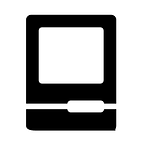How to Fix Your iPhone or iPad When it Won’t Turn On
It is dreadful to wake up to and iPhone or iPad that simply won’t turn on. Whether pressing the power button won’t boot up your device or if you keep getting an error message, we’re to help. Before you hyperventilate or make an appointment with your local Apple store, give these tips a try.
If your iPhone has a software issue, one of these tips should get you back up in running. If none of them get you fixed up, you probably have a hardware problem that will probably require a trip to the Apple Store.
Before performing any of these tips, make sure your device is properly charged. It should really go without saying, but your device may not turn on because the battery is dead. Obvious, I know, but you’d be surprised.
Hard Reset
Sometimes an iPhone or iPad will become unresponsive for various reasons and simply needs to be rebooted. Many iPhone and iPad users are aware of this trick, but you can perform a hard reset of your device by holding down both the Power button and the Home button at the same time. Hold down both buttons until you see the Apple logo appear on the screen. This usually takes about 10–15 seconds.
This hard reset will reboot the device and clear out the system memory and will normally fix whatever issue caused the unresponsiveness in the first place. A hard reset is always a good place to start.
Restore the iOS Operating System With iTunes
This next tip is a bit more time consuming, but if a hard reset didn’t fix the issue you may need to go this route. Your iPhone or iPad could have a iOS software issue which cannot be fixed by a simple reset. Restoring the iOS operating system may fix the issue.
You may also see a logo pop up on your device which shows a picture of a USB cable and an iTunes logo. This typically indicates your iOS software is damaged or corrupted. You will need to restore the operating system from iTunes on either a PC or Mac.
If you have been using an iPhone or iPad for a few years, you probably remember the old days when you were required to connect your device to iTunes in order to update to the latest software. Once you connect your iPhone or iPad to a computer running iTunes, you should see a message indicating iTunes has detected a device in recovery mode.
You should get a few additional notifications prompting you to “restore” you iPhone. Follow those prompts and iTunes will download and install the latest version of iOS on you device.
At this point, I hope you were wise enough to have backups to iCloud turned on prior to your iPhone or iPad issue. If so, you can restore you files, data and apps after restoring a fresh install. Keep in mind a fresh install will wide all the files and data on you device, however, if you’re device is completely unresponsive the data is inaccessible anyways. However, if you do not have any backups of your device and you absolutely need some of the files or data stored on your device, you may to set up an appointment at an Apple Store to see if they can recover the data before you go through with a fresh install of iOS.
Still No Luck?
If neither of these fixes worked, you probably have a hardware problem with your iPhone or iPad. If the device is still under warranty, you can take it to your local Apple Store and they will fix the problem for you or simply give you a new device. If your device is past the warranty period, Apple should still be able to help but you make have dig into your own pockets to pay for the fix.