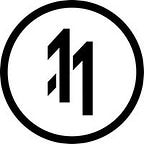UV Mapping: How to Convert an Extruded Cylinder’s UV’s to Simple Layout
Tutorial provided by Mark Yagos.
- Download this file & Open Up Maya.
- Select the pCylinder1
3. Open the Auto Unwrap UVs Tool. If you don’t have it, download the Bonus Maya tools from this link.
4. Leave the settings as are and click Enter Tool.
5. Go to Edge Mode by right clicking and selecting Edge.
6. Select a an line across a cylinder by double clicking on an edge. Then press Shift and select the edges of the cylinder. Finally, with Shift pressed, remove the lines that go to the center of the cylinder.
7. Select Add Borders, then press Continue.
Half way there. The results will now be shown in the UV editor.
8. Press W to select the Move Tool (All hotkeys here) and zoom in to find the cylinders.
9. Double click on a UV to select one of the cylinder ends. Pressing shift, do this for the second to select both cylinder ends.
10. Move them out the way.
11. Double click on a UV of the rectangle (this represents the “tube” part of the cylinder.
12. Press E (Activates Rotation), followed by J (Activates Snapping) and rotate the rectangle to the by parallel to the Y axis.
13. Press Straighten UV’s in the UV Toolkit.
Now to finesse. As you can see below some of the UV’s will be messed up.
To fix this double click on the UV to pick the line that needs to be fixed. Then press R to activate the Scale Tool. Then drag the axis perpendicular to the line (in the example below, the green line) until it doesnt exist.
Do this for all the UV’s (vertical, drag the red axis inwards) until its clean.
Download Final File
Here’s a link to the finished file incase you want to compare or just have it.
Please leave any questions or comments in the section below.
Oscar