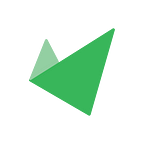Tutorial on Aurigami (Testnet)
We’ve just launched our testnet! If you had somehow missed our announcement of our launch, you can have a read of the article covering it here.
To help you begin your adventure on Aurigami’s testnet, we’ve prepared a quick guide on how to start things off in there:-
Obtaining Test Tokens
Step 1. Connect wallet
Connect your wallet to the website. If the network is not already set to the testnet network, there will be a pop-up requesting your permission to switch automatically to the correct network.
Step 2. Request test tokens from the faucet
Click on “Faucet” to obtain some test tokens. You will need to sign and approve this transaction on the testnet.
Deposit
Step 1. Pick the asset to Deposit
Under Markets, pick the asset you want to deposit/lend and click on “Deposit”. In this example, we will use USDC.
Step 2. Approve USDC
Type in the amount to deposit and click on “Approve USDC”. There will be a wallet popup to confirm the permission.
Step 3. Deposit USDC
After approving usage of USDC, the “Approve” button will transform into “Deposit”. Click on it to perform the deposit.
Step 4. Enable collateral
To enable the USDC you just deposited to be collateralised, toggle the collateral button under “My Account > Deposits” on the right. After that, click on “Enable now”. To disable collateral, simply toggle the same button again.
The increase in the borrow limit shown is the increase in the maximum amount of loan you can borrow by collateralising the asset.
Borrow
Step 1. Pick the asset to borrow
Under Markets, pick the asset to borrow. In this example, we will use WNEAR.
Step 2. Borrow WNEAR
Type in the amount to borrow and click on “Borrow”. There will be a wallet popup to confirm the permission. The borrow limit based on the collaterals you have enabled is also shown here.
Borrow utilisation displays the amount of borrow limit that you will be using up with this transaction. A higher borrow utilisation rate means a higher risk of liquidation.
Step 3. Repaying loans
To repay your loans, click on “My Account > Borrows” on the right, then click on “Repay”. Key in the amount you want to repay then “Approve WNEAR”, and then “Repay” once the approval transaction has been confirmed.
And that should be enough to kickstart your adventure on Aurigami!
Once again, we welcome all forms of productive feedback and suggestions from you. If you have any major OR minor discoveries/suggestions, do drop us a PM on Twitter or head on over to #testnet in our Discord channel to say hello!
Website: https://aurigami.finance/
Twitter: https://twitter.com/aurigami_PLY
Discord: https://discord.com/invite/MpgHRtm8EK
AwesomeNEAR: https://awesomenear.com/aurigami