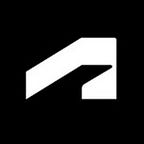A Hitchhiker’s Guide to ArcGIS GeoBIM and Autodesk Construction Cloud
By Stephen Brockwell and Anthony Renteria for Autodesk University
Get on the road to cloud-cloud integration between geographic information system (GIS) and BIM (Building Information Modeling) with ArcGIS GeoBIM and Autodesk Construction Cloud (ACC) software. This article showcases customer examples of the benefits gained from the fusion of geography and BIM data for project portfolio management, collaboration, and construction project insights informed by geography. By following best practices for geolocating intelligent models, AutoCAD, AutoCAD Civil 3D, and Revit, users can help ensure effective integration of these models in GIS. This reduces the cost of integration by ensuring upfront data quality.
To facilitate this, ArcGIS GeoBIM provides analytics to identify documents with geolocation errors. Management and visualization during the design, construction, and handover of BIM projects are crucial for financial and operational performance. We will show how the integration of GIS and BIM with project and issue performance dashboards significantly improves insights into these critical aspects of project management.
Related: Connecting BIM and GIS: The New Reality of Environmental Projects with Pal Porkolab
Introduction to ArcGIS GeoBIM
ArcGIS GeoBIM delivers an innovative, easy-to-use web-based experience for project teams to explore and collaborate on BIM projects and issues using data from multiple systems in a geospatial context. Architecture, engineering, and construction (AEC) teams can work with linked data from multiple systems in configurable web apps that simplify communication and collaboration with teams and stakeholders. With ArcGIS GeoBIM, teams spend less time on file conversion, thus increasing access to reliable up-to-date data. GeoBIM enables secure access to project information, including BIM content, reality capture, documentation, and issues so that project teams can see active information for better decision making and collaboration.
In this space of BIM and GIS today, we’ve seen large advances in the way users can make connections between their data sets.
However, while some are able to use their desktop applications to access and build reliable data within the cloud, that has created a need to connect across platforms where teams are:
- Burdened by multiple desktop and web applications to view project or portfolio data sets.
- Developing in-house system integrations that are costly to create and maintain for multiple project/asset types.
- Struggling to create and preserve secure connections across database systems that allow files and information to be collaboratively monitored and tracked.
- Challenged by efficiently linking few or many data sets and knowing when external system files have been changed or need updating.
- Unable to easily share process views of BIM and GIS data to stakeholders needing business insights to provide better decision making in project delivery and operations.
This is where ArcGIS GeoBIM helps in enabling capabilities to link projects and workflows between ArcGIS and Autodesk Construction Cloud. Within GeoBIM projects, you can link georeferenced ArcGIS features with Autodesk records. This makes it easier to access, visualize, and query project documentation from multiple sources. Then simply configure web-based applications with these links that enable easier communication and collaboration for all stakeholders within a secure environment.
Instead of sharing files separately or within multiple browsers, you can simply share a browser link that enables the viewing of related information from a map-based experience:
So now that we’ve covered what’s possible, let’s dive into the key aspects that are important to consider as you begin your own journey into connecting BIM and GIS through ArcGIS GeoBIM.
Georeferencing Model Files
Before you can begin using ArcGIS GeoBIM, it’s always best practice to have an information management plan in place for your data. Not only is it important to think about where your data is stored, who has access to what data, when it will be updated, or what kind of information will be included, it is also important to have a plan for locating your models for geospatial systems. The following provides some examples on ways to georeference your content.
Option 1: Georeferencing Revit Documents Using Shared Coordinates
- Use Autodesk Civil 3D to define coordinate system and sync with Revit
- Store PRJ with documents in BIM 360/Autodesk Construction Cloud
- Keep Survey and Project Base point close to model
- Watch a video showing this process
- Other links that are helpful for understanding this process:
- How to assign a coordinate system to a Civil 3D DWG
- Link a DWG file and use shared coordinates
- Specify a coordinate system in ArcGIS Pro
Option 2: Georeferencing Revit Documents Using Project Location
- Use the Latitude/Longitude of the location of the project based on its address
- Always keep Survey Point and Project Base Point close to the model
- Other helpful link:
-Specify the geographic location
Option 3: Georeferencing DWG Documents Using Civil 3D WKID
- Use Civil 3D to define coordinates by WKID
- Store PRJ with documents in BIM 360/Autodesk Construction Cloud
- Other helpful links:
- How to assign a coordinate system to a drawing in Civil 3D
- Save a coordinate system as a projection file
Option 4: Georeferencing DWG Documents Using PRJ File
- Can be used in AutoCAD or any vertical
- Supports custom projections and WKID
- Store PRJ with documents in BIM 360/Autodesk Construction Cloud
- Use ArcGIS for AutoCAD to define WKID
- Other helpful links:
- Export GIS to CAD (conversion)
- Save a coordinate system as a projection file
Creating Maps and Scene Services with BIM Content in ArcGIS
In addition to having a plan for data that includes location, another important concept is understanding how to effectively create maps and scenes with your existing BIM content stored within Autodesk Construction Cloud containing useful attribution that can be used in ArcGIS GeoBIM.
BIM Cloud Connection in ArcGIS Pro to Author Maps and Scenes
- Use the BIM Cloud Connection to access ACC and BIM 360 documents from the ArcGIS Pro Catalog
- Use Esri PRJ file in the project folder
- Download or drag and drop the files into your map or scene
- Watch a video displaying this workflow
- See the ArcGIS Pro documentation below for details
- Connect to a BIM cloud repository
Create Geodatabase from CAD and BIM to Make Building Layer
- Use Geoprocessing Tools in ArcGIS Pro to convert BIM and CAD data sets to feature data sets and classes in a Geodatabase
- Then use Make Building Layer to organize this data into a Building Layer that can organize all features into Disciplines and Systems
- For more information on these processes, check out the following links:
- BIM file to geodatabase (Conversion)
- CAD to geodatabase (Conversion)
- Make building layer (Data Management)
Create a Building Scene Layer Package and Publish to ArcGIS Online
- Once you have a Building Layer, you can create a package that makes a compressed format for streaming in ArcGIS Online that enables quick visualization over the web
- Create Building Scene Layer Package (Data Management)
- Use ArcGIS Online to create a new item
- Drag and drop or locate what you want to publish or share your maps and layers directly to services
- See ArcGIS Pro and online documentation below for details
- Publish hosted scene layers
- Share a web map
- Share a web scene layer
ArcGIS GeoBIM Concepts
First ensure the GeoBIM integration has been enabled on your Autodesk Construction Cloud or BIM 360 before using any of the below components. ArcGIS GeoBIM is managed through two key experiences: the GeoBIM Project Manager and GeoBIM Applications.
Projects Page
The Projects page is the first page that appears when you access ArcGIS GeoBIM. This is the first step in creating a GeoBIM project. On this page, you can view, create, share, edit, and delete GeoBIM projects.
GeoBIM Project
A GeoBIM Project is an ArcGIS item type that is used to manage account connections, which BIM project information is accessible through linking, and the linked associations across systems that will be used in associated GeoBIM apps.
GeoBIM Project Manager
The GeoBIM Project Manager allows you to create GeoBIM apps. There are four components (pages) that you need to manage GeoBIM Projects in the Manager: the Accounts page, the Tools page, the Links page, and the Apps page.
Accounts Page
The Accounts page can only be accessed if you have ArcGIS Online Creator or GIS Professional account access. You can create an account connection using your BIM 360 information on this page. The account identifies the BIM 360 or Autodesk Construction Cloud projects that apply to a specific ArcGIS GeoBIM project. An account provides application authorization so that ArcGIS GeoBIM can access BIM 360 or ACC data in a secure manner.
Tools Page
The Tools page allows creators to view feature georeferenced issues and documents on a map. The purpose of the Tools page is to accurately georeference BIM 360 projects, documents, and their issues.
Links Page
The Links page allows you to add data (web map or web scene) and link BIM 360 projects to layers and features in the map. The Links page can be accessed by all users but can only be modified by a user with an ArcGIS Online Creator account.
Apps Page
The Apps page displays and stores all the apps that you create. Creators can view, edit, and delete apps on this page. ArcGIS GeoBIM has two types of apps: the viewer app and the issues dashboard app.
GeoBIM App
A GeoBIM app connects web maps, web scenes, and georeferenced Autodesk Construction Cloud or BIM 360 project data. The GeoBIM app consists of four elements: The Map widget, the Link Explorer, the Table widget, and the Details group.
Additional ArcGIS GeoBIM Resources
There are a number of resources to help you learn more about these processes in working with BIM, CAD, and GIS data in ArcGIS GeoBIM, including the following:
1. ArcGIS GeoBIM product page
2. BIM and GIS leading into GeoBIM
3. ArcGIS GeoBIM workflow StoryMap
Watch the class to learn more.
Stephen Brockwell is the product owner at Esri for AEC integration, working with the largest AEC firms and their customers to define the future of integration between GIS and BIM processes and technology. He has over twenty years of experience and a deep understanding of government and private sector design processes as well as systems integration. He has played a key role in projects at France Telecom, First Energy, NVEnergy, City of Vancouver, Pacific Gas & Electric, KBR, Parsons, and Jeldwen, often in partnership with industry software leaders such as Autodesk and Esri. A resourceful innovator grounded in real-world imperatives, Stephen consistently wins and delivers profitable solutions that provide significant and measurable business value to customers with a substantial return on investment.
Anthony Renteria is Esri’s product manager for ArcGIS GeoBIM focused on the asset life cycle during various phases. He is currently working with customers interested in BIM and GIS integrations that enhance their workflows, provide better engagement opportunities, and transform how their projects are delivered to clients for operations. Prior to joining Esri, Anthony worked in industry for over 12 years where he was responsible for assisting AEC teams with project technology planning while integrating innovative solutions to complete tasks faster and with the utmost quality. While Anthony began working in the general contracting realm of the industry, he has worked extensively with designers and owners to improve standards and develop BIM guidance that encompass the full project life cycle. Anthony is CM-BIM certified AGC of America and holds a bachelor’s degree in Mechanical Engineering from the University of Southern California.