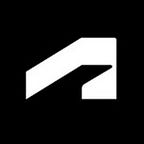Dynamo Isn’t Magic but These Tips and Tricks Might Seem Magical
By Carl Storms for Autodesk University
Introduction
This article explores some Dynamo tips and tricks to improve your workflow and productivity, add efficiency to your graphs, and maybe even add a little fun to your day. We will look at some simple tips that you can easily added to your everyday workflow to add automation and increase efficiency. We will also explore some more complicated tips and tricks, that are less general, and designed for specific AEC workflows. Let’s dive into the tips.
Use a Template
Organize your Dynamo graphs using a template.
List@Level
Learning and understanding List@Level will go a long way towards improving your Dynamo experience. Below are some great resources for List@Level.
List@Level Resources
- List@Level blog post from the Dynamo blog
- List@Level from the Dynamo Primer (starting on page 200 if looking at PDF V2.0)
- List@Level explained by Colin McCrone on the Simply Complex podcast
- List@Level sample image from Marcello Sgambelluri and the Simply Complex blog
Lacing
Learning how Lacing works in Dynamo is also a helpful skill.
- Shortest Lacing — Use items from both sides until one side is done.
- Longest Lacing — Reuse the last item in each list until all sides are done.
- Cross Product Lacing — Make all possible connections.
- Auto Lacing — Let Dynamo pick the best lacing for the task.
Naming Convention
Like your BIM Execution Plan and the naming convention you have for your models, you should have a naming convention for your Dynamo graphs. This makes it easier for others (and yourself) to use them and understand what they do in the future.
Learn a Little DesignScript
Like List@Level, learning even a little DesignScript will expand what you can do with Dynamo. Below are some great resources for learning DesignScript.
DesignScript Resources
- DesignScript Language Summary: http://designscript.io/DesignScript_user_manual_0.1.pdf
- DesignScript Language Guide: https://dynamobim.org/wp-content/links/DesignScriptGuide.pdf
- DesignScript presentation by Sol Amour: https://github.com/Amoursol/dynamoDesignScript
Wise words from the Aussie BIM Guru:
- Apply your learning progress to real-world problems you need to solve wherever possible.
- Try not to focus on preview geometry, at least at first. Focus on data such as numbers, strings, and Revit elements.
- Avoid copying blocks of your code. Learn about lists, levels, and lacing early.
- Take the time to read warnings, and research what they mean. A large amount of time in Dynamo is typically related to troubleshooting.
- Walk before you run. Target basic workflows to begin with, then move your way towards the complex ones.
Comment Your Code
It is always best practice to comment your code, and this goes for Dynamo too. A few slashes (//) and a few words can be game changing in a few months when you open the graph again.
Shift + Left Click
Use Shift + left click to remove all wires from a node port at once.
Play in the Sandbox
Use the Dynamo Sandbox (DynamoCoreRuntime) to work out little ideas without having to go through Revit, Civil 3D, Advance Steel, FormIt, or Alias.
Node to Code
Turn Dynamo nodes into DesignScript code using the Node to Code feature.
Make Use of Dynamo Player
Grow the base of Dynamo users in your office by making graphs that work on Dynamo player.
Dynamo Player Trick
Use the Dynamo player as an input for users to specify between more than two options by creating a list and getting the item of the list with a number slider as the input.
For many more Dynamo tips and tricks, download the full class handout.
Drawing on his 20+ years of experience in architecture, engineering, and construction, Carl Storms shares a practical and well-rounded understanding of BIM with clients. He has worked in residential and commercial architecture, as well as construction, with 10 years of teaching experience at both the collegiate and industry levels. This experience aids him in providing the business case for BIM and how it makes the most of collaboration, coordination, design tools, and processes.