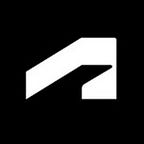Energy Modeling: From Conceptual Design to an Energy Model
By Andrew Leavitt
This article discusses using Revit energy modeling and Green Building Studio cloud-based service to improve sustainability and produce better buildings. We’ll introduce beginners to conceptual energy modeling and provide a step-by-step process guide, including useful hints and potential pitfalls. We’ll use real-world examples to demonstrate our energy modeling process, and we’ll include comparisons with other common energy modeling software to demonstrate the accuracy and effectiveness of Revit energy modeling.
Energy Modeling with Revit and Insight 360
Energy modeling with Revit and Insight 360 is a powerful way to analyze the efficiency and sustainability of a building design. Conceptual energy modeling using masses allows evaluation of schematic concepts and preliminary designs in the early stages of a project, which can then drive design decisions that improve sustainability. By making these decisions early, all of the disciplines affected by the decisions can design their systems to meet design goals and solve potential problems in the design phase.
Conceptual energy modeling does not produce the same accurate results as energy modeling with building elements. Rather, this is a process to evaluate and compare design decisions based on a rough schematic model comprised of mass elements representing rooms or zones of a building. While conceptual energy modeling can seem limited, it is a fast and effective way to predict the potential effects of a design decision on the overall efficiency of a building.
Insight 360 harnesses the power of cloud computing to evaluate not just the conceptual energy model, but many similar models with slightly different parameters. Using this tool, it is possible to see potential areas in which to gain more efficiency and ultimately produce a better performing building. From large decisions like building orientation to smaller, more granular decisions like the sill height and shading depth on a given wall, Insight 360 reveals the potential benefits of making changes to the building design.
Sustainability
Sustainability is an increasingly important aspect of building design. Recent studies have determined that buildings account for 47% of energy consumption in the U.S., with 88% of that energy consumption coming from building operations. Improving the efficiency and sustainability of building design can have a significant impact on the overall cost of operations.
Future energy standards, reflecting current guidelines like Net Zero the 2030 Challenge, will impose increasingly stringent requirements on buildings, requiring systems to inter-operate with maximum efficiency. While these challenges can seem formidable, they are achievable with proper planning and design.
Further, sustainable design imparts a certain level of prestige to a building. When systems work efficiently in concert it is noteworthy. Owners like to show off impressive buildings, visitors like to tour them, and they frequently appear in the news, in books, or on websites about notable designs. Using Revit and Insight 360 to make and analyze decisions early and throughout the design process allows sustainability to inform design decisions, resulting in a more cohesive and effective design.
Building Concept
Before the modeling process can begin it is necessary to have an idea of what to model. The most important factors in the conceptual energy modeling process are building form, orientation, and location. This information can come from a source as vague as a rough concept or image from Google Earth or as detailed as a programming study or set of existing plans. While it is possible to model individual masses by hand, there are tools available for translating design intent to conceptual masses in order to expedite the building prototyping process.
Programming Study
A programming study, in which an architect or designer creates a list of rooms or zones with specific uses or types and predicted required areas, frequently precedes the creation of a new building project. This exercise brings the client and architect together to plan the overall design of a building by assessing usage requirements. Use the sample programming spreadsheet, available through the download link below, to generate a programming study that is compatible with the Dynamo Space Planning Tool.
Creating a Conceptual Mass Model
The first step in creating a conceptual energy model is creating a Revit model consisting of conceptual masses that roughly correspond to building forms or zones. Revit applies user-selected Energy Settings to the masses in order to analyze outcomes for a range of conditions. Because this analysis relies on weather and location data, it is important to orient the mass model properly with relation to a True North view. However, this process is flexible and it is not just possible but common to adjust Energy Settings and building orientation throughout the course of the conceptual energy modeling process.
In cases in which a programming study exists, use the Dynamo Space Planning Tool in conjunction with the programming spreadsheet (find links below). This tool creates Revit mass blocks from a preselected Mass Family and categorizes them by usage type or department. However, it is not necessary to use this tool in order to create a mass model using premade Mass Families. By loading Mass Families into a project and using grips to manually adjust the boundaries it is possible to use these families to create any desired building design, including modeling existing buildings.
Using the Dynamo Space Planning Tool
The Dynamo Space Planning Tool maps data from a programming study spreadsheet to mass blocks in a Revit model. It is then possible to arrange these mass blocks into a variety of building forms for energy analysis. Download this tool and open it through the Dynamo editor.
Please note the additional required dependencies listed within the Dynamo script, as the script will not run if they are not installed. Within the editor, select a Programming Spreadsheet and Mass Family to use when producing mass blocks and the level on which to place the blocks. It is also possible to adjust the spacing between mass blocks using a slider.
The Dynamo Space Planning Tool is available from Kyle Martin’s blog. A direct download, including a sample programming study, is available here.
Creating a Custom Design
Buildings are not necessarily composed of standard shapes and not all pre-design processes are the same. It is not necessary to use the Dynamo Space Planning tool to create a mass model. With the Mass Family library it is possible to place and adjust pre-made mass blocks, and with the In-Place Mass tool it is possible to create custom masses with standard Revit 3D modeling tools. These masses can have a boundary with any shape, including arcs, and can even have complex forms like slopes and profiles.
To create a custom design using Mass Families:
- Load the desired Mass Families into the conceptual model.
- Use the Massing & Site ► Conceptual Mass ► Place Mass tool to place an instance of a Mass Family. Switch between Mass Families in the Properties pane.
- Adjust the dimensions of the mass block by dragging grips or modifying parameters.
- Assign room name, number, department, and other parameters.
- Assemble mass blocks into a conceptual building form. Use snaps or the Align tool to prevent sliver spaces between masses.
To create a custom mass using the In-Place Mass tool:
- Activate the Massing & Site ► Conceptual Mass ► In-Place Mass tool.
- Assign a name to the mass. It is possible to change the name of a mass through the Project Browser.
- Create masses for building zones or blocks of rooms with the same usage type. Masses can contain zones on multiple levels and need not be limited to a single level in height.
- Use the Create ► Draw tool panel to draw Model Lines forming the perimeter of the mass. Lines must form closed loops and must not overlap.
- Select the perimeter and click Modify | Lines ► Form ► Create Form to create a 3D object.
- Use forms and voids to create complex shapes. Masses can consist of multiple forms.
- Select surfaces or edges to use shape handles to modify forms.
- Select a form and use the tools from the Modify | Form panel to create even more complex shapes. A more accurate form will produce a better final result, but additional geometric complexity results in increased calculation time.
- Click the Finish Mass button to exit the In-Place Editor.
- Use shape handles to adjust the boundaries of the conceptual mass outside the mass editor. It is possible to align mass surfaces to reference lines or planes, if desired.
- Assemble mass blocks into a conceptual building form. Use snaps or the Align tool to prevent sliver spaces between masses.
Assigning Mass Floors
Mass floors horizontally divide masses in a conceptual model into zones. Mass floors are determined by the levels in the model. It is necessary to create at least one mass floor in order for Revit to complete the energy analysis.
1. Create levels in the project.
2. Select a mass in the model. It is generally faster to select all masses from which to create a given mass floor.
3. Click Modify | Mass ► Model ► Mass Floors to open the Mass Floors dialog box.
4. Check each level in the list that requires a mass floor.
5. Click OK to create mass floors from the intersections between conceptual masses and the selected levels.
Creating an Energy Model
With masses and mass floors properly placed and oriented in the conceptual model, the next step is to create an energy model within the project.
First, in order to make sure Revit will analyze the conceptual masses in the model rather than any other elements, activate the Analyze ► Energy Optimization ► Energy Settings tool. This will bring up the Energy Settings menu, which contains settings and parameters that will come up later in the energy modeling process. For the time being, the important setting to select is Mode in the Energy Analytical Model section. Make sure that this is set to Use Conceptual Masses. Click OK to save this setting and exit the Energy Settings menu.
Click the Analyze ► Energy Optimization ► Create Energy Model button. This will create an analytical energy model within the project. Depending on the complexity of the project this automatic process can be time consuming, but most conceptual energy models are geometrically simple enough that this should be brief. While creating and deleting energy models is an important part of building element energy modeling, in the conceptual energy modeling process it is only necessary to create an energy model once.
After creating the energy model, 3D views showing masses may look significantly different. Revit automatically divides solid mass blocks into core and perimeter zones, further subdivides perimeter zones, and applies glazing and shading to exterior surfaces according to settings from the Energy Settings menu.
By using the Massing and Site ► Conceptual Mass ► Show Mass pulldown menu it is possible to cycle through different settings in order to show the conceptual masses according to view settings, as modeled, as mass zones, or as mass surfaces. Use this pulldown menu to make it easier to select masses or the elements that make them up.
Andrew Leavitt is an electrical designer with Leo A Daly, an architecture and engineering firm in Minneapolis. His interest in physics and mechanical engineering has led him to work closely with architecture and engineering teams to create energy models of facilities to maximize their efficiency. He is an expert in 2D/3D design and virtual reality simulations, navigating his design teammates and clients through their physical spaces long before construction begins.
Want more? Read on by downloading the full class handout at AU online: Energy Modeling from Conceptual Design to an Energy Model.