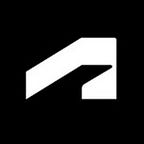Fusion 360 Introduction to Generative Design
By Robert Savage for Autodesk University
Generative Design and Fusion 360
Generative design mimics nature’s evolutionary approach to design. Designers or engineers input design goals into generative design software, along with parameters such as materials, manufacturing methods, and cost constraints. Unlike topology optimization, the software explores all the possible permutations of a solution, quickly generating design alternatives. It tests and learns from each iteration what works and what doesn’t. Product design breaks down into four categories: function of the part, materials used, manufacturing process, and how it needs to perform.
Fusion 360
Fusion 360 is a 3D design and collaboration tool that allows users to build and evaluate 3D CAD models and drawings. This is the tool we will use to build, document, and evaluate the models that we will use for generative design.
Generative design is a tool that is available in Fusion 360. The setup and configuration for generative design is completed inside the local software. The files and setup are uploaded, and the analysis is completed in a server where you can review the results and then download the finished result.
Fusion Team
Fusion Team is used to manage and evaluate the designs and results that we will get in Fusion and generative design.
Setting up the Part
Setting up the part to be run in generative design is a process with many segments that will vary depending on what you are designing. Setting up the part can start at an empty screen or with a predefined model. Either can be used with generative design. If you are starting with a blank design, then you are starting from scratch but will need to know what to consider for the designs. This can be how is it mounted or where the loads are placed on the model. If I am applying this to an existing model, then I can use existing geometry and features to help define the loads and control points.
I have further broken this process down into three sections: 1) model the part, 2) model the obstacle and preserve geometry, and 3) configure the model.
1) Model the Part
If you have an existing model, then you have already completed this step. This would be used as a starting shape in generative design. If you do not have an existing model, then you should consider modeling some of the basic points like mounting holes and load faces. This can be completed using standard modeling techniques, and I recommend that the parts be a single body. An assembly would be multiple parts, but you would want to remove any nonessential parts like fasteners and pins.
2) Model the Obstacle and Preserve Geometry
When you have completed building your model (if required) you will want to create new bodies to represent two sets of information. These are called obstacles and preserve regions and are meant to help define these areas inside of generative design. Obstacles are areas in the design where we don’t want generative design to allow materials to enter. Preserve regions are areas where we want to maintain the size and shape that we define in the model.
3) Configure the Model
There are a couple things we want to look at in the model before we start the generative design process. First is the settings and includes the file units and material. In generative design, we will be setting a desired material but in order to set a desired weight reduction we need to have an accurate weight for the part. The next step is to set the colors of the different bodies. I follow the colors of the different areas in generative design: yellow for starting shape (existing model), green for preserve geometry, and red for obstacle geometry.
This will be what you use in generative design to set up your analysis. Make sure to turn off the visibility of all parts and bodies that you don’t want considered in the generative design process.
The Analysis
There are five basic steps to running an analysis. Some of these I have gone through above, and I break them down into greater detail below.
Analysis Steps
1) Identify the Problem Domain and Gather Information
Spend some time thinking about the problem and the greater context that it fits within. How does the new part interact with the greater assembly? What kind of manufacturing, assembly, or other practical considerations are present? Are there any dynamics at play (moving parts, changing loads, etc.)? What is my end goal? Is it weight/material reduction, performance enhancement, aesthetics, or some other metric improvement?
2) Create Preserve Geometry
Start with the existing base model, be it a single part or an assembly. Create the interface geometry (bolt bosses, flanges, etc.) as new bodies to be used by the generative process. Be sure to include any needed extra grind/machine stock, fluid containment walls, or other “oddball” preserves.
3) Create Obstacle Geometry
Again working with the base model, create any obstacle geometry needed. This might include fasteners (nuts, bolts, screws, pins, etc.) and also more complicated geometry like swept solids (the path a toggle clamp makes as it swings into position, for example). Be sure to include any needed tool clearances (like a wrench or ratchet). One “gotcha” here is that people often create obstacles that are too short. Make sure your obstacles clear the envelope of the problem setup.
4) Set up Boundary Conditions
Specify the constraints, loads, manufacturing details, and materials into the system. Be sure to build your load cases based on any dynamic motions that may be involved (for example, a part of a car suspension may experience braking, acceleration, turning, or stasis).
5) Run Your Studies
At this point, run your various studies. Pay attention to early results to ensure that you’re getting expected kinds of results. You’ll notice fairly early on if an obstacle is too short or you forgot some specific detail.
Bonus Tips and Tricks
- The solver inside Fusion 360 generative design is currently based on linear-static FEA methods. This means that there is no load eccentricity applied. If your part is set up with pure compression or tension, there is a likelihood of unrealistic results because buckling is not considered. A very narrow column can technically support a fairly large load, but any load disturbance will likely cause catastrophic failure! An easy solution is to add small loads perpendicular to your primary load in these pure loading conditions.
- The core mechanism of generative design is a level-set approach to topology synthesis. Level-set methods, by their nature, use surface area as their main acting stage. This means that changes in surface area to the starting shape (whether created by the solver or specified by the user) will alter both performance and outcomes. This can be leveraged by intentionally adding high surface area to mass ratio starting shapes (lattices, for example). Another facet to the level-set methods is that they are great at adding holes but struggle with where to put them. By punching a bunch of random holes in your starting shape, you can further disturb the solver to obtain new results.
- The solver is able to explore a much larger design space than a traditional topology optimization system. By leveraging complex or exotic starting shape sizes, you can expand that design space into new territories.
- If your preserve regions cannot “see” one another because of an obstacle, you’ll need to supply a starting shape that routes around the obstacle and ties the preserve regions together.
Review the Results
Review analysis results to see if the information that you gave the system is correct and accurately defines what you want generative design to do. The results are going to have several options depending on how many materials you set and the overall parameters you gave the system.
As your results complete, use the tools available to determine which solutions are worth further investigation. This may be a matter of using the scatter plots, visually comparing results, or inspecting the model stress visualizations. Here are the different areas to look at when evaluating results:
Compare Results to Initial Expectations
Once your results are in, loop back to step one and validate what was generated against what you expected/desired. You may discover that a result didn’t quite make it to the end and needs to be pushed through as a starting shape to further refine it. Maybe you have an intriguing result that would make a great starting shape for a secondary study. Perhaps you’ve identified some results that you would like to validate with an additional FEA package.
Integrate Back into the Base
Once you’ve generated a result that you’re satisfied with, export it as a B-rep/T-spline and place it back into the base model to inspect the context again. Begin thinking about next steps with regard to CAM, 3D printing, CAE validation, etc. Add in required features like machining operations or modify the T-spline as needed to achieve your contextual requirements.
Take Next Steps
Take your final model out to CAM, CAE, 3D printing software, or whatever the next stage is for your design.
Rinse and Repeat
Continue working through this process iteratively to further refine your designs. Generative design is a complex set of tools that can help you develop parts in ways that you may not have thought of before, but it is only as good as the information you give it.
Learn more with the full class.
Robert Savage is a senior education specialist at IMAGINiT Technologies. He is a 30-year design veteran who has designed everything from molds and molded parts to robots. At Remotec, a division of Northrop Grumman Corporation, he spent five years as a lead designer in the research and development group, and as CAD and Vault administrator. He is an Autodesk Certified Instructor and a Certified Inventor Professional. He has used Inventor software since its inception, and is well-versed in a variety of other design software.