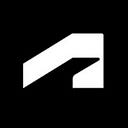Landscape Modeling in Revit with Environment Tools
By Nehama Shechter-Baraban for Autodesk University
Revit is a powerful platform that has changed the face of the AEC industry over the past years, but landscape architects looking to implement BIM into their work are encountering numerous obstacles. Creating an accurate site model requires complex, time-consuming tasks but with Environment for Revit, the designer can easily model a landscape and complete the entire design process within the Revit workspace. Environment is a natural extension of Revit that was developed by landscape architects, with years of learning from real projects and developing the smoothest workflows. If you are a landscape architect or a BIM expert working with landscape architecture, this article is for you.
Related: Revit and Dynamo for Landscape Architects with William Carney
BIM for Landscape: What, Why, and How
Before diving into using Revit and Environment for Revit to produce better landscape designs, it is helpful to take a step back and ask why. Why should landscape architects, or other site designers, implement BIM in our work, and why, specifically, Revit plus Environment?
The BIM method has been the de facto design standard for AEC professionals for over two decades. Providing the basis for collaboration between all members of the design team and prescribing all of the necessary documentation, BIM, especially as realized by Revit, is much more than a method for the representation and presentation of designs, as is the case with paper and CAD. It is the tool with which architects actually develop their designs and see their creations before they are built. Any architect, including landscape architects, can therefore understand why BIM is the way to go.
And why use Revit with Environment? Revit, developed by Autodesk, is, very simply, one of the best BIM platforms available on the market and the most widely used. Providing a full suite of tools built for the 3D BIM space, Revit helps architects consistently achieve superior outcomes.
With that said, because of the relatively small size of the landscape architecture segment within the AEC industry, Revit is missing features that most of us would deem crucial to our work as landscapers. This is precisely where Environment for Revit comes into play. Environment is the only toolset that offers solutions for all phases of the landscape design workflow, transforming Revit into an immensely valuable tool for landscape professionals.
The Environment ribbon within Revit contains more than 40 tools for creating and editing sloped slabs and topographies, for modeling walls, fences, curbs, and much more. Here, I will focus on the following ideas, tools, and features:
- Slopes and grading — What topographies and slabs are, how we use them when designing landscapes, and how Environment simplifies this work by allowing you to easily create and edit topographies, shape and edit slabs, and use contour lines effectively and efficiently to create smooth slopes and grades.
- Walls (architectural and retaining) — Moving from well-defined architectural walls between two levels, to designing and arranging amorphous, varying height, retaining walls with only a base, or between levels (e.g., walls that continue down into a parking structure).
- Fences — How, with just a few more clicks and parameter values, you can create a stepped railing atop your wall, that you can easily modify as you change your wall or other parts of your design.
- Plantings — Building on Revit’s rich library of plantings and the software’s capacity to display such plantings in a design, Environment eases placement and replication, allowing you to work at scale.
I will also briefly elaborate on the principles of landscape modeling in Revit and the holistic approach (work strategy or workflow) we developed over the years for modeling landscapes in Revit plus Environment. This approach leads to substantially improved design outcomes in significantly less time.
The Conceptual Background for Landscape Modeling in Revit
Given that it has only been a few years since the use of Revit for landscape and site design has started to gain popularity, the fundamentals and basic strategies of modeling landscape in Revit are still vague and need to be further clarified.
Guiding Principles for the Landscape Modeling Process
After years of working on landscape projects, Environment tools were developed to fit all the different situations you might encounter while designing your project and to suit various project scales. These tools are integrated into a holistic workflow of a work strategy that combines Revit native tools with Environment automations to streamline the time-consuming processes, and to reach the required LOD of each model.
The first basic principle is that landscape projects should be treated the same as any other BIM projects, where your goal is to fully deliver an accurate model.
Here are three main guidelines you should consider while working:
1. Your Design Is More than Just One Topography
Just like an architecture project, your model should be comprised of the many different elements you want to build. When starting a project, try to think about your design elements such as a path, a planting bed, and so on, and you will see that each of those elements has different heights, slopes, and materials, as well as different information and detailing requirements. For this reason, you can’t use one big topography for your entire design, just like there is no one floor to fit an entire building.
Having said that, you should start modeling each of your design components separately, similar to modeling a building.
2. There Is No Correct Category
Softscape and hardscape are terms from the area of landscape design that refers mainly to the material of the ground, whether it’s soil and planting or a built area such as paved roads or urban squares. This can be a bit confusing when entering the Revit world and using its terminology. In your Revit model both softscape and hardscape can each be represented by using either Slabs or Toposurfaces. Each category has advantages and disadvantages, so it’s up to you to decide which one to use in each individual situation.
Here are some parameters to consider:
Toposurface
- Very easy to work with; not a burden on your file even with many points
- Built-in contour lines
- Can show you quick calculation of cut and fill
- Can’t show material volume
- Hides underground elements in section view graphics
Slabs
- Can include material layers and calculate volumes
- Easy to handle for simple shapes and slopes
- Harder to handle when grading complex shapes
- Use for higher level of development
For maximum flexibility, Environment provides a wide array of tools for handling both categories easily and to reach an accurate result.
3. The Surface Is Your Level
Slabs and walls in Revit are built to attach to model floors. In a building, every floor, roof, or wall has a level they refer to, but in site work the ground is your level, so every one of our elements should relate to a certain toposurface, or in some cases it can relate to other elements in the model.
Going back to the building metaphor, imagine how before placing a floor in your model you will go to an elevation view and draw your levels, and on a plan view you will create the floor and attach it to the relevant level. So in site design if you design a wall to support a raised planting bed it will most likely refer to the floor or topography it is on. A small path can relate to a building entrance or a retaining wall will relate to the surfaces on both sides of this wall.
Workflows and Best Practices
Now that we’ve established the main guidelines for landscape design and modeling in Revit, I invite you to open your landscape template file. As is the case with every Revit project, it is crucial to work with a suitable template. If you do not have access to a proper landscape template available, visit our website where you will find our default Revit Landscape Template. You can start there and gradually develop your own template or templates, as you accumulate experience working on different projects.
Now, you are all set and ready to start your new landscape project.
Start Modeling
When starting a landscape project, you should begin with the following few steps:
- Import information about the existing site or model it
- Acquire coordinates from a designated linked file
- Import models (roads, buildings, etc.) from other teams
- Analyze and design your project
- Model the geometry of your primary elements as a flat geometry in a plan view
Slopes and Gradings
Since the ground is our base level, we should start by modeling the ground. The structural framework of your design, such as a park’s paths, lawns, and planting areas, usually contains one or a few elements that dictate the overall elevation of your project. You should start by identifying the primary design element that all other elements can refer to.
For example, in a park, your primary element will typically be the main path connecting the street to a certain point within the park; in the case of an urban square, it will likely be the main paving leading from the building to the streets; and so on.
Since designing sloped slabs is very limited in Revit, you should start by creating an auxiliary surface for this slab, and this surface will be the ‘attached level’ for the slab. If the slab shape and slope are very simple, you can grade it using Revit’s slope arrow or by using the Match Slope tool.
Want more? Download the full class handout to read on.
Nehama Shechter-Baraban is a landscape architect and a heavy Revit user. After graduating from the Technion — Israel Institute of Technology, she worked as a landscape architect with two landscape firms. For about six years, she had the privilege of taking part in landscape projects of varying types and sizes, many as one of the lead designers. During that time, she also gained experience in rendering landscapes and creating illustrations both with computers and by hand. Today, she heads up marketing and is the in-house Revit landscape professional expert at Arch-Intelligence, creators of Environment for Revit, helping to bring Revit to landscape architects around the globe. She also initiated the first academic Revit program for landscape students at Ruppin Technological College in Israel, where she currently teaches the two-semester Revit for Landscape course.