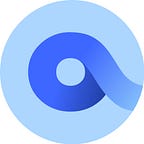Azuro x Gnosis Chain Testnet — Setup Guide
As most of you are aware we have selected Gnosis Chain (Formally known as xDAI) as the first network for mainnet. Gnosis Chain is the perfect fit for Azuro, not only because of the low cost and speed of transactions but because Gnosis were one of the first investors to believe in our vision.
We are making the switch to Gnosis Chain Testnet “Sokol” before we officially move out of testnet to mainnet.
As Sokol is not supported within MetaMask by default, we have created a setup guide to add the Sokol RPC and claim xDAI testnet tokens which will be used for gas.
Adding the Sokol RPC
Step 1: Add Network
Open MetaMask and click the drop-down menu at the top of your wallet where it says “Ethereum Mainnet”.
Step 2: Add Network
Select “Add Network” from the drop-down list.
Step 3: RPC Details
MetaMask will open a new window where you input the Sokol RPC details. Copy and paste the details into the relevant boxes below.
Network Name: xDai Testnet
RPC URL: https://sokol.poa.network/
Chain ID: 77
Currency Symbol: xDai
Block Explorer URL: https://blockscout.com/poa/sokol
After you have input the details, click “Save” and the Sokol Gnosis Testnet will be added to your wallet.
To access the xDAI Testnet click the drop-down menu within MetaMask, as you did in Step 1, and select “xDai Testnet”
Claiming xDAI Testnet Tokens
You will find the official Sokol faucet (and explorer) below. Claiming from the faucet is simple.
Input your address into the claim box, complete the captcha, and then hit “Request 1 SPOA”.
Note: The ticker for xDAI testnet token is SPOA as it’s Sokol testnet. To avoid confusion with differing ticker names when moving to mainnet, we’ll refer to SPOA as “xDAI” as they are essentially the same thing.
xDAI Faucet: https://faucet.poa.network/
Explorer: https://blockscout.com/poa/sokol/
Add Testnet USDT Tokens To Wallet
Finally, you will need to add the testnet USDT contract to MetaMask if you want to view your balance within the wallet. To do this, open MetaMask, go to “Import Tokens”, then select “Custom Tokens” and paste in the contract address below (The other fields will auto-fill).
Testnet USDT Contract:
0xe5b51cb429edB62b29cECEBACB574074cd276283
To stay up to date on our progress, follow azuro on these channels:
Twitter: https://twitter.com/azuroprotocol
Discord: https://discord.gg/azuro
Telegram: https://t.me/azuroprotocol
Website:https://azuro.org/