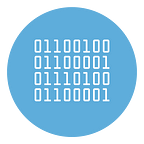Best 5 Software to Record Mouse and Keyboard to repeat actions
Automating your computer and PC/Mac operations is one of the things that gives you the greatest satisfaction, especially because it can help reduce the time needed to perform specific operations or repetitive actions.
In this article we will analyze the best software that can help you to record mouse and keyboard and repeat actions so as to save time and let the computer work for us in repetitive operations.
Among these programs there is MouseKey Recorder, a sensationally free tool (for Windows and Mac) without limitations, easy to use and incredibly useful for recording and repeating movements, mouse clicks and beats on the computer keyboard. Here is our list of the best 5 software to record mouse and keyboard actions on your PC or Mac.
#1. MouseKey Recorder ( for Windows and Mac)
MouseKey Recorder is the first software on the list because it represents one of the simplest and most practical solutions to record a “macro”. A macro is basically a set of procedures that are recorded and then reproduced automatically.
With MouseKey Recorder it is possible to record any repetitive activity done on the computer and then reproduced (even infinte times) when and how you want. It is really simple to use and there are no complex configurations to do.
There are two versions of the program: BASIC version and ADVANCED version (the latter offers the possibility of modifying and customizing the macro thanks to an integrated editor). You can download the free trial version (for PC or Mac) from the official website: https://mousekeyrecorder.net/download/
Here is the main screen of the ADVANCED version of MouseKeyRecorder:
Click on Create New Macro to access the window, from which you can start recording the macro. Click RECORD and start moving the mouse, opening programs, typing texts and so on. The software will record every single movement and action and when you finish recording click CTRL + SPACEBAR to finish. All recorded actions will be displayed on the program screen (as seen from the figure below).
By clicking on each action you can modify or remove it. You can also add actions by clicking on the top bar. In short, the macro is 100% customizable to fully satisfy your needs.
At the top right there are other parameters that allow you to set the repetitions (number of times the macro must be executed), the speed and the action to be performed at the end (e.g. turning off the PC).
By clicking Play Macro button you can play the recording and the computer will work automatically! Finally, there is also a very important Scheduler section to be able to program the automatic start of the macro.
Instead, abount the BASIC version, after downloading and installing it on your PC, a screen will open just like the figure below.
At any time you can start recording (clicking on REC button), stop recording (even using the key ESC) and then save the macro on your PC. The recorded macro can be imported into the program and played back at any time. You can define the number of repetitions and/or schedule the macro to start at a certain time and day (for example at night).
This basic version does not allow you to edit the recorded macro.
Here is a small video tutorial that shows how MouseKey Recorder Basic version works:
#2. Free Mouse Auto Clicker
If you need to click the same button every minute or if you have to copy and paste, if you always have to send the same reply at predefined intervals, and for other things that can cause carpal tunnel in the wrist paralyzing the hand, you can use the program Free Mouse Auto Clicker.
This tool can be used to repeat mouse clicks or double clicks at a point on the screen. You can use it to keep a window always on top or for other tasks.
It is a really simple and small free tool that has only a few configuration options: which button to press if the right or left, whether to perform the single or double click and how often.
#3. Ghost Mouse
The best way to handle repetitive tasks is to record the movements and clicks of the mouse and then also the keys on the keyboard and the key combinations. The free program Ghost Mouse records the operations carried out on the computer and allows them to be repeated automatically
Once downloaded, the interface is only two buttons: Record and Playback. The red button allows you to record mouse and keyboard actions. At the end you have to press Stop and save the automation (from the File menu) to play it whenever you want.
Whenever repetitive actions has to be done, it can be replicated perfectly after recording. If you want to record keyboard only or mouse movement or clicks only, go to the options menu and choose what to record.
In Options -> Settings, you can select hotkeys and check that the software starts when the computer starts (Startup). GhostMouse is the easiest and best free program for repeating actions on the computer made with mouse and keyboard and it works on Windows XP, Vista and Windows 7, 32 and 64-bit.
#4. WinParrot
If you have to do a task that is identical every time, you can use the free program called WinParrot to repeat actions (mouse and keyboard) in a really simple way.
WinParrot is able to record the actions performed, save them in memory and automatically re-execute them when requested. You don’t need to install anything, just extract the Zip archive in a folder and then launch the Winparrot.exe file.
When you want to automate an action, just right click on the icon at the bottom right next to the clock and click on Record or the record button on the main interface. For example, let’s say you want to open the internet directly on your favorite site, without changing the default homepage. Close all windows, press the register button from the WinParrot icon at the bottom, give a name to the .wpr file that stores the actions and then start opening the internet browser, click the address bar and write the address you want.
As soon as the website page opens, press Stop to stop recording. From the WinPatrot icon, press the right button and then on Play to rerun the recorded action in the same way.
#5. MouseController
MouseController is an open-source desktop application for Windows 10/8, Windows 7 and XP that allows you to record mouse movements and clicks, and then automatically repeat them in sequence, at any time.
For example, you can use it to move the mouse automatically after a certain amount of time to prevent the computer from going into standby or to repeat the same action multiple times. The application is quite powerful and easy to use, moreover, it is a portable program that does not require installation.
Mouse actions can be recorded and played back using hotkeys, which are set to F9 and F11 for playback and record mode respectively. The same recorded action can be repeated several times regularly based on a time interval and an execution delay can also be set. The actions to be repeated can also be performed faster than they were recorded, for those in a hurry.