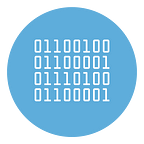Best Audio to Text Converter software (offline transcription supported)
To transcribe an audio into a text it is possible to use some free and safe programs or software, capable of generating text from any type of audio reproduced by the PC (also acquired from the microphone).
Let’s see together the best way to convert audio to text on PC or Mac in a simple and immediate way, without complex procedures. The methods that we will propose below require very few requirements, since in most cases we will already have everything we need to convert audio into text.
1) Audio to Text Converter
This first software solution is recommended by those who want to transcribe and convert audio into text even without an internet connection.
First of all you need to download and install Audio to Text Converter on your computer. Here are the download link:
Download for Windows | Download for Mac
Here is the main screen of the program:
If you already the audio file to transcribe you just need to click on Convert button and import the audio file to convert to text.
If you want to convert realtime audio (for example a meeting) into text you can use the Record feature.
Before starting to convert audio to text the program will let you change some project settings. You need to select the language and other details. Then program will start to convert audio to text
Finally you can click on Export button (on the top right) and the text will be saved in a PDF or HTML file on your PC.
Note: this software can work 100% offline. This is a great advantage using this software unlike online solutions.
2) Word
The easiest way to convert audio to text on a PC is to use Microsoft Word, activated with Microsoft 365. After opening the program, open a new text document, go to the Home menu and click on the Dictation icon.
After pressing the key, we start the audio to be transcribed, read aloud or bring the microphone close to the audio to convert: the audio text will appear on the selected document and we can choose at any time when to stop the acquisition.
3) Google Docs
Those who do not have Word can use the voice transcription supported by Google Docs for free, which works in a very similar way to that seen on the Office suite.
After opening a new online document, press the Tools menu at the top and press on Voice typing; to do faster we can also use the keyboard shortcut CTRL + SHIFT + S to immediately start the online dictation made by Google.
For maximum support, we recommend that you use Google Chrome as your browser to start Google Docs voice dictation.
4) Online audio to text converter
To take advantage of online dictation without installing any program on the PC we can rely on the site. Web Speech API Demonstration, born as a site for testing audio capture functionality but also very useful for converting audio into text on any PC.
After opening the site, press the microphone icon, provide the necessary permissions from the browser in use and start dictating or playing the audio to be converted, so as to immediately have a transcribed text, ready to be copied into any document.
Alternatively we can also use this site, which works in a similar way to the site already seen a little while ago.
By opening the site we will immediately have everything ready for dictation: all we have to do is press the microphone-shaped button, authorize the browser and proceed with the playback of the audio to be transcribed. Also in this case we recommend using the Google Chrome browser to immediately obtain maximum compatibility.
Conclusions
With the methods seen above we will be able to convert audio to text on a PC in a simple way, without having to use too many programs. The first solution also work in OFFLINE mode.
If we are already users of Word we can use the famous text editor to dictate audio and convert it into text, otherwise we can rely on Google Docs or one of the two online dictation sites described. For online videos we can also use oTranscribe, which performs very well.