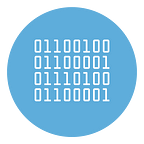Best Autoresponder for Telegram to set auto reply messages
If you are a Telegram user and you use this tool to communicate with your contacts or customers, then you have surely wondered if there is a way to set up automatic replies.
The answer to this question is YES. To tell the truth, there are many ways to set up automatic replies on telegram. For example, many use so-called Telegram Bots to automate replies, but these Bots have several limitations, such as what they can only work in certain groups or channels.
If you are looking for a professional Autoresponder for Telegram that is simple but at the same time effective, we recommend that you try the TexAutoReply software. This is a software to be installed on your PC (Windows) and once configured and activated, it will help you respond to messages and provide (automatically) all the information requested by your contacts or customers.
Main features of TexAutoReply
1. Easy to configure and activate auto-reply function
2. Ability to create unlimited rules and unlimited autoresponder messages
3. Ability to define the type of “trigger” and send the response only upon receipt of certain words or numbers
4. Use of the official Telegram APIs
5. Automatic replies sent to anyone who sends a message to your telegram account (even contacts not saved in your address book)
6. Ability to activate the auto-reply service also to certain Telegram groups or channels
7. Create customizable messages with links and emoticons
8. Free demo version available
9. Compatible with Windows 11, Windows 10/8, both 32 and 64 bit.
10. Simple to use.
How to set auto reply messages on Telegram with TexAutoReply
How does this Telegram AutoResponder works? It’s very simple. You just need to follow these steps.
Step 1. First of all you need to DOWNLOAD and install TexAutoReply software on your PC. After installed you will see this login screen.
Step 2. Click on SETUP Account button and configure the program entering the API details of your Telegram account (API_ID, API_HASH, PHONE NUMBER). If you do not know how to retrieve these info, you can read this guide and you will find 2 simple ways
Click on SAVE ACCOUNT to return to the Login page.
Step 3. Click on LOGIN button and you will receive a code on your Telegram account. Enter the code and click on CHECK CODE button
Step 4. After login you will see the main screen of the program, where you can create all rules (auto reply messages) defining the following parameters:
- User Input: it is the keyword that user have to send to receive the auto reply message
- Reply Type: it defines the “trigger” and it can be set to “Exact”, “Contains”, “Start with”, “End with” or “Auto”
- Auto Reply Message: in this text box you have to enter the message to send when the contact send the keyword you set in the first field (user input)
As you can see from image above, you can create a sort of “Welcome” message containing a series of commands that the user can send to receive other information, all through automatic replies defined by you.
In the DEMO version of TexAutoReply there are some pre-installed auto reply message that you can use for test.
Step 5. Click on Auto Reply tab and then press on START SERVICE button to activate the system. From now, all users that will send the keyword you set as “User input”, will receive its reply message.
If you want to activate the autoreponder also in some Telegram group or channel you just need to select that group or channel in the list and then click again on Start Service.
Here is a sample of auto reply message sent when the user sent the keyword “INFO”. He will receive a message with general info and then a list of “Commands” that can be useful to send more other informations.
This is just an example. Automatic replies can be useful in a variety of cases and scenarios. Thanks to TexAutoReply software, from today you will have at your side a tool that will help you manage this job in a simple and reliable way. It is one of the best Autoresponder for Telegram.
For more info we invite you to read the user guide on the official website: https://texautoreply.net/how-it-works/