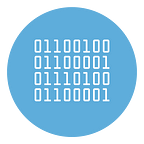Best free Keylogger for PC for Activity monitoring and Keystroke logging
The definition of Keylogger is now known to everyone, in short it is an application which, once installed on the device (it can be the PC or the telephone), monitors and “spies” on everything that happens. Put that way it would seem that it is a virus or something that is not very legal to use. In reality this is not the case. The use of Keyloggers can be completely legitimate if it is carried out on your computer to understand what is happening in your absence or to monitor the use made by unauthorized people (or by your minor children).
In short, the Keylogger is a type of software that can make sense to use for security reasons and also for parental control. But are there free Keyloggers for PC? If so, what are they and how do they work? How does the keystroke logging works?
Below we will give the answer to these questions by reporting a free Keylogger very simple to use.
Task Logger
Task Logger, this is the name of the keystroke and clipboard logging software that we recommend trying to monitor the activities carried out on your PC. We could say that it is a PC Spy program, but since it must be used on your computer it is not entirely correct to talk about “spy” but better to use the term “monitoring”.
Task logger is a Windows keylogger undetected by all major anti-virus
Task Logger features
- Keystrokes logging: anything you type with your computer keyboard is tracked by the program.
- Screen screenshot: The software automatically takes screenshots of your screen, either at regular intervals or when it detects a change on your desktop
- Clipboard logging: when the user copies and pastes, the software records everything and reports it in the table
These three features are more than sufficient to understand what is being done on the computer and in particular on the various applications or websites / social networks (including Facebook, WhatsApp, Instagram, Twitter, etc..)
Free download
Unlike other keyloggers on the market, Task Logger is available in a free version and you can download and try it without obligation. Furthermore, you will notice that the download of the keylogger is not blocked either by Windows Defender or by Google Chrome: this means that the software uses non-invasive components that do not put your privacy and security at risk.
To free download the program click on this link.
After the download, perform the installation. Here is the main screen of the program that will appear immediately after installation.
Note: No icon will be installed on the desktop. If you close the program, to reopen it you will have to go to the installation folder, i.e. C:\Program Files (x86)\tsk and double-click on tsk.exe there.
Activity monitoring
To start monitoring your PC activities just click on the “Start Logging” button at the top right
From this moment on the program will spy on your PC, in the sense that it will track all the keys typed on the keyboard, the copied and pasted notes and take screenshots of the screen.
In the Keyboard Events section you will see the keys typed and the source (i.e. the program or browser) on which that text was inserted
In the Screenshots section you will see the images captured on your computer screen:
In the Clipboard Values section you will see the texts that have been copied and pasted into various programs or applications.
Spy and Monitor your PC invisibly
To make the program work in invisible mode, just press the icon at the top as highlighted in the following figure.
NB: This function is only active in the PRO version of the program, a version which costs only 19 euros (click here to proceed with the purchase). Once the program is left to work in invisible mode, to make it visible again you need to simultaneously press the CTRL+ALT+A keys
Advanced Settings
Task Logger also has some advanced options that you can turn on/off according to your needs. Click on the gear icon and the following settings screen will open.
Here are the available options:
- Run to Windows Startup: Automatically run the app when Windows starts
- Hide the tray icon: this option is very important to make the app invisible also from the Task manager (can only be activated in the PRO version)
- Hot Key: it is the key combination that allows you to open the app once hidden and invisible
- Password (optional): You can set a security password that will be asked for when you open the app
- Screenshot section: here you can set when the screenshot should be captured by the program (at regular times or even when a change is detected on the desktop)