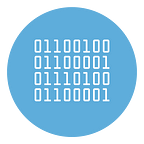How to Automatically Change IP Address Every 5–10–20 or 30 Minutes?
Here are some user questions that prompted us to write this article:
Q1. Hi, does anyone know a way or a program that can change the IP every few seconds or minutes? I need it to access IP-blocking sites once you’ve visited them or after a few minutes.
Q2. Hello guys. I’m looking for software that can change IP address every 10–30 minutes. I need it to keep me from being recognized every time I play an online game… thanks!
Q3. Hello everyone. Use of programs that capture data from some websites. I would like to avoid that the IP address I use is banned and for this I am looking for a way to dynamically change the IP, perhaps randomly. It’s possible? If so, how?
The lowest common denominator of all these questions is a willingness to change your IP address at regular intervals. No matter why you want this solution, what matters to us is to understand the feasibility.
It must be said that there would be a trivial way to do it (if you have an internet connection with an IP that is dynamically assigned) and that is to turn the modem off and on again every few minutes. As a solution it would work but it is certainly unthinkable.
So we started looking for software solutions and in particular for VPN programs (which are those able to disguise the IP address) and among all these we found one that also has the function of changing IP address in a random and dynamic way(i.e. at regular time intervals). The software in question is HMA! PRO VPN, a program that we have already listed as one of the best VPN software for Windows.
How to change IP every few minutes or seconds?
Step 1. Access the official HMA! VPN website and click on ACCOUNT at the top right to register for a free account. If this is not possible you have to subscripe a plan in order to create an account.
Step 2. Once you have created your account (with email and password) go to the download page and download the software
Step 3. Install and run the program. Here is the splash screen you will see:
If you have already purchased the license you can activate the software and immediately afterwards you can start using it without limitations. Here is the main interface:
From the main screen you can change the IP by choosing a specific location and you will be able to see the new IP. However, if you want to activate an IP that automatically changes over time, you will need to access the settings as described in the next step.
Step 4: Click on the settings symbol at the top left to access this screen
Now click on the left on the PRIVACY tab and on the right under the random IP section you can define the time within which the IP will change automatically. You can set the program to change IP automatically every 30 minutes, every hour, every 2 hours etc… By choosing the “custom” option you can also set the IP change every 5, 10, 20 minutes….
Note: This IP change option allows you to change the IP address in a totally random way and the connection may be disconnected for a few seconds during the IP change. However, as indicated in the program, it is advisable to also activate the KILL SWITCH option (above) to avoid violations during the random setting. The Kill Switch blocks the internet connection as soon as the connection to the VPN network fails, thus avoiding connecting to your real IP.
Step 5. Return to the home screen (Dashboard) and enter your email and password. Finally, click on CONNECT TO VPN at the top right to start browsing with other IP addresses (the IP address will be changed automatically every XX minutes as set).
Go to official HMA! VPN website and register a free account to check how it works!