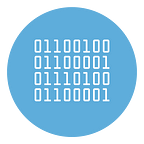How to Bulk Invite Members in your Telegram Group or Channel
Telegram is gaining more and more ground against WhatsApp and other messaging apps, because it has higher potential: for example when we want to create a group or channel.
WhatsApp is undoubtedly the most used and known instant messaging service in our part, but the rival Telegram with the passage of time and thanks to a series of advantages in certain respects has been able to conquer a rather large slice of the public in the world.
Among the advantages of Telegram compared to WhatsApp and not only there is the fact of being able to create groups with an incredibly high number of members: up to 256 people can be hosted on WhatsApp, while on Telegram the limit is set to 200 thousand participants.
It is not the only advantage that is obtained by creating a group on Telegram, since, just to name another, the service allows you to create polls that are certainly useful for putting something to the vote.
It goes without saying that for certain purposes these are not insignificant advantages, so it is worth knowing how to create a Telegram group and how to send an invitation to simplify the entry of participants.
- How to create a Telegram Group
- How to send an invitation (manually)
- How to send bulk invitations with TexSender
- How to add members from a (competitor) group to yours
How to create a Telegram Group
In principle, creating a group on Telegram is a very simple operation, but those who have never used the application may encounter some difficulties, so it is better to proceed by steps.
After downloading Telegram for Android smartphones or iOS devices, having registered and opened the app, you need to:
- Tap the symbol with the three horizontal lines at the top left on Android or the pencil symbol at the top right on iOS
- select the item “New group”
- Choose the contacts to add to the group from those in the address book or by searching for them by username in the “Add people …” field on Android or “Who would you like to add?” on iOS
- Enter the name of the group in the appropriate field and tap on the camera symbol if you want to take or upload an image that will become the group’s identification icon
- Confirm to create the Telegram group
Once the creation of the Telegram group is complete, you can proceed to define its details, such as entering a description, changing or uploading the image of the group, adding new members or setting administrators. Creating a Telegram group from a PC involves steps that are completely similar to those described above.
We also remind you that it is possible to both create a Telegram group and participate in it even if we use Telegram without a telephone number.
How to send an invitation to a Telegram group
As we said, inviting one or more friends to join a Telegram group is a fairly simple operation, but to avoid any doubts, here is a step-by-step explanation of how to do it whether you have an Android smartphone or one with iOS.
- Open Telegram and enter the group to be shared
- Tap on the group name at the top of the screen
- Tap the item “Add member”
- Select the item “Invite via link” which is placed above the contact list
At this point the invitation link to the Telegram group is displayed at the top of the screen, and you have two options: write down the link, usually very short, and send it individually to the people to invite, or, and it is the simplest way, select the item “Share link” which displays a list of applications installed on the smartphone that can be used to forward the invitation link to the group.
Once you have chosen the app to use to send the invitation to the Telegram group, a message is automatically created containing the link to populate or repopulate the Telegram group.
How to bulk send invitations for your Telegram Group or Channel
If you have a list of telegram users (perhaps extrapolated from a group or channel competing with yours) and you want to send an invitation to this whole list, the best way to do it is to use TexSender
TexSender is a program (for Windows) designed not only to send bulk messages to Telegram users, but also to extract members from telegram groups and to send bulk invitations to user lists.
TenSender is the only software that supports multi telegram accounts, and it allows you to send invitation using multiple accounts in rotation.
You can download the free version of TexSender from this page.
Once downloaded, launch the app and you will see this main screen:
Click on START SERVICE and the telegram Web page will open. Log in by entering the telephone number associated with your account. Then, from the TexSender home screen, click on ADD MEMBERS TO GROUP and this window will open:
Now follow the two steps highlighted in the figure above:
- Click on Import Username List and select the txt file with the list of members to invite
- Select the destination group from Group Name dropdown menu
- Click on START INVITE
After that you click on Start Invite you can choose the Telegram account to use for bulk invitation. If you have more than one Telegram account and you want to add more than 200 members per group, you can use the “Multi Account Rotation” feature.
If you choose to rotate between accounts we suggest to switch account after 20 or 30 invites. That’s all! TexSender automatically will send invitation to all imported users.
If you do not have the list of users / members to add to your group or channel, you can extract them grom Group Scraper module.
How to add members from a (competitor) group to yours
If you want to add members from another group (competitor) to your group or channel, the best solution is TEXAPI PLUS.
It is a software designed to send BATCH INVITE selecting a source group and a destination group (yours). It is very simple to use and in the following video tutorial you can see how it works.
https://www.youtube.com/watch?v=wENzDShFqVU
TEXAPI is available in a free demo version that allows you to see how to setup and how to use the Batch Invite feature (even if it is limited to max 5 invitations per time).