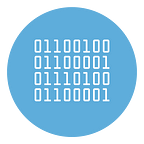How to Compress PDF Offline on PC and Mac
Do you have a PC Windows or Mac and are you looking for some traditional software, through which you can reduce the size of PDFs? This article will help you to find the best OFFLINE PDF Compressor suitable for your needs.
We will start with the software for Windows and then also propose Mac applications able to compress PDFs (even in batch mode).
Compress PDF (Windows)
First download Compress PDF app and then proceed to the installation wizard on your Windows PC. This program takes advantage of the capabilities of the Ghostscript component to compress PDF in batch and offline mode. The quality of the compressed PDF is very high and the program offers several compression levels to choose from.
Once you open the program, select the PDF output quality from the drop down menu on the top right:
- Screen: low resolution, screen view only quality, 72 dpi images
- eBook: medium resolution, low quality, 150 dpi images
- Printer: high quality, 300 dpi images
- Prepress: high quality, color preserving, 300 dpi images
- Default: wide variety of uses
To start the compression of your PDF documents, all you have to do is click on the button in the center or drag them directly onto the screen.
At the end of the conversion the folder will open automatically where you will find all the compressed files (with the suffix “compressed” in the file name).
With this tool you can also convert Word to PDF and compress them automatically.
ShrinkIt (Mac)
Do you use a Mac and would like to understand what tools you have on your side to reduce the size of PDFs? Then continue reading: below you will find the best tools to perform the operation in question by acting as macOS.
The app you can use to compress PDF offline on Mac is ShrinkIt — this is a small free application that allows you to compress PDF files with a simple drag-and-drop. Just start it, drag the documents of your interest into its main window and that’s it: there are no complicated settings to adjust or tedious installations to deal with.
To download ShrinkIt on your computer, connect to the software site and click on the Download ShrinkIt x.x.x button. When the download is complete, drag the program icon to the macOS Applications folder, right-click on it and select the Open item from the menu that appears, in order to start the program, however, going around the limitations imposed by Apple towards the applications from non-certified developers (this must be done only at the first start).
Now that you see the ShrinkIt window on your desktop, drag and drop the PDFs you want to optimize on it and that’s it. The application will automatically create a backup copy of the original files and replace them with their “compressed” versions.
Compress PDF with Acrobat (Windows and Mac)
Acrobat Pro DC is available for PC and macOS. It can be used to compress PDF documents in a simple way. But please note that it is NOT FREE.
To download Adobe Pro DC on your Mac or PC, visit the page of the Adobe website dedicated to the trial of the program, type the email address of your Adobe ID in the appropriate field visible in the browser window (if you do not have an Adobe account yet, you can create one one at the moment, following the instructions on the screen), click on the Continue button, enter the password and provide the data relating to the payment that you are asked for.
Then wait for the download of the installation file to be completed. Once the download is complete, open the .dmg package obtained and double-click the Acrobat Pro DC installer icon in the window you now see on your desktop. Next, type in the password of your user account on the Mac and click on the OK button. Then log into your Adobe account by clicking on the Login button and providing the required data. Afterwards, click on the Start installing button.
Once the installation procedure is complete, you can compress PDF. Select the PDF to be compressed, by clicking on the Select a file button, then click on the File menu at the top left, select the Save as other item and choose the PDF with reduced size option. Finally, set compatibility with Acrobat versions, click on the OK button and indicate the location on your computer where you want to save the final file.