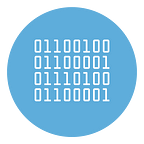How to convert PowerPoint to Video (with background music)
Have you created a PowerPoint presentation, would you like to convert it into a video to be able to share it more easily on the web but don’t know how to do it? .
Regardless of the version of Office installed on your PC, by following the instructions I am about to give you, you will be able to convert PowerPoint to video and distribute your presentations online extremely quickly and easily. All you have to do is take five minutes of free time and put the procedure below into practice. You’ll be surprised how simple it is.
There are various alternative solutions to PowerPoint that allow you to transform PPT/PPTX files into video on both Windows and Mac. Just think, if you don’t feel like installing new programs on your computer, you can also turn to online solutions that allow you to convert PowerPoint presentations directly from the browser… you really are spoiled for choice!
But now let’s not dwell too much on the preambles and try to take action. Let’s roll up our sleeves and find out how to get videos from our PowerPoint presentations.
Solution #1. PPT To Video (Windows)
The first solution is a PPT to Video Software. You can dowload it from this link. Don’t worry if you see that it’s name is PDF to Video, it is a software able also to convert Powerpoint to video.
Here is the main screen you will see after installation:
Click the PPT to Video button above and this new screen will open:
Press the Powerpoint to PDF/Video button and you can then upload the Powerpoint presentation from your computer.
Sometimes an error could occur importing the file. In this case the solution is to close the app and then open it again from the icon on the desktop. Then import again the PPT file.
The presentation with all the slides will appear in the program interface (you can also make changes if you wish, such as adding text, removing some slides, etc…)
Now press up on Convert to Video file. This will open the screen where you can create the video from your Powerpoint file.
Before creating the video you can change the settings (resolution, add a logo to the video, add transition effects, add background music, etc…).
For background music you can import an MP3 file. You can also set the start and ending time of the audio track (from the Audio frame section)
To preview the result click on Preview Video. If everything is OK, you can finally save the video on your PC by clicking on Create Video.
Well done! Below you can see a small example of the result obtained from our test.
Solution #2. Apple Keynote (macOS)
Keynote for macOS, the official presentation software developed and distributed by Apple, allows you to convert a PowerPoint file (but also a presentation in native format) while leaving the animations and audio contained in the file intact.
If you haven’t downloaded Keynote on your Mac yet, you can do it for free, by downloading the program directly from the Mac App Store: then connect to the link I gave you just now, press the button to open the Mac App Store (if necessary) and, when the latter starts, click on the Get / Install button, to start downloading and installing the program. You may need to enter your Apple ID password or verify your identity with Touch ID.
In any case, after opening the Keynote application, go to the File > Open… menu and select the PowerPoint presentation to convert to video; then go to the menu File> Export as…> Movie and make sure that the Movie tab is selected in the screen that appears later, otherwise you do it.
Now, indicate whether to include all slides in the video or only a set of them, choose after how many seconds to go to the next slide and/or animation when no automatic timer is set (i.e. to “click” events of the presentation) and choose the resolution to use for the movie, using the appropriate drop-down menu.
Having completed the appropriate adjustments, click on the Next… button, specify the name and path to save the movie and click on the Export button to complete its creation.