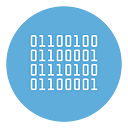How to Recover deleted WhatsApp messages with and without Backup
Have you accidentally deleted some conversations from WhatsApp and are you despairing about what happened because they were important messages? I understand. It’s a really bad situation, no doubt about it. Fortunately for you, however, it may be possible to cope with this. You ask me how? Well, read my guide dedicated to the subject and you will find out.
In the following lines, in fact, you will find indicated how to recover deleted WhatsApp messages easily, using the previously created backups. More precisely, you have to worry about reinstalling the application and follow the standard procedure for restoring the last backup made by WhatsApp (on the cloud or locally, if available).
Of course, keep in mind that by returning WhatsApp to a previous state you will lose the messages received or sent after the backup date … but at this point I think the other conversations have a higher priority, right? And if you do not have backups at your disposal, you can try other ways, but the result is not properly guaranteed. That said, I would suggest that you ban the chatter and see immediately how to proceed. I wish you happy reading and I wish you a very big good luck for everything!
Index
- How to recover deleted WhatsApp messages: Android
- How to recover deleted WhatsApp messages: iPhone
- How to recover deleted WhatsApp messages without backup
How to recover deleted WhatsApp messages: Android
If you own an Android smartphone and want to find out how to recover deleted WhatsApp messages, the instructions you must follow are below. As anticipated at the beginning, you can do this by using backups, both the online ones (i.e. those found on Google Drive ) and local ones (i.e. those saved on the phone memory or on the microSD inserted into it).
From online backup
To begin with, let’s find out how to recover WhatsApp messages through online backups, on Google Drive, the “big G” cloud storage service. In this case, however, keep in mind that the smartphone on which the conversations are to be restored must be associated with the same phone number and the same Google account as the one from which the backup to be restored comes from. In this regard, it may be helpful to read my guides on how to see your phone number and how to associate an Android phone with Google.
To start the procedure, then install (or reinstall) WhatsApp by taking the application from the relevant section of the Play Store (or from the official website, proceeding as I explained in my guide on how to download WhatsApp for Android ). Next, launch the app, follow the initial setup procedure and verify the number. Afterward, the app will automatically detect the presence of a backup and ask you if you want to restore it: you press the Restore button and it’s done.
Note that, by default, backups to Google Drive are done automatically on a daily basis. To make sure this is actually the case and make any changes, open WhatsApp, tap the button with the three vertical dots located at the top right and choose the Settings item from the menu that appears. Now, select the Chat item, then the Chat Backup and locate the Last Backup section to check the date shown next to the word Google Drive.
If you want to change the backup execution frequency, touch the Backup to Google Drive item in the Google Drive Settings section and choose the option that best suits you from the menu that opens. If you then want to make a backup at the moment, tap the Backup chats button. If you want to include videos in your backups (it will lengthen the backup saving time and lead to the consumption of more space on Google Drive), move the switch next to the appropriate option to ON .
From offline backup
If you do not use Google Drive with WhatsApp or if the date of the last backup on Google Drive is after the deletion of the messages of your interest, you must switch to “plan B”, that is to restore local backups . Thanks to them, in fact, you can report the application status even to a date prior to that of the last automatic backup. In this case, however, to make sure that everything goes as it should, the phone in use must be associated with the same phone number as the one used to generate the WhatsApp backup.
That said, to use local WhatsApp backups for your purpose, first check that at least one local WhatsApp backup is available. To do this, open WhatsApp , tap the button with the three vertical dots located at the top right, touch the words Settings from the menu that appears and then that Chat on the next screen. Then check what is reported next to the Local entry , in the Last backup section. If you deem it appropriate, you can also generate a new backup at the moment, by clicking on the Back up button.
After completing the above steps, use any file manager (eg Google files ) to find the backup files to be used to recover deleted WhatsApp messages, reaching the folder \Home\WhatsApp\Databases\or that \SD\WhatsApp\Databases\(depending on whether you are using a smartphone with fixed or expandable memory) of the device you are using.
The backup files with multiple dates are those called msgstore- [date] (instead of [date] you will find the date on which the backup was made), while the most recent one is called msgstore.db.crypt12 . To make WhatsApp recognize a backup file before the last one generated automatically by the app, rename it to msgstore.db.crypt12 . Then, select the file in question, tap on the share icon and, through the menu that opens, select the option to auto-send it by email or to save it on a cloud storage service.
After completing the backup export, copy the msgstore.db.crypt12 file to the device folder , install (or reinstall) WhatsApp on the smartphone, follow the initial configuration procedure proposed and verify the number , then agree to restore the your conversations.\Home\WhatsApp\Databases\
If WhatsApp is unable to “see” the local backup files and the smartphone tries to recover WhatsApp chats from Google Drive, do not accept data recovery from there, but proceed as follows: uninstall the application and connect to the page related to Google Drive permissions , remove WhatsApp from the list of applications associated with Google Drive and reinstall the messaging app on the device. At this point, WhatsApp will no longer have access to Google Drive (you can enable it again after restoring the conversations) and will use local backups.
How to recover deleted WhatsApp messages: iPhone
On iPhone, it is possible to recover deleted WhatsApp messages only using online backups on iCloud, Apple’s cloud storage service. Taking this into account, you cannot choose the date to which to report the status of the conversations and you can only restore the most recent backup made by the application. Furthermore, for the operation to be successful you must use WhatsApp on an iPhone associated with the same phone number and the same Apple ID as the device on which the backup was generated. In this regard, you may find it useful to read my guide on how to access iCloud.
To check the date of the last application backup, open WhatsApp, select the Settings tab located at the bottom right, touch the word Chat on the new screen displayed and then the Chat Backup. If you want to make a backup at the moment, you can do it by tapping on Back up now. If you also want to include videos in backups (it will lengthen the backup saving time and lead to the consumption of more space on iCloud), move the switch relative to the option Include videos to ON.
After completing the above steps, you must install (or reinstall) WhatsApp by taking the app from the relevant section of the App Store, then you must follow the initial configuration procedure that is proposed to you, verify the number and accept the reset of the backup, which will be automatically detected thanks to iCloud.
How to recover deleted WhatsApp messages without backup
Would you like to understand if there is a way to recover deleted WhatsApp messages without backup? The answer is yes. You can do this by using some special tools for recovering deleted data. To find out more, keep reading: everything is explained in detail below.
How to recover deleted WhatsApp messages without backup: Android
If you have an Android device and are interested in being able to recover deleted WhatsApp messages without having to use a backup, I suggest you rely on the UltData for Android software (for Windows). This is an application for identifying and restoring data on the mobile platform of the “green robot”, which acts by performing a thorough scan of the smartphone’s memory, in order to recover all data that is not yet physically disappeared from the device.
The success of the operation therefore depends on whether the portion of memory on which WhatsApp conversations were saved has not already been overwritten by other data. Note that root is NOT required to function properly .
To download UltData for Android click here. It is available for Windows only. After downloaded, double click on the exe file to start installation. Here is the main screen of the program:
Next, choose the Recover WhatsApp Data from the new proposed screen and wait for a complete check of the smartphone memory to be performed. Connect your Android device to PC via USB and enable the USB Debug option on it (just follow instructions on the program’s window).
Then click on SCAN and wait the end of the process. At the end of the scan choose the whatsapp data to be recovered and click on RECOVER to save them on your computer.
How to recover deleted WhatsApp messages without backup: iPhone
Are you using an iPhone, you don’t have a WhatsApp backup available (or the one available on iCloud is after the date you deleted the messages you want to restore) and would you like to understand how to recover the conversations of your interest? If so, you may be able to do this by using device backups.
Let me explain: by completely resetting the iPhone and restoring it via an iTunes or iCloud backup, proceeding as I have explained to you in my guides on how to make iPhone backups and how to restore iPhone backups, you may be able to recover WhatsApp conversations of your interest, if the backup of the “iPhone by” was created prior to deleting the messages, of course. It is a fairly drastic operation and with an uncertain outcome, I know, but it still represents hope in the most desperate situations.
If it can be useful to you, I would like to point out that there is also another possibility to recover deleted WhatsApp messages: try the appropriate software for recovering deleted files. The best iPhone Data Recover software is dr.Fone Toolkit
Download the free trial version of dr.Fone and then install it. From the home you have to select the “Data Recovery” tool. Then connect the iPhone to your PC and start the scan.
dr.Fone software is able to recover Whatsapp data, photos, video, messages, voicemail, contacts, and so on! Try it now!