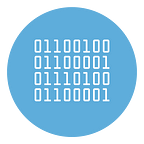How to bulk check validity of WhatsApp Numbers
There are several situations in which the need arises to know if a phone number is a valid WhatsApp number or not. For example, if you have a list of your customers’ phone numbers and you want to run a promotional campaign via WhatsApp, before sending messages it might be useful to know which numbers are active on WhatsApp and which are not, avoiding sending messages to non-WhatsApp numbers.
Below we point out two softwares able to carry out this verification automatically and in multiple and in bulk mode
#1. WhatBot
The first program is WhatBot Plus. It is a software (available for Windows and Mac) able to check if a list of phone numbers are active/valid WhatsApp numbers or not. It is very simple to use and it works in bulk mode too!
Here are the steps to BULK check phone numbers and define which ones are active and inactive WhatsApp accounts.
Step 1. Download and install WhatBot on your PC or Mac.
Step 2. Click on Open WhatsApp on the top left of the program and login to your WhatsApp account.
On Macit requires Firefox browser installed on the system.
Step 3. Once logged, click on Tools → WhatsApp Number Filter as shown in the figure below:
Step 4. Click on Manual to manually enter the phone numbers to check. Or click on Files to import numbers from a csv/excel file.
Step 5. Click on Start Checking and WhatBot will check the “status” of each phone number. If it is marked in red, it means that the WhatsApp number is NOT valid. If it is marked in green, the number is a valid and active WhatsApp number.
#2. WHATSENDER
WHATSENDER (WSTOOL) is another app (for Windows PC) that contains a useful feature to “filter” phone numbers and define active/not active WhatsApp numbers. It is very simple to use.
First of all download and install WStool software (from the WhatSender official Website) on your PC. Here is the main screen:
Click on Number Filter icon on the top right of the main screen of the program. It will open a new window where you have to enter the phone numbers to check.
Click on Manual to manually enter the phone numbers, or click on From File (enabled in PRO version only) to import a list of numbers from a csv or excel file.
Finally click on the button Start Filtering and the program will start to check. All valid WhatsApp number will appear in the box under “WhatsApp Account”. You will be able to save and export all valid (or not valid) numbers on your PC.
Here is a video tutorial on YouTube that shows how this program works to check bulk numbers.
How to check existance of WhatsApp number manually
With the latest version of WhatsApp Web, it is now possible to check the validity of a WhatsApp number manually in a simple way. Here are the steps to follow.
Step 1. Open and login to WhatsApp Web
Go to https://web.whatsapp.com/ and scan the QR code with your phone (from WhatsApp Device Connected section).
Step 2. Click on new chat icon
Click on the icon “new chat” as as highlighted in the figure below
Step 3. Enter the number to check
If a result appears below the “search box”, it means that a valid WhatsApp account is associated with that number. In this case that number is valid and active!
This manual method is great if you need to verify a few numbers. However, if you have a list of hundreds or thousands of numbers it is essential to use the programs described above.