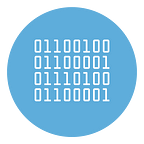Send a WhatsApp Message to Multiple Contacts (even not saved in the address book)
Sometimes, on WhatsApp, it happens to have the need to send the same message to multiple contacts at the same time. On these occasions, however, group chats are not exactly the best solution as perhaps you do not necessarily expect a response or, more simply, you do not want the response received to be visible to everyone.
On WhatsApp, however, there is a not very well known function through which it will be possible to perform precisely this task: broadcast lists. Through a broadcast list it will be possible to send the same message to several people at the same time, up to a maximum of 256 recipients, thus preventing any replies received from being read by the other recipients. In this way, the individual recipient will receive a copy of the message just as if it were a classic chat addressed directly to him.
But you have to know that with the Broadcast List feature, the sent message will only be delivered to those contacts who are already saved in your address book. If you want to send a WhatsApp message to multiple contacts UNSAVED (not saved in address book) please read the second or third solution below.
#1. Send a WhatsApp Message to Multiple Contacts with Broadcast List (only contacts saved in address book)
The procedure for creating a broadcast list varies slightly depending on the operating system used. Therefore, I will first explain how to do it on iOS and then how to do it on Android.
CREATE A BROADCAST LIST ON IOS
To create a broadcast list on iOS you need to:
- press the Broadcast Lists button at the top right of the Chat screen;
- click on New List at the bottom center of the broadcast lists screen;
- write or select (using the + key) the name of the contacts to add;
- finally, press the Create button.
CREATE A BROADCAST LIST ON ANDROID
To create a broadcast list on Android you need to:
- via the Chat screen, press the Menu key (in the shape of three vertical dots) and choose New broadcast;
- select the contacts to be added in the New broadcast screen, then press the symbol with a green tick at the bottom right;
- at this point the broadcast list will open with the contacts just selected.
HOW TO SEND A MESSAGE VIA A BROADCAST LIST
Once the broadcast list has been created, to send a message via that list, simply open it. While it looks a lot like a normal group chat, the messages you send via a broadcast list will actually appear to recipients like a normal chat. In this way, if one of the recipients on the list responds, the response will be sent only to you rather than to the entire list.
HOW TO EDIT OR DELETE A BROADCAST LIST
Just like creating a list, the procedure for editing or deleting a broadcast list also changes slightly depending on the operating system used. Therefore, I will first explain how to do it on iOS and then how to do it on Android.
EDIT OR DELETE A BROADCAST LIST ON IOS
To edit a broadcast list on iOS you need to:
- open the broadcast list;
- press the button (i) next to the list you want to modify;
- at this point, in the Info list screen, you can either change the name of the broadcast list, or add or remove recipients by selecting Edit list …
- If you want to delete a list instead, press the Broadcast Lists button at the top of the Chats screen, select and swipe left the list you want to delete, and then press Delete.
#2. Send a WhatsApp Message to Multiple Contacts with WhatSender Tool
If you have a list of contacts (phone numbers) NOT saved in your address book and you want to send a message send a message to all of them, you can use a third-party application that can do this. For example, you can use a software such as WS TOOL (WhatSender Software) which is designed to automate the operations of writing and sending messages via Whatsapp Web. It is very simple and allows you to import a list of contacts (even numbers not saved in your address book) and send a message.
WhatSender is a program used by many small and medium-sized companies to easily communicate with their customers and send newsletters and promotions all directly on WhatsApp.
Below you can see a the screenshot of this tool.
WSTOOL is very simple to use because you just need to import the list of contacts (phone numbers) and then enter the message to send. Finally click on SEND to start the sending process. This is one of the best WhatsApp Bulk Sender software in the market. Download and check now the free trial version (for PC or Mac) from https://whatsender.net/download
#3. Send Bulk WhatsApp Message to unsaved numbers with WinSender (with official WhatsApp API)
WSTOOL is a great software to send a WhatsApp message to multiple contacts, even unsaved.
But WSTOOL is an automation software that if used too frequently could make WhatsApp suspicious. If you don’t want to risk a ban, the best software solution is WinSender.
WinSender is the first software designed to send bulk WhatsApp messages from the PC, using the official WhatsApp API. You will be able to send as many messages as you want without any risk. Here is the screenshot of WinSender home:
The most complex thing to do in this case is to create an account on Meta for Developers and then retrieve the API credentials needed to configure the program.
Once the program is configured, sending messages to contact lists (even unsaved) is really trivial. You will have to upload the list of your customers’ phone numbers, choose the message to send and press the send button.