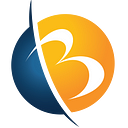Creating a machine learning model to run smoothly on a system is not at all a difficult task, but what if the machine learning model is not scalable? Once you have completed developing your model, it can work flawlessly on your laptop or server but less so on other platforms, such as when you migrate it to the stage of production or run on another server. Numerous things can go wrong, including performance problems, program crashes, and improper optimization.
When it comes to data input, data preparation, front-end development, etc., a machine learning model that’s been created using a single programming language, such as Python, will almost probably need to communicate with numerous programming languages. Due to the fact that each piece of software can be developed in a different language, scalability and the easy installation and deletion of separate services are all made possible by Docker software.
Besides allowing you to replicate the running and training environment for any machine learning model, custom development with Docker often provides you with ease of deployment, reproducibility, portability, and simple solution to allow efficient custom software services.
Let us get started on using Docker as a service!
What is Docker?
With many Operating Systems operating on the same host, Docker is a platform for developing applications for virtualization. In order to provide software quickly, it is beneficial to divide infrastructure and applications. Virtualization in Docker service, also known as Docker containers, is carried out at the system level as opposed to Hypervisors, which are employed to create VMs (Virtual machines).
As the Docker containers usually run in an isolated environment on top of the host operating system, it helps in improving efficiency and security. Additionally, a Docker container service also allows a user to run multiple containers on the same infrastructure.
Advantages of a Docker Container
1.A Docker permits hosting many applications with various application demands and prerequisites on the same host, provided they run on the same operating system.
2.Docker software provides optimized storage spaces allowing a large number of applications to use the same host. However, as the container sizes are usually a few MB, a large number of containers can co-exist.
3.Docker web service assistance is significantly less demanding in terms of the hardware needed to execute it.
4.A container is not equipped with an operating system. As a result, it uses a lot less memory than a virtual machine. Additionally, this shortens the bootup time from the several minutes needed to boot up a virtual system to only a few seconds.
Disadvantages of using a Docker Container
Though the Docker container allows various applications, applications with multiple operating system prerequisites can not exist on the same Docker host.
For example, imagine we have four distinct applications, three of which need an operating system built on Linux and one of which needs an operating system built on Windows. One Docker Host can accommodate the three programs that need an operating system based on Linux. A different Docker Host must host the application that needs a Windows-based operating system.
Core Components of a Docker Container
The components of Docker include -
Docker for Mac − To run Docker containers on the Mac OS.
Docker for Linux − It allows the running of Docker containers on the Linux OS.
Docker for Windows − Helps to run Docker containers on the Windows OS.
Docker Engine − It is used to build Docker images and create Docker containers.
One of the key elements, Docker Engine is in charge of overall functionality. Docker Engine is a client-server-based application that includes three components -
- Server — The Server runs the process known as dockerd (Docker Daemon), equivalent to the daemon. On the Docker platform, it produces and manages Docker Images, Containers, Networks, and Volumes.
- REST API — The REST API outlines how applications can communicate with the server and provide it instructions on how to carry out their tasks.
- Client — Communication with Docker is only possible through the Client’s command line interface.
Docker Hub − Docker images are hosted on this online repository. Docker Hub also allows a user to store and distribute custom images at per convenience. For example, if you use Docker Hub to store and distribute your custom images, you can also share them via public or private platforms.
Docker Containers − Docker Containers are the structural units of a Docker.
Docker Compose − It is used to define applications that utilize multiple Docker containers.
Docker Installation
As mentioned before, the Docker software can be installed in almost all OS. The official installation directions are mentioned and linked below -
Docker Commands
1. Docker create
This command allows a user to create a new container.
The syntax of docker create is — docker create [options] IMAGE [commands] [arguments], where the elements in the brackets are optional.
Example — $ docker create fedora.
This command is used to create a new container with the latest Fedora image.
However, It will determine whether the most recent official Fedora image is accessible on the Docker Host before building the container. If the most recent image is not available on the Docker Host, it will retrieve the Latest image from the Docker Hub before building the container. If the Fedora image already exists on the Docker Host, the container will be created using that image.
2. Docker ps
The docker ps command allows a user to view all the containers running on the Docker Host.
Syntax — $ docker ps
However, You must specify option -a ($ docker ps -a) in order to examine all the containers that were generated on this Docker Host, regardless of their present status, such as whether they are running or have been terminated.
3. Docker start
The docker start command is used to start any stopped containers.
Syntax — docker start [options] CONTAINER ID/NAME [CONTAINER ID/NAME…]
One can start a container either by specifying the name or by the unique container ID.
Example — $ docker start elated_franklin
This command is used to start the container named — elated_franklin.
4. Docker stop
This command is used to stop any running containers.
Syntax — docker stop [options] CONTAINER ID/NAME [CONTAINER ID/NAME…]
Alike the docker start command, we can stop the container with its name or container ID specification.
Example — $ docker stop 30986
In the above instance, Docker will stop the container whose ID starts with 30986.
5. Docker restart
This command is used to restart any running containers.
Syntax — docker restart [options] CONTAINER ID/NAME [CONTAINER ID/NAME…]
Example — $ docker restart elated_franklin
With this command, Docker will restart the elated_franklin container.
6. Docker run
In this command, the container is first created, and then it is started. Shortly, this command combines docker create and docker start.
Syntax — docker run [options] IMAGE [commands] [arguments]
Example — $ docker run ubuntu
In the preceding example, Docker will construct the container with the most recent Ubuntu image and thereafter instantly start it.
However, in order to interact with the above container, we need to specify options with -it, like $ docker run -it ubuntu. This, in turn, will present us with a terminal to interact with the given container. However, to exit the container, just type exit.
7. Docker rm
The docker rm command is used to delete a container.
Syntax — docker rm [options] CONTAINER ID/NAME [CONTAINER ID/NAME…]
However, in order to delete a container, one needs to stop the containers first.
8. Docker images
Using this command, you can view all the Docker Images present on your Docker host.
Syntax — $ docker images
Output — REPOSITORY TAG IMAGE CREATED SIZEmysql latest 7bb2586065cd 38 hours ago 477MBhttpd latest 5eace252f2f2 38 hours ago 132MBubuntu 16.04 9361ce633ff1 2 weeks ago 118MBubuntu trusty 390582d83ead 2 weeks ago 188MBfedora latest d09302f77cfc 2 weeks ago 275MBubuntu latest 94e814e2efa8 2 weeks ago 88.9MB
- REPOSITORY: This represents the unique name of the Docker Image
- TAG: A distinct tag is attached to each image
- IMAGE ID: Each image has a unique string of alphanumeric characters attached to it
- CREATED: This displays the period of time since the image was made
- SIZE: This displays the size of the image
Explaining the output -
9. Docker rmi
One can remove an image or images from the Docker Host using the docker rmi command.
Syntax — docker rmi [options] IMAGE NAME/ID [IMAGE NAME/ID…]
Example — docker rmi mysql
Using the above command, one can remove the image named mysql from the Docker Host.
Conclusion
This complete guide on Docker containers is aimed at beginners who may be unfamiliar with Docker features, installation process, Docker commands, networking and security best practices, and docker troubleshooting basics.
Through this guide, readers will learn how to build optimized Docker images using minimal resources in order to get their projects up and running quickly.
Binmile is a one-stop solution to assure your needs for docker development services. With cutting-edge technology, Binmile focuses on providing the best solution for your custom software development services needs.
Get started with Binmile today!
Originally published at https://binmile.com on December 26, 2022.