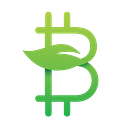How To Configure Bitcoin Green Wallet (Proof-Of-Stake Wallet Setup Guide, Wallet Safety Guide)
Learn how to set up your Bitcoin Green proof-of-stake wallet. Includes: how to download wallet, how to encrypt wallet, how to back up wallet, how to create a wallet address. Based on Bitcoin Green, but works for most proof-of-stake/masternode wallets.
By now, you’ve learned “How To Mine Bitcoin Green” and you are ready to set up your wallet and begin staking. This guide will work for your Bitcoin Green wallet, and most other proof-of-stake wallets are similar. Remember, it is extremely important to encrypt your wallet and create a backup if you are running your proof-of-stake wallet on a VPS. Follow these basic steps to get started.
Step 1: How To Download Wallet
The best way to find a coin’s newest wallet is on the Github Releases page. Visit the Github, and click the Releases tab. You can find the Bitcoin Green Github Releases here.
You need to download the correct wallet for your OS. Most versions of Windows VPS use the Win64 version. Download “bitcoingreen-1.2.2-win64.zip” and extract the compressed folder. Put “bitcoingreen-qt” on your Desktop for easy access. This file opens your wallet. Right click and click “Run as administrator”. You may have to click “More Info” in a new window in order to run the program.
Step 2: How To Encrypt Wallet
If you’re opening your wallet for the first time, the wallet should connect to the network and begin syncing the blockchain. Look at the progress bar bottom of the wallet where it says “32 weeks behind”. Place your mouse over the bar or the icons in the lower right corner for more info.
It’s time to encrypt your Bitcoin Green wallet using a password. Click the Settings drop down and click “Encrypt Wallet…”
The next step will ask you to enter a password. Do not lose or forget this password, or you will lose all of your coins. Create a secure personal backup of this password.
Your wallet will now close to complete the encryption process. Now, your wallet file is encrypted. You will need to unlock your wallet for staking or to send coins.
Step 3: How To Back Up Proof-Of-Stake Wallet
Backing up your wallet is easy, and it’s a built-in feature to all wallets. Click the File drop down and click “Backup Wallet…”
Save your wallet with any file name. Make sure to send your wallet file to external storage, especially if you are using a VPS. This file will be the only way to recover your coins if something goes wrong with your VPS or computer. If you’re on Windows, the directory for the wallet file is probably located in:
C:\Users\Administrator\AppData\Roaming\BitcoinGreen
To restore a wallet from a backup, rename the backup file to wallet.dat and place it in the BitcoinGreen folder.
Step 4: How To Create A Wallet Address
Creating a wallet address is easy. From your proof-of-stake wallet, you can create as many unique addresses as you’d like. Any address generated from your wallet can be used to receive coins, and it is very helpful to generate new addresses for specific payments.
To start, switch to the Receive tab. You can create and manage all wallet addresses in the Receive tab.
Click “Request Payment” to create a new wallet address. You can assign a label, amount, or message to go with the address. These fields are for your personal records. Each address will function the same way regardless of what you enter.
That’s it! You’ve generated a unique, new wallet address. Click “Copy Address” and send coins to begin staking or setting up your masternode!
If you found this article helpful, please follow me on Twitter and let me know! @dr_hodes Dr. Crypto