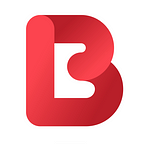How to use Apple’s built-in OTP Code Generator with Two-Factor Authentication (2FA) autofill at BitHash
Two-Factor Authentication
5 years ago, in 2017 BitHash intoduced the Two-Factor Authentication (2FA) option for all user accounts. In one of the previous blog posts we’ve described How to setup Two-Factor Authentication for your BitHash account. Since then, users who set up 2FA never had thier accounts hacked.
Apple build-in Authenticator
A major new feature that was introduced in iOS 15, iPadOS 15, and macOS Monterey is a built-in two factor verification code generator. You’re probably used to using a third-party app to generate 2FA codes like 1Password, Authy, Google Authenticator, etc. But now with iOS 15, there’s native integration to generate 2FA codes as well as autofill them when logging into accounts. Settings will actually autofill two factor codes if it detects you are signing into an account with Two-Factor Authentication option set. Read more on how to use this feature on the Apple website:
https://support.apple.com/guide/iphone/automatically-fill-in-verification-codes-ipha6173c19f/ios
How to Use the iOS 15 2FA Code Generator + Autofill
Quick option (for iPhone and iPad)
- Go to BitHash account security settings page and activate the Enable Two-factor Authentication setting if it is not active yet
- You will see a OR-code image with your Authorization Key, long-press on it in and pick Add Verification Code in Passwords option
- Select bithash.net domain and follow the instructions on your device
Manual option (iPhone, iPad, Mac)
- Go to BitHash account security settings page and activate the Enable Two-factor Authentication setting if it is not active yet
- Open the Settings app on you Apple device
- Swipe down and tap Passwords
- Create a new login/password for bithash.net or choose an existing
- At the bottom, tap Set Up Verification Code
- Choose to Enter a Setup Key or Scan QR Code to complete the setup
- You will find your Setup Key at the account security settings page
Now you’ll see the 30-second regenerating 2FA codes appear for each login item in iOS Settings > Passwords but they’ll be autofilled anytime you need to use them going forward.
About BitHash
BitHash Cryptocurrency Exchange was established in 2016 in Singapore with more than 100 pairs available for trading cryptocurrency — Bitcoin (BTC), Ethereum (ETH), Litecoin (LTC), Bitcoin Cash (BCH), Ethereum Classic (ETC), Dash (DASH), EOS (EOS), Monero (XMR), Ripple (XRP), Zcash (ZEC).
BitHash Exchange is operated by PHOENIX TRADING SOLUTIONS LTD, a licensed company incorporated under the International Business Companies Act of 2016 of the Republic of Seychelles with company number 214028.
Global Gateway 8, Rue de la Perle, Providence, Mahé, Seychelles
PHOENIX TRADING SOLUTIONS LTD
IBC NO 214028