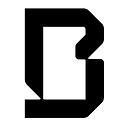Neon Pizza: How to Play Guide
Play to Earn is now here with the new Neon Pizza mode in Neon District! Players can now begin earning Neon by delivering pizza to local residents, while defending themselves from nefarious teams looking to ambush others.
What is Neon District?
Neon District is a free-to-play cyberpunk role-playing game featuring collectible NFTs on Matic and Ethereum. Players collect characters and gear, craft and level up fully-equipped teams, and battle their teams against other players through the Neon Pizza competitive multiplayer missions or in real-time turn-based combat.
What is Neon Pizza?
In Neon Pizza, players send their pizza delivery teams out to earn more Neon, Juice, and Parts to buy gear crates and level up characters, armor and weapons. You can choose between being law-abiding members of Neon District and deliver pizzas to hungry citizens, or you can exploit the system and ambush other players to steal their earnings. Or do both! No matter which you choose, you earn plenty of Neon and badges, while climbing the ranks of notoriety in Neon District.
Getting Started/The Basics
To get started playing, go to the Neon District Portal to register for a new account if you don’t already have one. New players are given 1 free character, 300 Neon and 5 juice to start with, which is enough to buy 3 additional characters to form your first full team. You can claim your free character by clicking Claim a Free Character from the Dashboard
There are 6 character types to choose from: Demon, Doc, Genius, Ghost, Heavy and Jack, with the basic description of each on the character selection menu. Once you have selected your free character, you can go back to the menu to buy 3 more with your 300 Neon.
You will now be able to field a full team of 4 characters
You can view your new characters from the character menu at the top. On this page is where you can change the name, gender and skin tone for each character along with equipping them with gear and weapons that you earn to make them stronger and more powerful.
Neon District is completely free to play and does not require buying any gear up front to begin playing the Neon Pizza mode. However, if you choose to buy some Neon to begin equipping your characters, you can view all your owned gear and weapons from the inventory tab.
You will now assemble your team from the characters you own. Go to the Battle tab and select Team setup to begin. Click on Create New Team and enter a Team Name.
From the Team Editor, you can select characters from the left menu and assign them to one of 4 slots using the buttons on the right. You can also see a character’s current stats and equipped cards for battle. For clarity, Slot 1 will be the front-most character while Slot 4 is the rear-most on your team. Once you have finished setting up your team click Save in the upper right.
You are now ready to begin Delivering Pizzas!
Delivering Pizza
With your new team, you can now send them out on deliveries to start earning Neon, the in game currency of Neon District. Neon is used to buy Gear Crates that drop weapons and armor, or for buying juice and parts which are used for upgrading characters, armor and weapons. From the Neon Pizza tab, select Delivering Agents to begin sending your team out on its first shift of deliveries.
From the Delivery Agent page you will be able to monitor the progress of your team’s deliveries once they have started their shift. Teams are currently able to deliver in either the Tier 1 or Tier 2 areas. You can choose which area you would like to deliver in before starting your shift based on the descriptions below. A player may only run 42 shifts in Tier 1 before being promoted permanently to Tier 2.
Tier 1 — No ambushes and earn a nominal amount of Neon per delivery
Tier 2 — Players can now ambush others and earn more Neon per delivery
Tier 3 (not yet available) — Hardcore ambushes, but players can now earn Juice and Parts for each delivery in addition to Neon
Once you have selected a Tier, you can now start a new shift. Note: Once a Team is on delivery, they cannot be modified or changed until they are done with their shift. In addition, only one Team can be on a delivery at a time
With your team on delivery, you can monitor their progress from the same page. A shift lasts approximately 8 hours and will typically be from 7–9 deliveries depending how short/long each delivery is. You can see your currently earned tips and can bank tips after each delivery if you choose. It is recommended to bank your Neon often if you are in Tier 2 as any unbanked Neon is at risk of being stolen by ambushers. Once Neon is banked it is added to your game account and can be spent right away. Each new delivery will auto start after the previous one is completed.
Ambushing
For those players looking for a bigger challenge, they can choose to ambush other teams delivering in Tier 2 in an attempt to steal 50% of their unbanked or potential earnings on their current delivery. You cannot ambush with a team that is currently on delivery so you will need to make a new team with 4 new characters or wait until your Delivery Team finishes their shift to use them to ambush other players.
Once you have an available team to Ambush, go to the Neon Pizza tab, select Ambush and select which team you wish to ambush with.
On this screen you can see all the Teams that are in the Tier 2 area and which are currently available to ambush or which are recovering. Currently, a player can only be ambushed once per delivery regardless if they win or lose, so if all teams show recovering, check back later as teams start new deliveries and can be ambushed again.
If a team is available to ambush, you can gather intel before deciding to ambush them or not. On this screen you can see the STATs and CARDs of each character to best decide if you can challenge them or not. All ambushes have a flat fee of 5 Neon to attempt, and a successful ambush will steal 50% of the unbanked Neon from past deliveries plus 50% of the potential Neon earnings of the current delivery.
After an ambush attempt you will be presented with a results screen of either a success or failure.
All ambushes are resolved automatically by AI but the battle can be replayed using the Battle Replay feature.
Once you have acquired enough Neon by ambushing other teams, you can Fence your stolen tips for a flat fee of 40 Neon. The remaining Neon, less the fee, will be deposited directly into your account.
What Do I Do Next?
This game offers significant depth in the ability to uniquely craft your team to fit your style of play which you can continue reading about below. As you earn more Neon from either Deliveries or Ambushing, you can use this to improve your team by buying more Characters, Gear Crates, Juice or Parts which you can learn more about below. For those players that are looking for a deeper challenge, check out our PVP: How to Play Guide with a more in depth explanation of character stats, abilities, and effects useful in battle.
Upgrading Your Team
Gear Crates contain 4 pieces of Gear each. There are 4 types of Armor you can receive: Head, Body, Arms and Legs, or you can receive a Weapon. To begin, select Get Gear from the main dashboard.
From here you can select the amount of crates you wish to purchase. You can also view the loot rates at the bottom of the screen for specific rarity of items.
You can now open each crate to see what you received (You can also View All to open all them at once if you purchased multiple crates instead of one at a time)
From the Inventory tab, you can view all the Armor, Weapons and Characters you now own.
Now that you have both equipment and a character, you can begin composing your character. To do this, click the level up button on the dashboard for characters.
Choose one of your characters you wish to equip.
On this page you can see that our character is currently level 1 and are able to view all their current S.T.A.Ts and C.A.R.Ds. Clicking the Bio button will show their currently equipped items, name, gender and skin tone. This info can be modified by clicking the Update button. To add equipment, click the equip button at the top.
From here, you can click the type of gear you would like to equip in the upper right (head, body, arms, legs, weapon) and below will show all the gear you have available to equip.
Your character has now been outfitted with gear!
How do I level up my character and equipment?
Now that you have assembled your first character, you can now begin leveling up the character or their gear by using Juice or Parts. Each new account gets 5 juice for free to start which is enough to level a character to Level 3. To get additional Juice or Parts, go to the dashboard and click on the Buy Juice or Buy Parts button.
From this page, select how much juice/parts you would like to buy, and verify the transaction as long as you have enough neon.
With your new Juice/Parts, you can begin to level your characters and equipment. To level your character, click the level up button on the dashboard for characters.
Leveling your Character
Select the character you wish to upgrade.
On this screen you can level up your character by clicking the Level button (It shows the required juice cost below to upgrade)
You will be asked to confirm the leveling process on the next page as long as you have enough Juice. NOTE: There is no going back on this upgrade once you click this button.
Now that you have initiated the leveling process, you will be presented with 3 randomly selected choices of upgrades for your character to upgrade either S.T.A.Ts or C.A.R.Ds. These have been locked to the upgrade process so restarting the process will not reroll what you received. You will get a chance to review your selection on the next page before finalizing your choice and can come back if needed.
If you choose a S.T.A.T upgrade, you will move onto the final review page where you see the changes in your character stats and be asked to confirm these changes as they will be permanent once you hit Finalize.
Otherwise if you choose a C.A.R.D upgrade, you will first be asked to choose which card to swap it with of the 10 currently assigned to your character before going to the review page
Once you are satisfied with your upgrade selection, click the verification box at the bottom to confirm you read the review and then click finalize in the upper right to make this upgrade permanent.
Leveling Armor/Weapons
The process to upgrade Armor and Weapons is similar to the character upgrade process above except it uses Parts to upgrade instead of Juice. If you have Parts in your account, click the LEVEL UP button for weapons or armor on the dashboard to begin the level up process.
On this page, find the item you would like to upgrade and select it
On this page, you can see the items current S.T.A.Ts and C.A.R.Ds and can click the Level button (and see the Parts cost).
You will be asked to confirm the leveling process on the next page as long as you have enough Parts. NOTE: There is no going back on this upgrade once you click this button.
Now that you have initiated the leveling process, you will be presented with 3 randomly selected choices of upgrades for your gear to upgrade either stats or cards. These have been locked to the upgrade process so restarting the process will not reroll what you received. You will get a chance to review your selection on the next page before finalizing your choice and can come back if needed.
If you choose a S.T.A.T upgrade, you will move onto the final review page where you see the changes in your character stats and be asked to confirm these changes as they will be permanent once you hit Finalize.
Otherwise if you choose a C.A.R.D upgrade, you will first be asked to choose which card to swap it with of the 10 currently assigned to your character before going to the review page with the new card showing in the deck and the removed card in red.
Once you are satisfied with your upgrade selection, click the verification box at the bottom to confirm you read the review and then click finalize in the upper right to make this upgrade permanent.