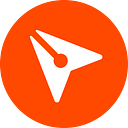How you can take advantage of the BoldSign Free Trial — BoldSign
The BoldSign free trial gives individuals or businesses the opportunity to explore and experience the features and functionalities of our eSignature application without financially committing first. During the 30-day free trial period, users can access all the features available in the paid version of BoldSign. Once the trial period expires, users are required to subscribe to a paid plan if they wish to continue using the service.
In this guide, we’ll walk you through the BoldSign eSignature free trial, providing tips to make the most of this opportunity.
How to create a free trial account
Access the BoldSign application website. On the home page, click Free trial in the top-right corner or just past the general description near the top. You will be redirected to the BoldSign Signup page.
You can sign up through your Google account, Microsoft account, or using an email address. Choose your preferred method. If you sign up using your email address, you’ll need to provide a valid email address and create a password.
Once you sign up, you will be directed to the Select Plan page, which shows our different subscription options: the Essentials, Growth, and Business plans.
The Essentials plan is free with limited feature access, whereas the Growth and Business plans are paid options. Before committing to a subscription, you can try out all the features available in the paid plans by using the free trial.
To initiate your free trial, click Start free trial. You will be redirected to the Dashboard page, where you can start exploring all the BoldSign features without any immediate financial commitment. The free trial can be obtained only once.
Dashboard page
On the Dashboard page, you can expand the menus on the left navigation pane to access various features. Additionally, you can track the status of your documents in the Waiting for Me, Waiting for Others, Needs Attention, Recently Revoked, Declined, and Completed sections.
Create a new document and send it out for signature
The easiest way to send your first document for signature is first to upload an existing file. Then, you just configure the required signature fields, fill in the recipient, and send it. For more details, you can refer to the BoldSign help articles or video tutorials, which provide a more comprehensive guide.
Create and use templates
Templates are created in the same way as regular documents, but instead of associating signature fields with people, we simply associate fields with roles. Using templates ensures that frequently used documents can be quickly prepared for signing, simplifying and expediting the signature process.
Create brand
You can personalize the branding of signature request emails and document signing pages, incorporating your preferred colors, logos, and more. Moreover, you can configure multiple brands and select specific branding on a document-by-document basis.
Manage notifications
Email and in-app notifications keep users informed about document updates and changes. Users can tailor their notification settings to specify the updates they wish to receive, whether they are the sender, signer, or CC.
Conclusion
Thanks for taking the time to explore the BoldSign eSignature free trial guide. Your interest and engagement are truly appreciated. If you need any help or want to learn more about our services, feel free to schedule a demo or get in touch with our dedicated support team through our support portal.
Originally published at https://boldsign.com/on Feburary 28, 2024.