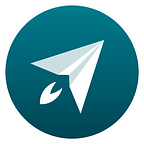How to migrate data from old-Boostnote to Boost Note
Updated the migration instruction for BoostNote.next v0.12.x
Thank you to all the users who have used Boost Note for a long time!
You will need to manually transfer data from the old-Boostnote to the new-Boost Note (Just a few seconds!).
1. Download the new app
2. Create a local workspace
Click the plus button on the left bottom coner.
Choose “Local Workspace”
Submit name and location for the new workspace.
- Storage Type: Don’t change it. The storage type must be File-System. Other types don’t support the migration.
- Location: Please create a fresh folder and don’t use the same directory of the legacy storage.
3. Migrate data
- Open preferences from the app menu. (macOS: Boost Note -> Preferences, Windows/Linux: File -> Preferences)
- Select the “Storage” tab from the left navigator.
- Click the “Import” button.
Provide the location of the legacy storage and choose a destination folder for the new local workspace. (If you want to migrate data to the root directory of the local workspace, please provide / for the destination.)
Then, click the “Import” button.
Then you will see your legacy notes in the destination folder!
If you find any problems, please join our slack and send direct messages to @rokt33r so we can provide technical support directly to you.