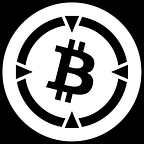BTCBot: Managing 1,000 BTC Wallets through a Single Telegram Account
BTCBot Tutorial: Batch Import Wallets with Mnemonic or Private Keys, Wallet Grouping.
Recently, many users have received various airdrops across their large number of wallet addresses. Additionally, numerous users require multiple addresses to farm airdrop. For users, the ability to conveniently batch import wallets and conduct trading has become increasingly crucial.
This article will focus on introducing the latest features of BTCBot.pro, including batch import wallets with mnemonic phrases or private keys, and wallet grouping.
Batch import wallets with mnemonic phrases or private keys
- Access BTCBot, select /wallets in the menu, and then click the Import Wallet button as the operation interface pops up.
- Select the Privacy Key button or the Mnemonics button to import wallets.
- If you choose to import wallets using mnemonic phrases, follow these steps: Click the Starting Account button to set the starting wallet number you want to import, and click the Number of Accounts button to enter the number of wallets you want to import. Then click the Enter Mnemonics button to paste your mnemonic phrase into the input field.
Note: A single group of mnemonic phrases can generate a large number of wallet addresses. If the mnemonic phrase you have generates 30 wallets, but you only need to import wallets 1–25, you do not need to modify the Starting Account №1 — you can leave it at the default value of 1. Simply change the Number of Accounts to 25.
When importing wallets, popular Bitcoin wallets such as OKX, UniSat, Xverse, and Leather are supported. The generated bc1p or bc1q addresses will have the same numbering as the original wallet. When importing, BTCBot will automatically select the type of address (bc1p or bc1q) to import based on which one has the most associated funds.
If you choose to import via private keys, you can enter multiple private keys in the dialog box, separated by spaces or commas, or with one private key per line. Then send them and BTCBot will automatically recognize and import the wallets in the order you provided the private keys.
Note: The current limit for importing wallets is a maximum of 20 wallets. For example, if you already have 3 wallets, you can only import up to 17 additional wallets. Even if you enter 20 private keys, only the first 17 will be imported.
Group Wallets (/group)
The group wallets feature allows users to create or import an unlimited number of wallets, with a maximum of 20 wallets per group.
To use this feature, open BTCBot and enter /group in the dialog box, then send it. You can enter or modify the group name at any time.
When you create a new group, you can import up to 20 wallets to that group using either mnemonics or private keys. By default, BTCBot will display the information for the group you have set as the main group. If you have multiple wallet groups, you can select “Wallets” in the menu, where you will see a “Group Name” button. Clicking this button will allow you to switch between your different wallet groups.
For example, if the current group is Group 3, then clicking on “Wallets” in the menu will display the balances of each wallet in Group 3. Clicking on “Assets” in the menu will show the balances of all Ruens tokens in that group, and you can click the “Sell All” button next to a specific token to instantly place sell orders for all of that token across OKX, UniSat, and MagicEden.
Above is the tutorial covers how users can batch import large numbers of wallets using mnemonics or private keys, and quickly switch between different wallet groups to manage the wallets and assets.
X: https://twitter.com/btcbotpro
Telegram Group: https://t.me/BTCBotecosystem
Telegram Bot: https://t.me/BTCBot_BRC20_bot