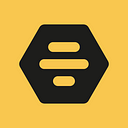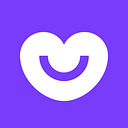Calabash Android — Unleash the power of Query
Calabash provides query method to get views/elements from screen. But query can do more than this. In this post, I’ll go through a few operations we can perform using the query method invocation option. This can be used for a range of tasks from updating simple views to calling system services.
You can read basics of the query operations in the Calabash wiki. In addition to getting results from the screen, we can use the query method to update views. This can be simple an EditText or a DatePicker.
Please download the application from Calabash Test and open the Calabash console. You can try the examples as you go along
$ calabash-android console CalabashTest.apk
irb(main):001:0> reinstall_apps
=> nil
irb(main):002:0> start_test_server_in_background
=> nilI’ve created a sample registration screen that looks similar to the Badoo one. I’ll explain how to enter data in this form using the method invocation.
Input fields
EditText fields are used as input text fields in Android. You can enter an email into EditText by running the following command:
irb(main):001:0> query("EditText id:'email_input'",:setText=>'me@badootech.london')The EditText Api has a setText() method which takes a single argument (actually inherited from TextView). In the above example, we invoke the same operation with a string value.
Arguments are passed to query work in chain direction. Each argument is invoked on the previous argument result. To read more about query directions, check this post: Query Direction and Layouts.
Whenever we want to invoke a method with a single argument, we can call on the selected view using this syntax :operation=><value>. Please note how the value is passed to the operation. If it’s a string, it should be passed with single/double quotes.
You can get the text value of a view by invoking the getText() method. If the method has no arguments, then you can call on the selected view using the syntax :operation.
irb(main):001:0> query("EditText id:'email_input'",:getText)The query also has a shorter way invoke the ‘get’ operation. Try this:
irb(main):001:0> query("EditText id:'email_input'",:text)When you call :operation without ‘get’, it tries to find one of the methods operation , getOperation or isOperation on the view and invokes the first available one.
Update the CheckBox and RadioButton
The CheckBox and RadioButton inherit from a common view and both have the method called setChecked, which take a boolean value (true or false).
irb(main):001:0> query("CheckBox id:'check_update'",:setChecked=>true)Boolean values are expected to be passed without quotes. Similarly, you can select the gender in the registration screen by using one the following queries:
irb(main):001:0> query("RadioButton id:'radio_male'",:setChecked=>true) irb(main):001:0> query("RadioButton id:'radio_female'",:setChecked=>true)
It’s highly recommended that you use the touch operation for selection of these views (it may trigger onClick() call back implemented in the app code) but you can also invoke these methods.
To get the value of the check box, we should invoke the isChecked()method. If you call :checked, it will eventually find the isChecked()method and call it.
irb(main):001:0> query("CheckBox id:'check_update'",:isChecked) irb(main):001:0> query("CheckBox id:'check_update'",:checked)Set rating on RatingBar
The RatingBar is one of the views where it is difficult to trigger touch operations. It is easier to invoke the method to set the desired value.
irb(main):001:0> query("RatingBar",setProgress:4)
irb(main):001:0> query("RatingBar",:setProgress=>4)And to get the value of the RatingBar
irb(main):001:0> query("RatingBar",:getProgress)Set date in DatePicker
So far we’ve seen methods that accept a single argument. Now I’ll explain about the methods that accept multiple arguments. The best example is DatePicker. First, touch the date display view to open the data picker dialog.
irb(main):001:0> touch("* id:'dob_text'")You can do query(“*”) to find all the elements on the date picker dialog. The main element is the one with id datePicker
irb(main):001:0> query("DatePicker id:'datePicker'")In the Android Api, DatePicker has the updateDate method with three arguments year, month and day. To set the date, we should call this method on the DatePicker view.
Now set any date for ex: 30–11–1990 (day-month-year) by running the following query
query("datePicker",:method_name =>'updateDate',:arguments =>[1990,11,30])Query has the option to specify the :method_name and :arguments to invoke on a view. The arguments should be passed as an array. You can also try following way to set the values for EditText, CheckBox and RatingBar
query("RatingBar",:method_name=>'setProgress', :arguments=>[5]) query("EditTextid:'email_input'",
:method_name=>'setText',:arguments=>['me@badootech.london'])Similarly, to call methods with no arguments, the arguments value should be an empty array:
query("EditTextid:'email_input'", :method_name=>'getText',:arguments=>[])query("RatingBar",:method_name=>'getProgress', :arguments=>[])
Summary
In Calabash, query is a powerful tool to interact with views. It uses Java reflection internally to invoke operations on views. It can also be used on custom views. It’s important to know the method and its argument types before calling it. Unfortunately Calabash doesn’t provide proper error messages for method invocation, so passing the wrong number of arguments or argument types won’t update the view.
But this is not all. Query can do much more than this. In the next post, I will explain how query can be used to interact with system services to get more details about the device. If you need methods for other views or something that is not clear in this post, please help me make it better by giving me your feedback in the comments.
Sathish Gogineni - Mobile QA automation
Read more at techblog.badoo.com