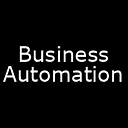How to schedule Amazon SES emails without coding a custom solution
Amazon Simple Email Service is a great solution for sending emails programmatically, but it lacks many important features. One of these features is scheduling emails.
There are 2 types of schedule events:
- Sending emails periodically (every x days, every Monday, etc).
- Sending emails certain time after an event (send a follow-up email 24 hours after a user signed up).
Both use cases can be solved in minutes and without coding required, using Amazon SES integration for ChainJet.
Sending emails periodically
Sending emails periodically using ChainJet is very simple.
- Create a new workflow on ChainJet.
- Select “Add a new trigger”.
- Search for “Schedule” and select the Schedule integration.
- Select the desired interval or use a custom crontab expression and submit the form.
5. Click the “+” icon below the Schedule node.
6. Search for “Amazon SES” and select the integration.
7. Search for “Send Email” and select the operation.
8. Select the region you want to send emails from and add the access key and secret of your IAM user. (Tip: create an IAM user with the exact permissions you need).
9. On “Subject - Data” add the subject of your email. On “Text - Data” add a text for clients not rendering HTML. On “HTML - Data” add the HTML or plain text for your email.
10. Submit the form and everything is ready. You can see logs under the “Run History” section.
Sending emails certain time after an event
Sending emails a certain time after an event using ChainJet is very simple. The event can be triggered by any of the over 300 integrations supported by ChainJet. For this example, let’s use a webhook.
- Create a new workflow on ChainJet.
- Select “Add a new trigger”.
- Search for “Webhook”, select the Webhook integration, then select the “New Webhook Received” operation.
- Copy the webhook URL and click “Done”.
- Click the “+” icon below the webhook node.
- Search for “Sleep”, select the Sleep integration, then select the “Sleep For” operation.
- Select the amount of time you want to wait after the event. The workflow can sleep from a few minutes to multiple months.
- Search for “Amazon SES” and select the integration.
- 7. Search for “Send Email” and select the operation.
- 8. Select the region you want to send emails from and add the access key and secret of your IAM user. (Tip: create an IAM user with the exact permissions you need).
- 9. On “Subject — Data” add the subject of your email. On “Text — Data” add a text for clients not rendering HTML. On “HTML — Data” add the HTML or plain text for your email. (Tip: the magic wand icon allows to use of data from the webhook request).
- 10. Submit the form, and everything is ready. You can see logs under the “Run History” section.
Conclusion
These workflows were just examples. ChainJet is flexible enough to create any logic you need. No coding, no monitoring, no scaling. Your workflow will run for as long as you want.
ChainJet offers 500 operations per month for free, which should be more than enough for most use cases. If you need more, you can select a plan with 20,000 operations per month for just $19, after that, $10 for every 10,000 operations.