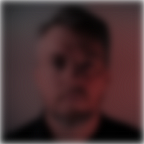The M1 Mac Mini + Office 365 Experience
Most of the apps in Office 365 are now optimized for the new Apple silicon chips and they are running great. Even the apps not yet optimized are running through Apples own “emulator” Rosetta 2 and it actually works pretty well. In my experience Office 365 is a joy to use on the new M1 Mac Mini.
I have a M1 Mac Mini with 16GB RAM and 1 TB storage and below I will talk a little bit about my experiences from all the apps in the Office 365 suite.
The difference between the new and old Macs
The recent launch of the new Apple silicon chips takes Apple lightyears (a bit too much?) into the future. The change means that all apps built for the Intel processors must be translated to support the new M1 chips — where the processor, I/O, security and memory are all inside one tiny chip. These apps will be translated “on the go” with Apples own Rosetta 2 “emulator” and Rosetta 2 is being praised for doing a very good job and the translated apps fast and responsive (and with less errors). There are still some apps that will not run at all on the new M1 Macs and you can check which apps right here.
If you want to check if an app is built natively or not just go into your Applications folder in Finder, mark the app you would like to check and then press ⌘ Command + i. This will open a window and you will see the status on the line called “Kind:”. If it is ready for Apple silicon it will say “Application (Universal)” (and actually support both Apple silicon and Intel). Otherwise it will say “Application (Intel)”.
In the Microsoft Office 365 suite all apps are built natively for Apple silicon, except for Teams and Onedrive. It is expected to be ready by the end of Q1/Q2 2021. Hopefully.
Outlook
The app I use the most is Outlook. I much prefer the overall experience on my M1 Mac Mini compared to my Lenovo Thinkpad laptop with Windows 10. I love the new look’n’feel with the new design for iOS, which I think was available in mid October 2020. I have spent some time tweaking it to fit my needs and it gets better and better.
I first tried to recreate my Windows environment, but I’ve figured out I should look past that and just start from scratch. This has taught me a bunch of new functionalities I would never even consider if I did not start all over again. Saved search is one of them.
The mailing part of Outlook is great, but Outlook also has a built in calendar. I’m having issues syncing the calendars from other co-workers. This is a functionality, or use case, which I use a lot and I would really want this to be fixed. It could be a restriction implemented from our IT department, but since it works on a few calendars (2 of appx. 30) I don’t believe this to be the issue. Working in a company with over 1000 employees this functionality is quite useful as I use it to categorize the different teams and departments. This helps me to quickly see their availability and it also helps me to remember their names (I’m sometimes bad with names, especially after a holiday).
However, when one door closes another one is opened. I have now gotten more used to checking availability by using the built in scheduling assistant and this is, for the most part, just what I need.
Excel, Powerpoint, Word and OneNote
There is not a lot to say about these apps other than that they are a joy to use. Super fast and responsive and with no known errors so far. A whole new world compared to my ol’ Lenovo Thinkpad.
I’ve yet to have discovered any errors or lack of functionalities, but to be honest, I have not really deep dived into these apps yet. Still, I use them all daily but I’ve not yet created an Excel sheet with 100.000 rows or an advanced Powerpoint with a lot of videos and transitions (but who does that anymore, anyways?).
I have a few plugins in Powerpoint and Excel which I havn’t tested out yet. Not really sure if they are supported or if they work. This could be an issue if you are reliant on apps and plugins from small third party developers.
Teams — not Apple silicon ready
Outlook and Teams are the apps I use the most on a daily basis (from the Office 365 suite). Even though Teams is running great today, despite running through Rosetta 2, it had a rocky start in December 2021 and there has been a few kinks here and there.
I experienced early on problems with video meetings in Teams and for some strange reason my whole computer got really slow — except the Teams app. I often use programs like Onenote, Notion, or just simply Text, to take notes during Teams video meetings and this was practically impossible. I type pretty fast and I had to wait the text to appear on my screen and often a lot of words would dissapear. I did a few restarts that did not fix the error and then I reinstalled the Teams app a couple of times. After that I havn’t had the same problem again. Not really sure what really fixed the issue.
The other day, though, I was in a Teams video meeting with three people and suddenly both their videos dropped out at the same time. I know their video feed was still live and working in the background (I saw the video in the small window when one of them shared a screen), but the main video windows were blank. Hopefully this issue will not occur again.
Onedrive — not Apple silicon ready
Onedrive basically does what it’s intended to do. One thing bothering me, though, is that I was not able to space preview any files (preview files by hitting the spacebar). This is a huge disadvantage as I quite often preview files like this to see what it is. Any Mac user will agree to this and this functionality is pure gold (please copy this Microsoft).
However, the fix to this problem was to simply turn off the “Files on demand” option in the OneDrive preferences. Make sure you have enough space on your computer if you do this as this will copy all your Onedrive files to your computer.
OneDrive has been a little bit buggy at times and when I have tried to enter the preferences by right clicking the OneDrive icon in the top menu bar a have often gotten a visit from the dreaded beach ball.
Power BI — no Mac app
I also use Power BI, but they have not yet made an app for Macs. Still, there are a couple of ways for me to use it without having to log onto my Windows computer.
- Inside Teams
I can pull up the Power BI app directly inside Teams by clicking on the three dots (…) in the left menu and search for Power BI. This will pull up the app and you can basically work as normal. Nice little trick, but I guess it is basically the same as running it from office.com. - Use Citrix
I use Citrix and then I run it on a remote Windows environment. - Office.com
I can log on to my office.com account and run Power BI through a web browser.
Citrix
In addition I want to mention Citrix which I am dependent on for a few of my tasks at work. Getting access to Citrix was not as straight forward as I thought. I downloaded the Citrix receiver for Mac and tried to run it with no success. I got some error messages saying it could not start the app and that I had some issues with a certificate. In the end, after a great deal of googling, I fixed it by doing some adjustments to the certificates on my computer (kind of tricky). After that I’ve had no problems and Citrix runs perfectly. Comment below if you are interested in how I did this.
What is my conclusion?
All in all I am very satisfied with how Microsoft Office 365 runs an my M1 Mac Mini. I am both a Mac user and a Windows user and after almost two months of testing my conclusion is that Office 365 runs much much better on my M1 Mac Mini. I think it would be hard for me to ever return to my dusty Lenovo Thinkpad laptop.
I would like to add that I would not recommend jumping on a new M1 Mac if you are afraid of a few bugs here and there, and if you are trying to replicate your Windows experience. Office 365 on a Mac is different from a Windows computer. When you have overcome that fear you will see it is faster and more responsive.
Some other Apple silicon issues
A well known issue is the bluetooth issue. When I installed the M1 Mac Mini the first time I had to hook it up to a wired keyboard just to be able to finish the installation process. After a few hours I got everything to work smoothly and no real problems after that. I have read about people returning the M1 Mac Minis just because of this issue. One tip I picked up was to make sure your bluetooth devices runs on Bluetooth Low Energy (BLE). It seems the Minis are supporting this much better than the plain Bluetooth devices. Still, this must surely be a software problem which will be fixed very soon.
The only issue I have with bluetooth right now is that when I do a reboot the mouse and keyboard does not work at all for the first 2–5 seconds. When I have logged in the speed of the mouse cursor is slow for the first 5–8 seconds before it picks up the speed I have set in my mouse settings. See below what kind of bluetooth devices I have on my desktop setup.
Another problem I have encountered is a small issue with Facetime. I love the ability to pick up my phone (iPhone X) on my computer and use my microphone and desktop speakers to talk to people (same setup as for Teams). This suddenly stop working from time to time and it seems the only solutions is to restart Facebook.
Background
I work as a business developer in a norwegian company fully invested into Windows — with Citrix and Office 365, but I still prefer to work on a Mac computer if I can. That said, I am proficient on both Windows and iOS. My company has issued me a standard Lenovo Thinkpad laptop running Windows 10.
During the pandemic I have worked most of my time at my own home office and I’ve used the new M1 Mac Mini as my main work computer since December 9th 2020 (about 1.5 month) with an installation of the Office 365 Suite.
My desk setup
- Computer: M1 Mac Mini with 16GB of RAM and 1TB of storage. iOS version 11.1
- Microsoft Office 365: Outlook/Excel/Word/OneNote version 16:45, Teams version 1.3.00.28778, OneDrive version 20.169.0823.0008
- Monitor: 34" Samsung Ultra WQHD Curved monitor (with both HDMI and Thunderbolt to be used on both my Windows laptop, my Mac Mini and my iPad Pro)
- Speaker: Audioengine 2+ Wireless speaker
- Microphone: Røde NT-USB Mini attached to desk with an arm
- Headphones: Bose QC35 Club Edition Black
- Keyboard: Logitech MX Keys for Mac
- Mouse: Logitech MX Master 3 wireless mouse
- Webcamera: Trust Full HD webcamera.
- Digital camera: I have hooked up my Sony A6500 through the Elgato Cam Link 4K and I can use this as a webcamera