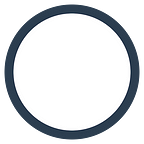Tutorial on linking Trezor wallet to Byteball account via signing a message
Step 1: Get a NEW Trezor bitcoin address
- Initialize your Trezor
- You get a screen like this
- Click on “your_account” tab (account page), then on “Transactions” tab
- Select the “Receive” tab and click on the “More please +” button to get a NEW Trezor bitcoin address
- Check that the receiving address is truly created by your TREZOR by clicking on the “eye” icon (“Show on TREZOR” feature): the receiving address displayed must be the same on your browser AND on your Trezor device.
Step 2: Move your bitcoins to your NEW address
- On your Trezor account page, click on “Send” tab
- Enter your NEW receiving address (the one you got from step 1) in the “Destination address” field
- Put the amount you want to send (you can send the maximum possible amount by pressing the “arrow” button)
- Click on “Send”
- Enter your PIN
- Check the amount of the transaction and the destination address and confirm your transaction on your Trezor (right button)
Step 3: Install and launch Byteball wallet
- Download Byteball wallet from byteball.org (make sure it is the LIVENET version)
- Install Byteball wallet
- Open Byteball wallet
- Click on the link provided by byteball.org to launch the Transition Bot
- Click on “Insert my address” then on “Send”
- Enter your Trezor bitcoin address (the one from Step 1) and click on “Send”
Step 4: Sign a message (your Byteball address) with your Trezor Bitcoin address
- On your Trezor account page, press Sign & Verify in the top right corner
- Copy & paste your Byteball address into the “Message” field of “Sign message”
- Copy & paste your Trezor bitcoin address into the “Address” field of “Sign message”
- Click on “Sign”
- Check the message on your Trezor display and confirm
- The signature should now appear on the screen, copy it
Step 5: Link your Byteball address with your Trezor bitcoin address
- In Byteball wallet, paste the signature (from step 4) and click on “Send”
- You should get a confirmation from the Transition Bot with your current balance on your Trezor bitcoin address
Note: If you spend your bitcoins, you will have to repeat Step 2, so that your bitcoins are always on the linked Trezor bitcoin address
Source: https://bitcointalk.org/index.php?topic=1608859.msg17114185#msg17114185