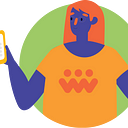Tutorial — Broadcasting news
Understand how the brand new Broadcasting feature works
This tutorial is intended for webapp users and community admins. You will find information about how the brand new Broadcasting feature works. First, we will show how people who manage the community can create, highlight and edit news, and later on, how people who use the webapp will receive these news and how they can interact with it. We also prepared a surprise, check it out at the end 😉👍
Before starting, it is important to know that this new functionality was created starting from a community admin’s need to communicate with webapp users. It is important for them to have a communication channel that allows messages to be sent, it is also a responsible tool for moving and activating more and more users’ access to the webapp.
Now let’s start with the tutorial…
1 — How community admins can create, highlight and edit News
🚨Warning: First of all, the person managing the community must contact a Cambiatus member and request to activate this feature.
After requesting the activation of this resource, and the same appears active in the settings, the community admin must follow the steps to create News:
1) Access the settings panel and select the “Resources” option
2) Enable the “News” option and click back on the blue top bar
3) On the “Communications” card, click on “Edit”
4) Click on “New announcement”
5) On the announcement creation page, you will have a field to add a title, a description field, to write the content that can be customized with the text editing tools (bold, italic, adding a link, etc.); in addition to being able to choose whether the announcement will be published immediately as soon as you click on “save”, or if the publication will be scheduled.
6) When choosing to schedule a publication, two new fields will be presented: one for choosing the date and another for choosing the time. By clicking on “Save” the announcement will be created.
7) After creating an announcement, the person can click on “see more” to see how the announcement looked, create a copy, edit it and highlight it. This last option requires a lot of attention because the most recent announcement will always be the highlight.
8) When highlighting an announcement that was created previously, we have two scenarios that require close attention:
Scenario 1:
If the person highlights an announcement and then creates a new announcement, the new announcement becomes the highlight. Remember: The last communication created will always be the highlight
Scenario 2:
Highlighting an old release, this one will become the highlight.
Ex: A person who has just created the announcement “Live launch”, wants to highlight another one, the “Organic Fair Crowd” for example, they will be informed that this “Organic Fair Crowd” will become a priority, and consequently the first “Launch Live” will no longer be, as it can only have one highlighted news.
In line with Cambiatus’ values, we seek to provide transparency to this new functionality as it allows editing. Therefore, every time the announcement is edited, it will be registered in “last editions” who edited it and the day that made this edition. This information will be present both in the message in the admin area and for the user who will read it.
2 — How people using the webapp will receive this news and how they can interact with it
- All News will appear in the Dashboard. The user has the option to read immediately or close to read later.
1.1. If the user chooses to read immediately, just click on “read” to access the news, being able to react with the emoticons and, just below, you will have access to previous news
2. The user will also have access to the news on the “How to earn” page. For those who still don’t know, when accessing this page, after the objectives and actions, there is other information about the community; and now it will have a new card for the news. In this card, there is a “see more” link that will direct you to a page with all the messages.
2.1. Page with all messages.
In the future, we will have updates on this “How to earn” page so keep an eye out for upcoming tutorials and releases 👀
Our surprise for everyone in the community is that we can now have an email digest with the news that were released during the month.
In this way, the community manages to attract people to access the application again and they, in turn, stay on top of everything that happens. We also give the option if the person no longer wants to receive this type of email, after all, the objective is to inform and connect, never to disturb. 😊✌