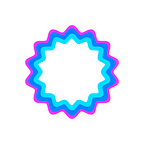How to Use LaTeX in Campuswire
All the basics to get started with LaTeX!
Hi there — welcome to Campuswire! We’re here to help you get started with LaTeX on Campuswire — follow the steps in this piece to get up and running.
First things first… What is LaTeX?
LaTeX is a typesetting system that allows Campuswire users to conveniently type all the symbols and functions they’ll need to correctly format mathematical expressions (no more handwritten formulas or unreadable equations in emails).
In Campuswire, you’ll be using LaTeX “Math Mode.” This mode allows you to format equations and symbols that cannot otherwise be represented with the basic keyboard. For example, instead of seeing an equation like this:
LaTeX allows you to format it like this:
In Campuswire, LaTeX Math Mode always requires “double dollar signs” on either side of the math you’re looking to format: this means your equations will always look like this $$(equation)$$.
Where can I find use LaTeX within Campuswire?
Anywhere you can type in Campuswire, you can use LaTeX. In a Question or Note, you can use the plain text editor to view the real-time preview. In a message, you can click the “f(x)” button to pull up the LaTeX preview.
Now for some practice…
To get started using LaTeX, you’ll manually type two dollar signs $$ — once you’ve typed your equation, you’ll close with another $$ (a “double dollar sign” sandwich).
Small tip: While all LaTeX needs the $$__$$, most LaTeX commands also start with a backslash (\).
Now, open a new Campuswire post in a split screen with this blog so we can practice…
And you’re ready to practice some LaTeX!
Here are some basic commands to get you started:
- To get:
you’ll type:
$$y=mx+b$$2. Fractions are formatted this way: \frac{numerator}{denominator}
So, to get:
you’ll type:
$$\frac{x}{y}$$3. Like fractions, Greek letters begin with \.
To get:
you’ll type:
$$\alpha \beta \gamma$$4. Integrals begin with the command “\int” — you’ll follow that with an underscore “_” and then (lower limit of the integral)^(upper limit of the integral). So, to get:
you’ll type:
$$\int_a^b$$5. Summations begin with \sum and then follow the same underscore “_” and caret “^” notation as integrals. So, to get:
you’ll type:
$$\sum_{n=1}^\infty$$The caret ^character is used to raise something, and the underscore _ is for lowering. If more than one expression is raised or lowered, they should be grouped using curly braces { and }.
So, to get:
you’ll type:
$$k_{n+1} = n^2 + k_n^2 - k_{n-1}$$For powers with more than one digit, surround the power with {}.
To get:
you’ll type:
$$n^{22}$$We hope that’s a good introduction to using LaTeX Math Mode in Campuswire. For further reference, here’s a handy LaTeX symbol guide: https://oeis.org/wiki/List_of_LaTeX_mathematical_symbols and an even more in-depth LaTeX tutorial if you’re interested: https://en.wikibooks.org/wiki/LaTeX/Mathematics
Thanks,
The Campuswire Team