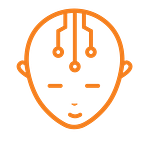Maximize Your Android Phone’s Battery Life
Chip-Monks’ tips and tricks to help make the most of your device’s battery
Android as an OS, has developed greatly over the past few years — and has grown into a platform today that has to play a multitude of functions and live up to every expectation from it’s user.
But every portable device has a limited battery to rely on, which must be preserved through the day so as to be able to accompany the user back home, at least. Many Android users complain about their phone’s battery running out in the middle of the day. There are many solutions, but as a starting point, try these tips and tricks to try and get boost on your device’s battery.
1. Turn Off Whatever’s Unnecessary:
When you leave a room, you switch off the light or fan, don’t you? That’s because it saves energy. Same is with your phone. Turn off anything that you aren’t using at that moment.
Here are some features you can toggle on and off as and when you need them:
- GPS
- WiFi
- Mobile Data
- NFC
- Bluetooth
You should add an easy Toggle Widget to access and control all of these easily and rapidly. In fact, there’s an App for that! Try Power Toggles from the Play Store. We’ve got a great How-To article about Using Power Toggles, head over to your device’s Assistance section on our website to read about that.
You could even use third party apps like Tasker to automate this function.
Tasker is an app that is used to automate many such functions and even more on a time or location based setting e.g: Turn Mobile Data off and Turn WiFi from 9 AM to 6 PM.
2. Mobile Networks And WiFi
Whenever you have the choice of connecting to the internet over Wi-Fi or Mobile Data, go with the former. Wi-Fi saves a lot of battery because it has a short range signal and hence the signal strength is consistently good. Consequently, your phone doesn’t drain energy constantly searching for a strong signal.
Even when you are connected on Mobile Data, keep 3G or 4G off whenever not needed. Features like Gmail, WhatsApp etc work just fine on 2G (hard to believe, but true).
Not only do 3G and 4G suck a lot of battery, using them also heats the phone which according to layman Physics further depletes battery charge at an expeditious rate.
To learn how to switch between 2G and 3G check out our article on that.
3. Display
This is one of the major players here. A phone’s display is majorly responsible for its battery running out. You can save your battery by lowering the phone brightness whenever indoors. In fact, when you’re indoors, it’s advisable to keep brightness at the lowest possible value.
When you go out, you can adjust brightness as per need. You can use the Auto Adjust feature for controlling brightness, but that keeps the Ambient Light sensor on all day, and is therefore a little counterproductive. How about switching that off too, if you’re okay manually increasing the brightness temporarily?
Another thing you can do is shorten the Screen Timeout time — it’ll turn off your screen quicker when not in use and save a lot of battery.
Both brightness and screen timeout can be adjusted from the Display tab in your phone settings.
4. Apps
- Auto Sync/Refresh Rate: Many apps like Gmail etc. sync data from time to time. This hogs up a lot of battery. So keep Auto Sync off for apps, unless absolutely necessary.
Sync them manually as and when needed. However, if you do want to have Auto Sync on, reduce the Refresh Rate. In case of apps like Facebook, Twitter etc., you have an option to set a time interval after which the app goes online to sync. Increase the time duration between syncs for these apps as convenient.
- Power hungry Apps: Many apps like games are inherently power intensive. You can see which apps use how much of your battery from the Battery tab in your Android phone.
If possible, find alternatives for the power hungry apps. - Notifications: You need notifications for WhatsApp. Agreed. However you don’t need a notification to tell you that there’s a new level in your Candy Crush game!
Be narcissistic with app notifications! Keep notifications on only for those apps that are needed.
Check out our article on How To manage app notifications for this. - Ads: Apps which contain in-app advertisements use power to access and download ads. They also use power to upload your position online in case of a location-based ad service. Try using apps which don’t have in app advertising. And most definitely switch Locations Services off from apps that don’t need it for core functions.
- Background data: Many apps also use background data i.e they will be connecting to the internet regularly even when the app isn’t running. This hogs a lot of your battery as well as your data. You can restrict or stop an app from using background data.
Check out our article on how to restrict background data for that.
- Unnecessary Apps: Uninstall apps which you feel aren’t necessary. You never know which of them is running in the background, so instead of checking background data for each app, you can uninstall the unnecessary ones. It is almost certain that our phones will have some apps which we don’t need but are too lazy to uninstall.
- Update Apps: Keep you apps up to date. Updates for apps are generally released after fixing certain bugs or to optimize their performance all the while conserving battery.
5. Haptic Feedback
Haptic feedback refers to the vibration that takes place in the device. Now we’re not saying that you disable it all together. You do need it when you need to be notified when your phone is on silent or in your pocket. However, you can turn off additional haptic features.
For example, you don’t need your phone to vibrate every time you touch the screen, or at each keystroke when you type something using your keyboard!
You can turn such things off from your phone settings.
Keyboard haptic feedback can be turned off from keyboard settings.
It is advisable that you keep haptic feedback ‘on’ only for necessary interactions with the UI.
6. Wallpapers And Themes
- Live Wallpapers: Live Wallpapers are great to look at. But at the same time, they are resource hungry. A Live Wallpaper uses your CPU as well as GPU to run, thus using a lot of battery. And since you’re downloading Live Wallpapers from the Play Store, there’s a huge chance that the Live Wallpaper you downloaded isn’t coded or optimized properly. This leads to a greater loss in battery power.
- Dark/Black themes: This isn’t applicable to LCD screens. This is for your Android phone with an AMOLED screen.
An AMOLED screen works by completely turning off a pixel for obtaining the black color. Thus it attains a pure black (and hence it has an infinite contrast ratio). And since the theme of the phone forms a major part of your display mostly, having a dark theme/black theme will have an enormous effect on battery life. So don’t be misled by the notion that using a dark them reduces battery consumption. In the world of AMOLED (which practically all of the Android world), it’s quite the contrary.
Check which kind of screen your device has by looking up at our Specs page for your device.
7. Widgets
Don’t keep a lot of widgets that constantly connect to the ‘Net to download dynamic updates on the homescreen.
For example, your weather widget or a news widget constantly updates itself every few minutes. You can manually open their apps and see the required content without having the widget connect to the ‘Net every few minutes!
8. Keep Your Phone Cool
Make sure your phone’s temperature isn’t high. As we mentioned earlier, if you play a CPU intensive game, your phone gets heated up. Even if you leave your phone in the car for a day, you lose battery drastically. Moreover, it reduces the overall life of the battery. Li-ion batteries are supposed to function better at relatively lower temperatures like air conditioned environments.
Hope these helped. We’ll let you know if we think of more tips to help your device stay alive longer.
Originally published at Chip-Monks.