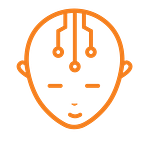Speed Up Your Android!
Some quick tips to help rejuvenate your Android device
Slowing down of devices is becoming a fairly well known phenomenon now. Be it your original Nexus 7 or even a Nexus 4 running the latest version of Android, lag is something none of us can escape from.
It’s not that the hardware becomes crusty and old. Nor is it that the drive becomes ragged from overuse (thankfully smartphones and tablets today use only solid-state-storage which doesn’t wear with use). So, it’s largely a myth that hardware degrades over time.
First things first, you have every right to know why your phone has started to slow down:
- Operating System updates and new/heavier apps
If your phone came with Android Kit-Kat, for instance, and you recently got a Marshamallow update which was not properly optimized for your phone, you may experience lag in general.
Even if you’ve never received any OS updates, you are experiencing a visible lag? That’s because the apps running on your phone are newer and no longer optimised for your “older” OS.
Additionally, apps have become heavier over time.
Whether you’re using newer apps or updated versions of the apps that you were using a year ago, apps in general have become more demanding, due to the technological advancement in the field of communication, and they expect processing power to be adequately available at all times. Which is often not the case.
The Big Question — How Do You Deal With This?
- Background Processes: You must have installed a plethora of apps since you bought your phone (or tablet), but might not be using all of them on a regular basis, right?
Well, some of these apps launch on startup, whether you like it or not, consume the CPU resources and take up your device’s memory.
Such apps are known as ‘Background processes’, since they run in the background without you even being aware of it. To check what apps are running in the background, visit the Apps screen by going into ‘System Settings’ section of your device and swipe over to the ‘Running’ tab.
If you don’t use an app that’s running in the background, uninstall it. If you can’t uninstall it because it came pre-installed on your device, disable it.
Don’t just end the service — it will automatically restart again. DIsable the bugger, at the very least!
- A fully filled solid state drive: If you have filled your phone’s internal memory with a lot of songs, images and videos, you might want to delete some of that stuff.
This causes the OS and your apps to appear much slower!
The Storage screen in the Settings app will show you how full your device’s storage is and what’s using the space.
Also, once you’re in the Storage screen, you may want to clear that Cache memory that you see, if your device is low on storage.
Cache can be cleared by going into the Storage screen and tapping on the ‘Cached data’ button at the bottom. This will clear cache for all the apps on your device in a flash!
These are a few tips that I can give you as starters, if you feel your phone has become a tad bit less responsive. For more, head over to your device’s page on our website (by searching for your device in our search bar), and thereafter onto the Device Assistance|How To section. There’s tons more tips there for you to try.